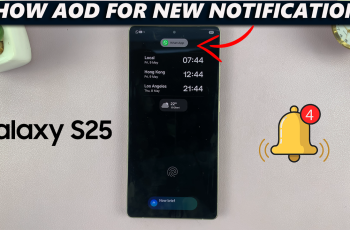Learn how to log out of your OnePlus account on your OnePlus smartphone. Whether you’re switching devices, troubleshooting issues, or simply want to manage your OnePlus account, this video will walk you through the entire process.
Your OnePlus account holds important data such as your settings, backups, and app purchases, and logging out ensures that your personal information stays secure. In this article, we’ll walk you through the simple steps to log out of your OnePlus account on your OnePlus phone, keeping your privacy intact.
Whether you’re switching to a new phone or just taking extra security precautions, this guide will help you do it quickly and easily.
Watch: How to Disable Shelf On OnePlus 13
How To Log Out Of OnePlus Account On OnePlus Phone
Start by opening the Settings app on your OnePlus phone. This is where you can manage your account, device, and privacy settings.
Once in the Settings menu, scroll down and find the User Accounts section. Tap on it to access your account settings.
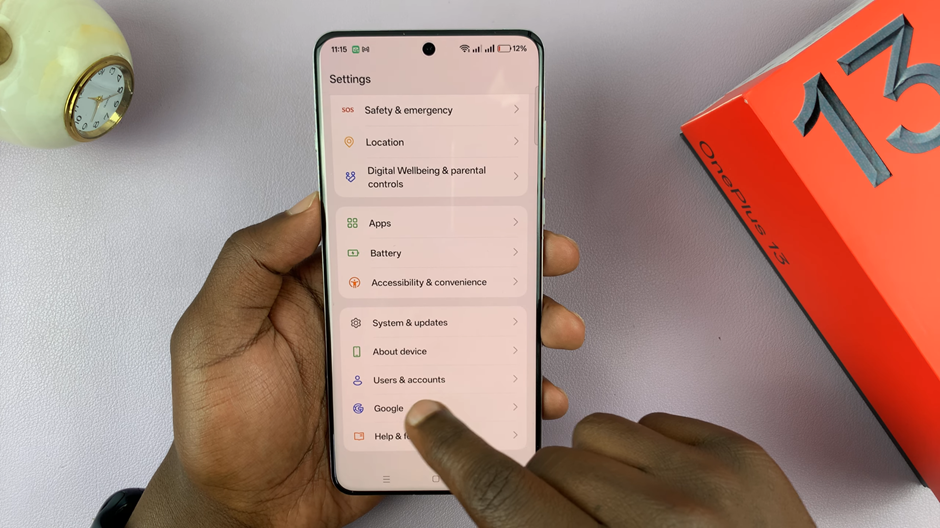
locate and select your OnePlus Account. This will open your account details and settings.
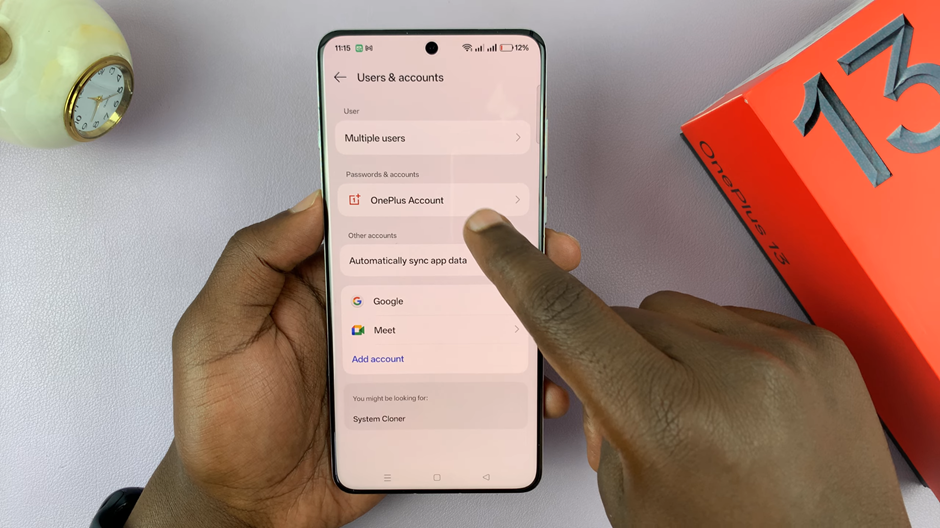
Next, tap on the Sign Out option. This will prompt you to log out of your OnePlus account on the device.
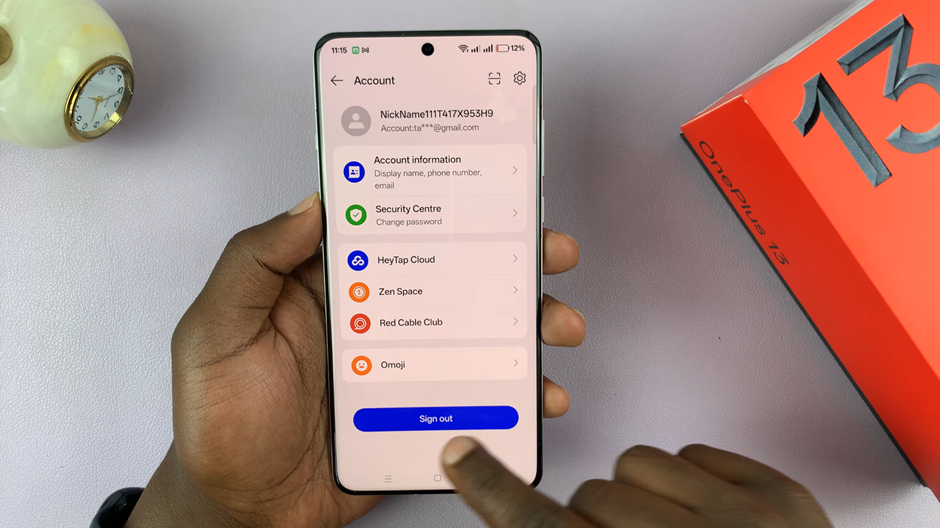
You will be asked to confirm your decision to sign out. Tap Confirm to log out of your OnePlus account.
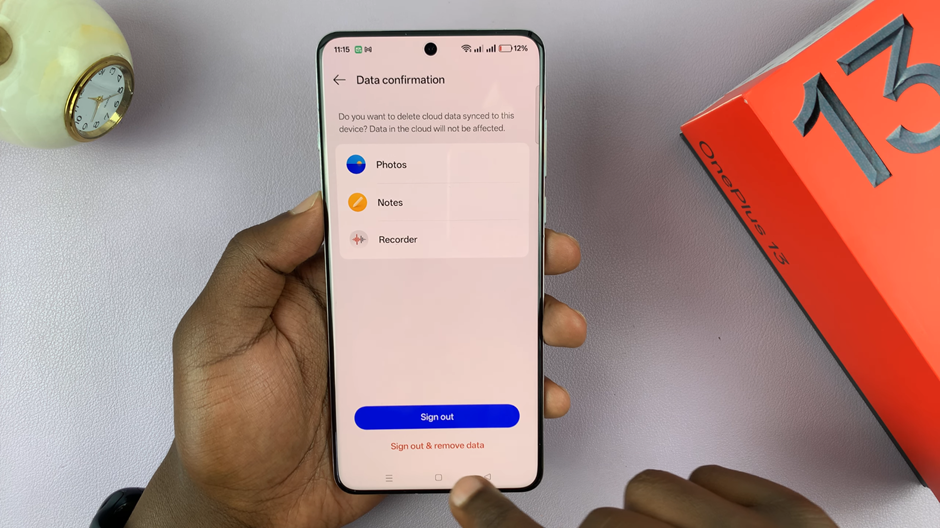
After signing out, you can also choose to delete any associated data from your phone, such as app backups or settings. This option is available if you want to ensure your data is fully removed.
By following these steps, you can easily log out of your OnePlus account on your phone, ensuring that your personal information remains secure.
Read: How To Hide Files On OnePlus 13