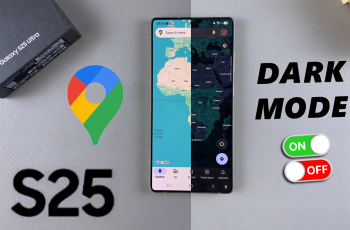Keeping your personal data secure is more important than ever, and smartphones have become the hub for storing everything from social media apps to banking information. If you own a OnePlus 13, you’re in luck because it comes with a built-in feature that allows you to lock apps easily.
In this guide, we’ll walk you through the steps to lock apps on your OnePlus 13, ensuring your privacy and peace of mind. App Lock is a feature that allows you to secure individual apps with a password, pattern, or fingerprint.
Once enabled, the locked apps can only be accessed after passing the security check, which adds an extra layer of protection to your sensitive data.
Read: How To Hide Apps On OnePlus 13
Lock Apps On OnePlus 13
To start, launch the Settings app on your OnePlus 13, scroll down and tap on Security & Privacy. Here, go to the Special Features section and select App Lock.
You will be prompted to set up a privacy password if you hadn’t already set one up. This can be a different password from the lock screen one.
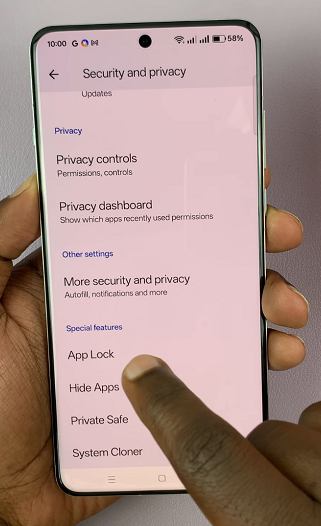
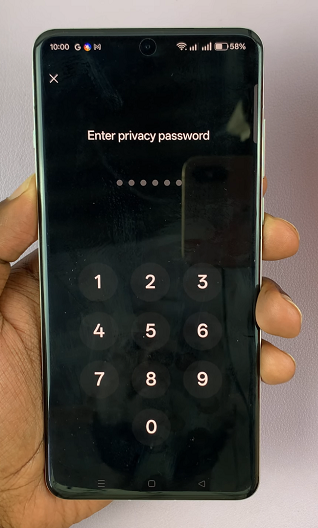
Make sure you enter a password that you’ll remember. If you’re lock screen password is only privy to you, you can also use it here as the privacy password.
Next, toggle the switch next to App Lock to enable it. This will make active all the toggles for the apps on your phone.
Tap on the toggle next to the apps you want to lock, to enable app lock on them. Now, whenever you try to access those apps, you will need to enter your privacy password first.
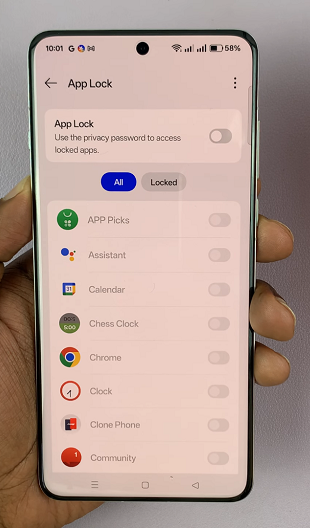
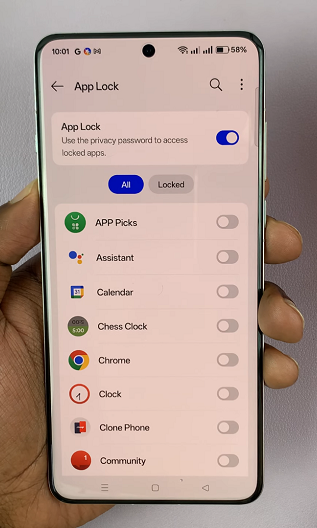
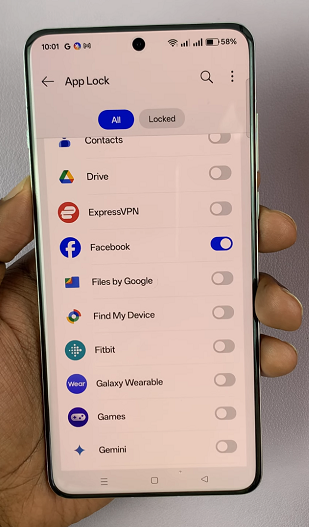
Customize App Lock Settings
You can make some changes to the app lock feature, when you go back to the App Lock settings.
Once you enter the privacy password to gain access, tap on the three vertical dots in the top-right corner. Here, select Set Now.
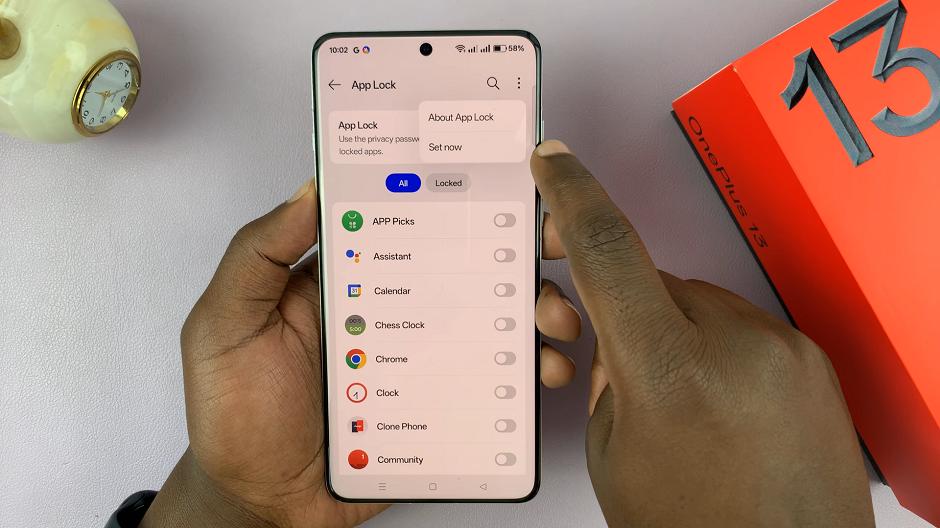
Tap on Privacy Password and choose whether you want to turn it off or change it. You can also set a security question or recovery email, in case you forget your privacy password.
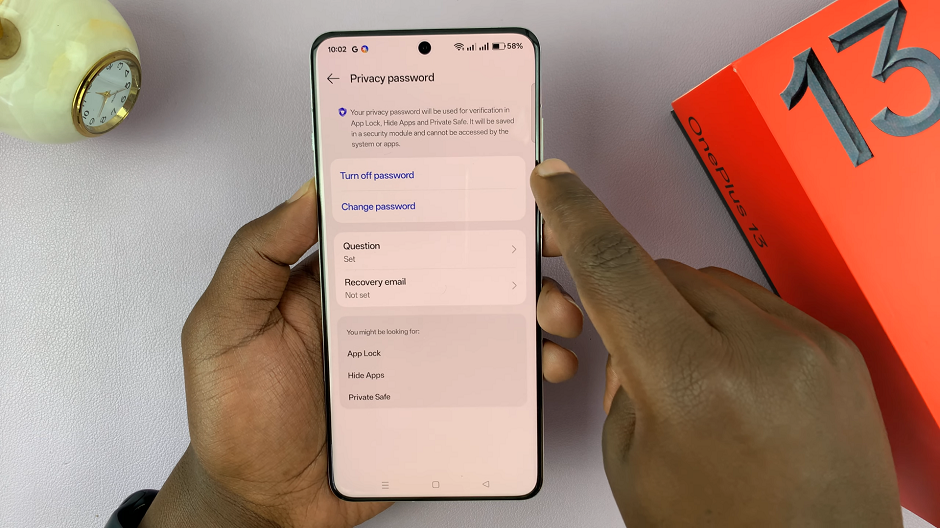
Select the Lock App When option to choose when you want the app lock to apply. It is set to when Locking the Screen. This means that upon unlocking the app, when you exit it, one can gain access without the password, unless the phone locks the screen first or you manually lock it.
However, you can change it to when Exiting the App. From then on, whenever you leave the app, you will require the privacy password to gain access every time.
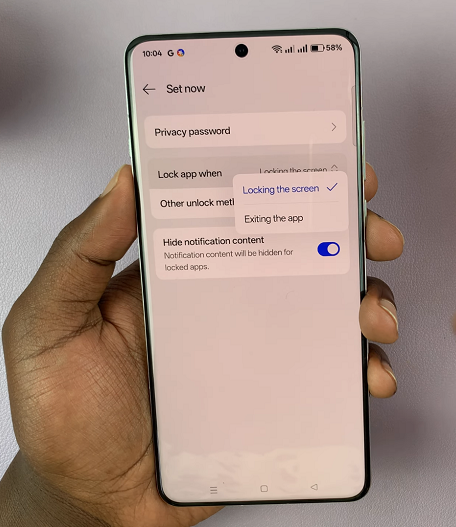
Inside the Other Unlock Methods option, you should be able to change the app lock unlock method. You can choose to toggle on the Fingerprint or Face options to unlock your apps, instead of using the privacy password.
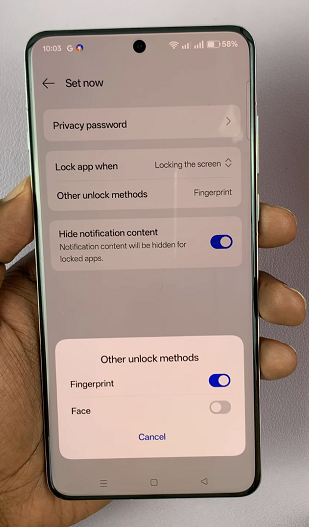
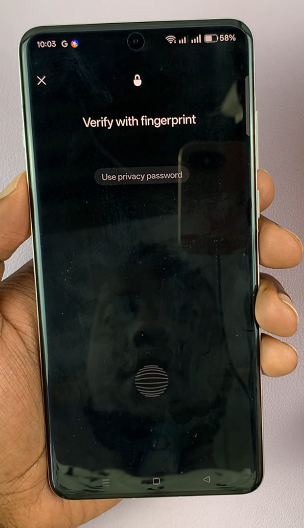
Finally, you can enable or disable the Hide Notification Content toggle, as you prefer. When enabled, notification content will be hidden for your locked apps.
Additional Tips for App Lock on OnePlus 13
Use Fingerprint for Convenience: The OnePlus 13 has a fingerprint scanner. You can enable it as a security option. This makes unlocking apps quicker and more convenient.
Hide Notifications: For additional privacy, go to Settings & Privacy –> App Lock and enable the option to hide notifications for locked apps. This ensures sensitive notifications don’t appear on your lock screen or in the notification bar.
Update Your Security Settings: If you change your phone’s security settings, such as your PIN or fingerprint, make sure to update the App Lock feature accordingly to avoid access issues.
Reasons To Use App Lock?
Here are a few reasons why enabling App Lock is beneficial:
Protect Sensitive Information: Keep apps like banking, messaging, and photo gallery secure from unauthorized access.
Prevent Accidental Access: Avoid situations where someone accidentally opens an app containing private data.
Add an Extra Security Layer: Even if someone unlocks your phone, they won’t be able to access your locked apps without additional authentication.
Watch: Hide Apps On OnePlus 13