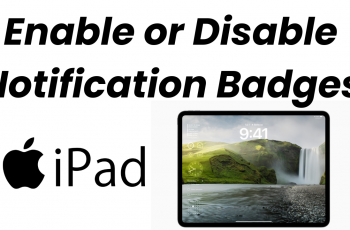The OnePlus 13 provides a sleek and customizable user interface that allows you to brush and personalize the appearance of your phone to what is uniquely you. One of the simplest routes to giving your droid a makeover is by changing the theme of it.
The OnePlus 13 allows you to customize according your taste be it bright color, minimalist designs or something completely unique. Here you will find a guide to how to change the theme of your phone, from the official theme settings, all the way to installing new icon packs or wallpaper and font styles.
At the end of this, you will know on how to change your phone into a complete different looking and feeling phone with just few clicks. Well, let us start personalizing your OnePlus 13 now!
Watch: How To Show Notification Icons In Status Bar On OnePlus 13
Change Theme On OnePlus 13
Begin by unlocking your OnePlus 13 and accessing the home screen. Then, find & select the Settings app from home screen or app drawer. Now, scroll down and find the ‘Wallpapers & Style‘ option. Tap on it to proceed.
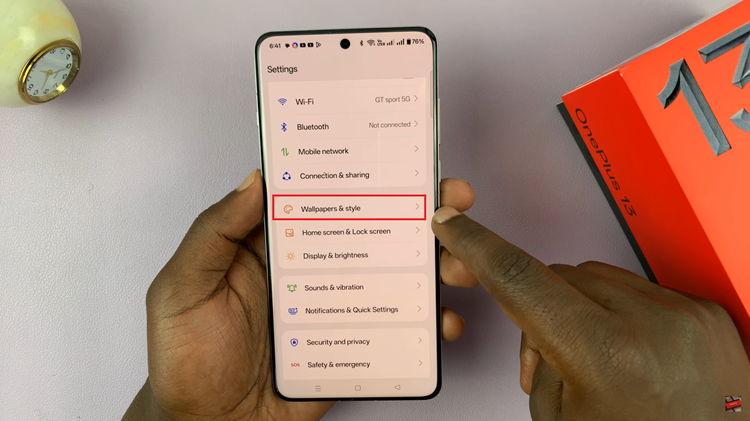
Following this, you’ll see a couple of theme previews that are available on your OnePlus 13. Scroll through the themes and find the one you’d like. Then, tap on ‘Apply‘ to save the changes.
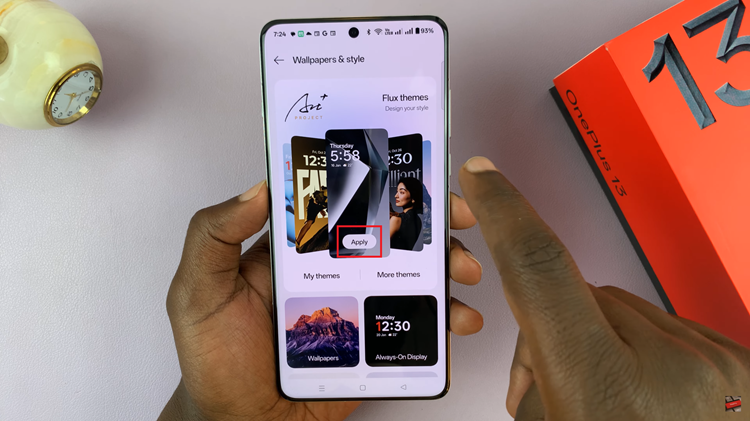
Additionally, you can download themes from the OnePlus store. Simply tap on ‘More Themes‘ then scroll down to the bottom and select ‘View Online Themes.’
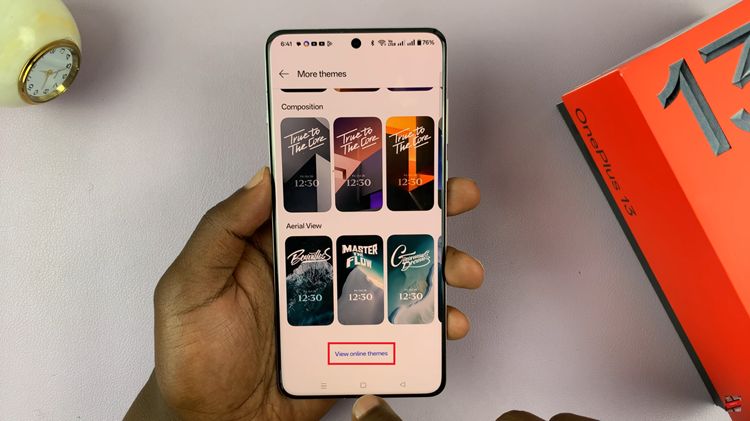
At this point, tap on the ‘Theme‘ category and scroll through the themes that are on the OnePlus store. From here, find the theme you’d like and tap on it to see a preview about it. Now, tap on ‘Apply‘ and the theme will be installed.
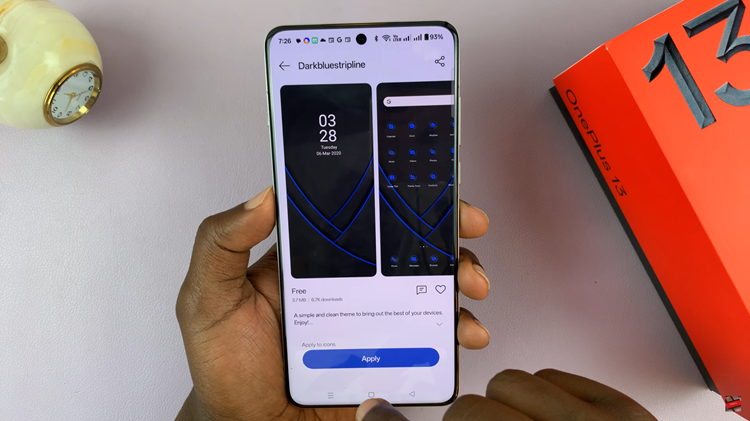
So overall, changing the theme of your OnePlus 13 results in personalized look and feel your phone in simple and an effective way. Simply follow this guide to easily install customize themes, and also wallpapers, icons and fonts that suit perfectly with you with ease.
Read: How To Remove Background Noise During Calls On OnePlus 13