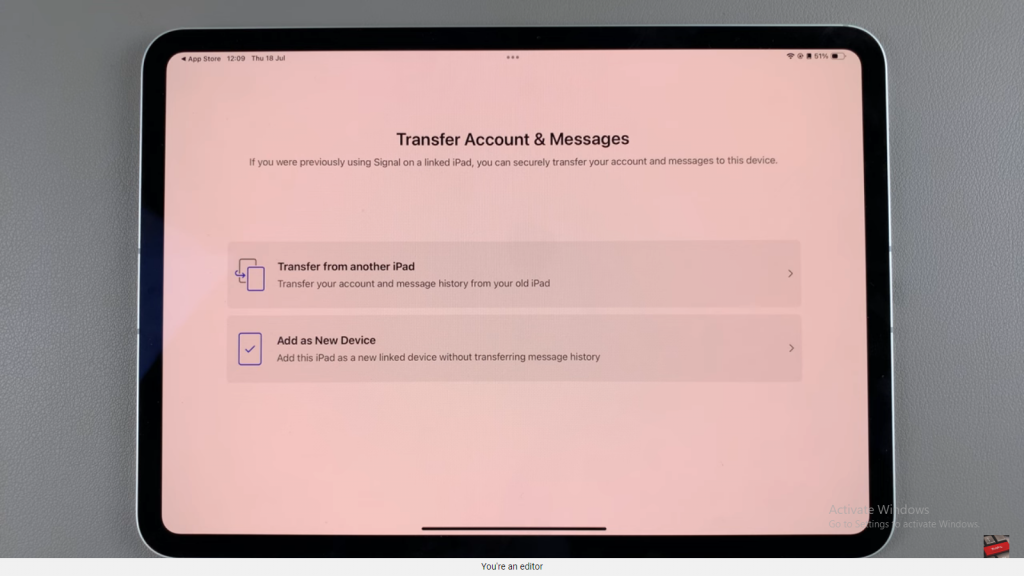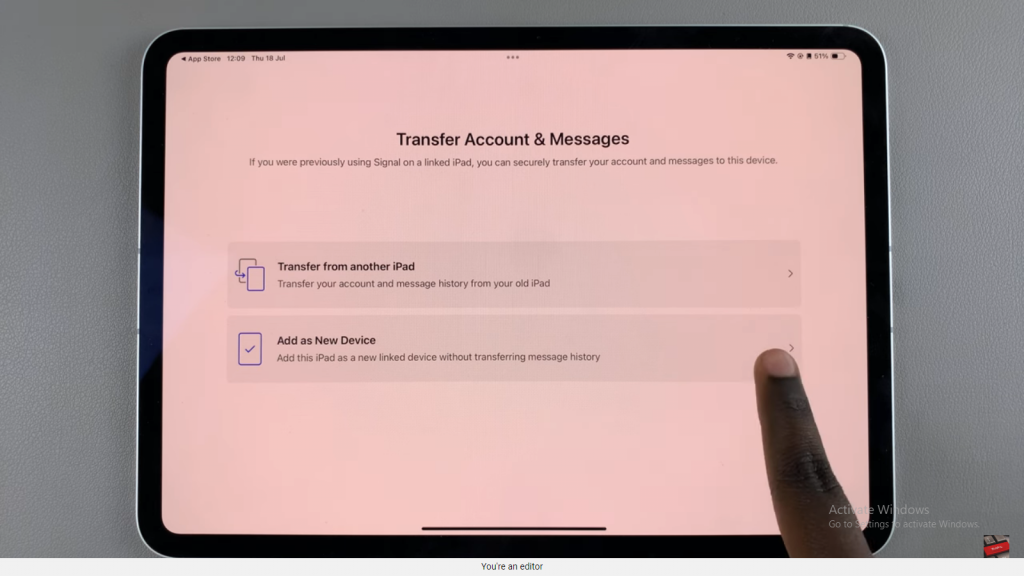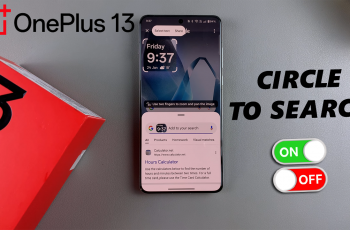This guide covers the steps to install Signal Messenger on your iPad. You’ll learn how to download the app from the App Store and set it up for the first time. By following these steps, you’ll have a secure messaging app ready to use on your iPad, ensuring your communications stay private and protected.
Watch:How To Cancel Subscriptions On iPad
Install Signal Messenger On iPad
Step 1: Open the App Store
Launch the App Store on your iPad.
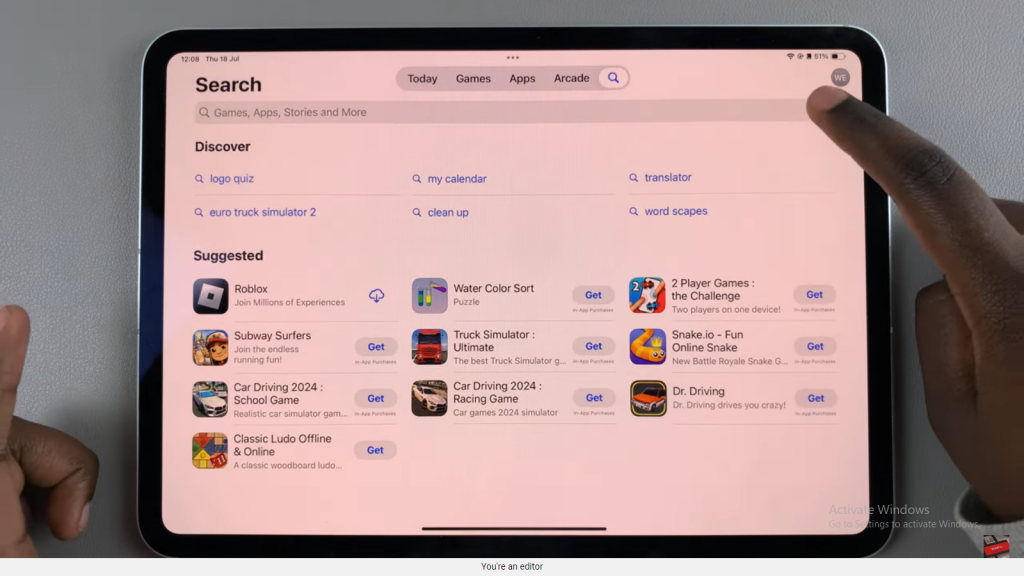
Step 2: Search for Signal Messenger
Use the search feature and type in “Signal.” Locate “Signal Private Messenger” in the search results and tap on it to view the app details.
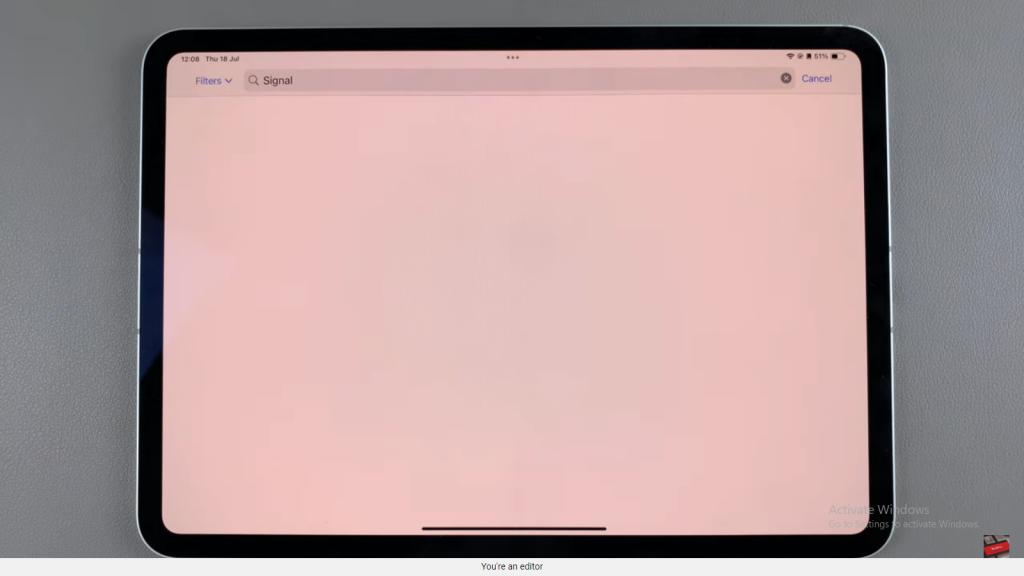
Step 3: Download the App
If this is your first time installing the app, you will see a “Get” button. Tap it, then double-click the side key and use Face ID or your Apple password to confirm the installation.
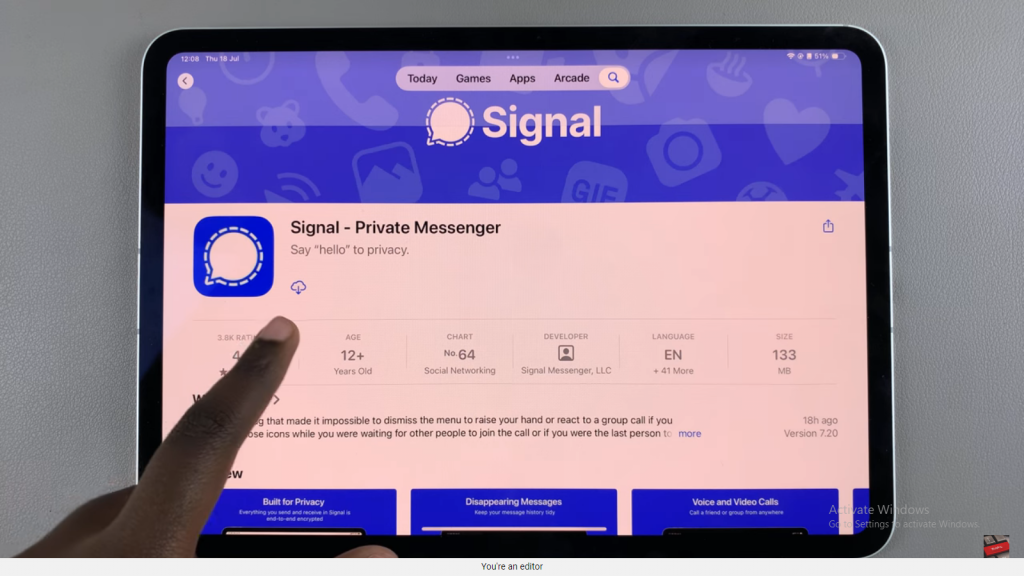
Step 4: Review App Details
While the app installs, you can review details such as the app size, developer information, previews, and user ratings and reviews.
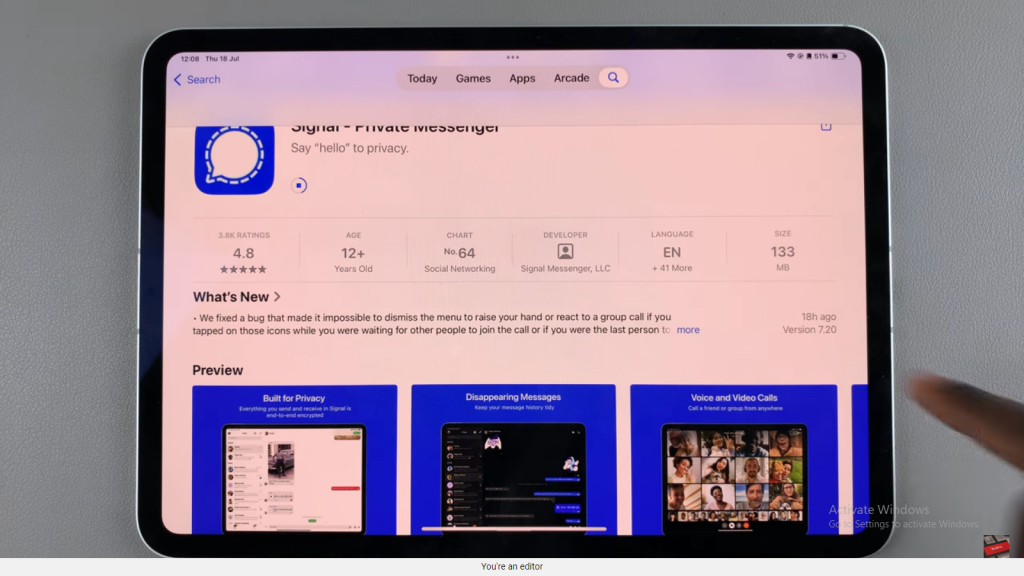
Step 5: Open Signal Messenger
Once the installation is complete, tap “Open” to launch Signal Messenger.
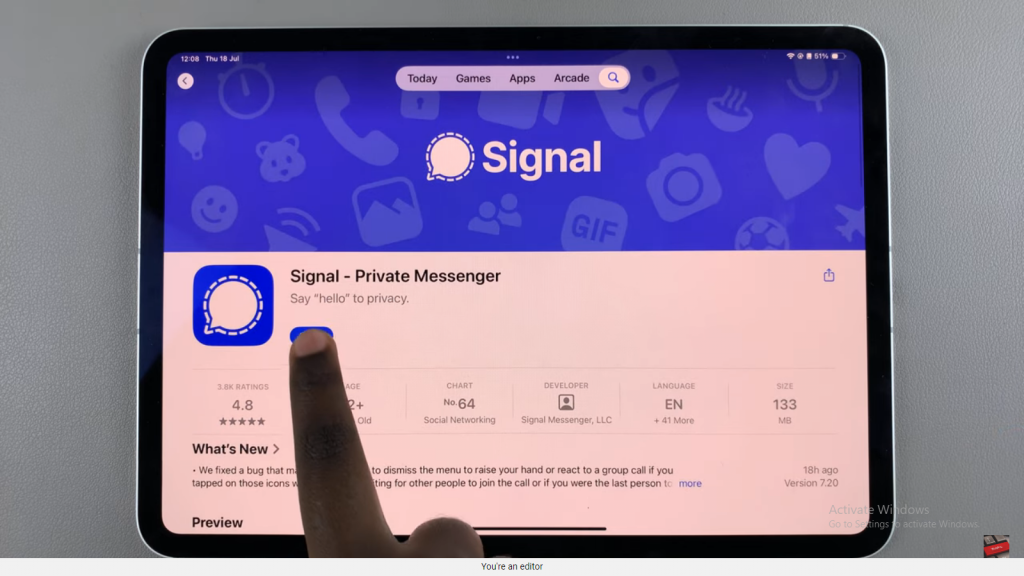
Step 6: Set Up Notifications
Select “Continue” and allow notifications when prompted.
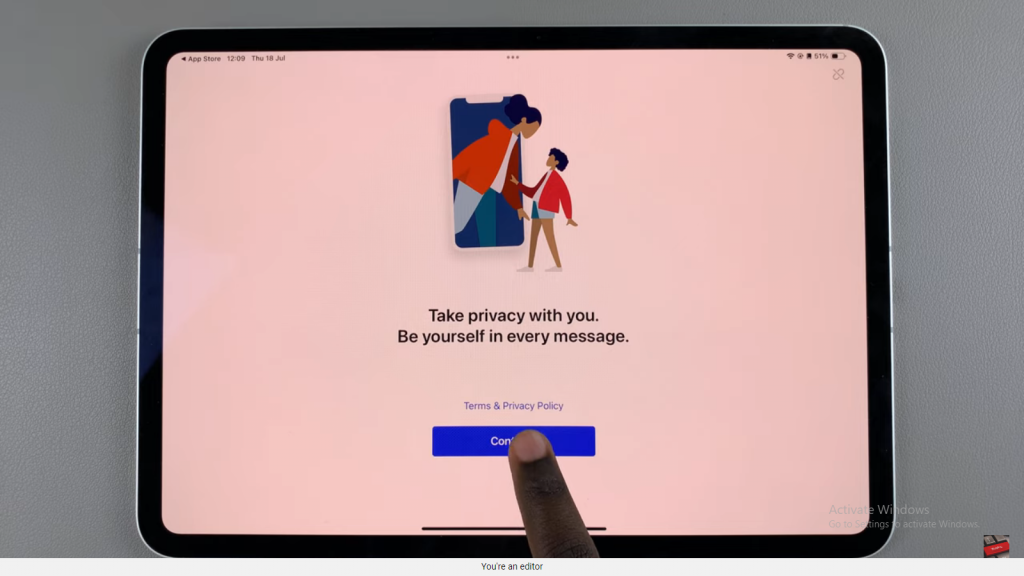
Step 7: Transfer or Add Device
Choose whether to transfer your account and messages from another device or tap “Add a New Device” to set it up as a new account.