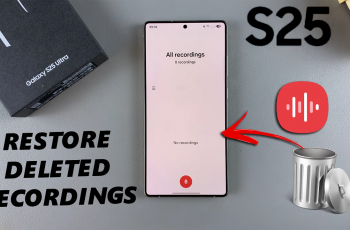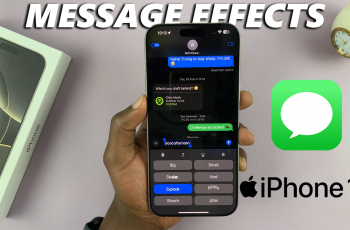If you are using a OnePlus 13 and looking forward to customizing your sound, then you may have probably known about this feature called ‘App Specific Volume’. The feature will enable you to set the volume of particular apps separately from the overall volume of your system for finer control over how your phone sounds.
Whether you want to adjust the volume of video, game, and music apps or mute notifications during gameplay, this could be just what you need to make personalized sound configuration easier. In this article, we will show you how to enable and disable the ‘App Specific Volume’ feature of the OnePlus 13.
Whether you are a novice or just someone interested in advanced settings, we will try to show you a method of maximizing your OnePlus phone’s audio capabilities. Let’s get started!
Watch: How To Download Additional Themes On OnePlus 13
Enable & Disable ‘App-Specific Volume’ On OnePlus 13
Begin by unlocking your OnePlus 13 and accessing the home screen. Then, find & select the Settings app from home screen or app drawer. Now, scroll down and find the ‘Sounds & Vibration‘ option. Tap on it to proceed.
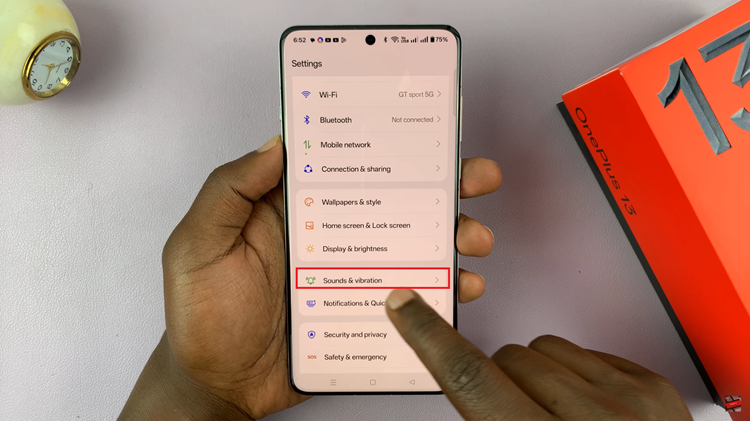
Following this, scroll down and locate the ‘App-Specific Volume‘ option. Now, you’ll notice a toggle switch next to it. Toggle ON the switch to enable this feature on your device. Subsequently, toggle OFF the switch to disable this feature. Afterwards, exit the settings and changes will be applied.
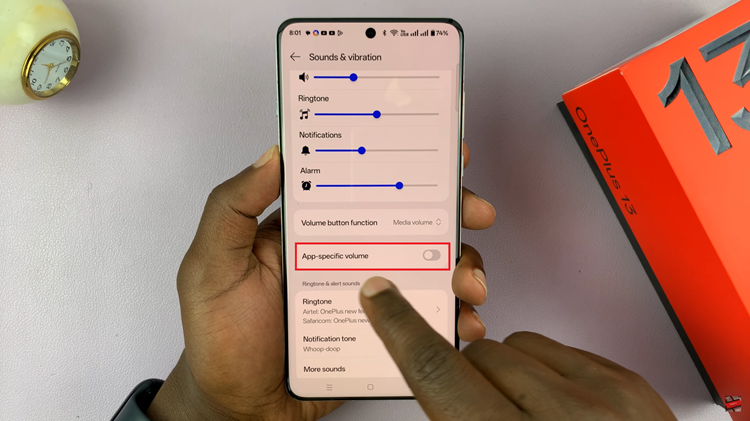
In conclusion, enabling and disabling the ‘App Specific Volume’ feature on your OnePlus 13 is a straightforward way to gain more control over your device’s audio. Whether you prefer to customize the volume for different apps or simply want to disable the feature for a more unified sound experience, following the steps outlined in this guide will help you achieve exactly what you need.
Read: How To Change Always ON Display Clock To Analog On OnePlus 13