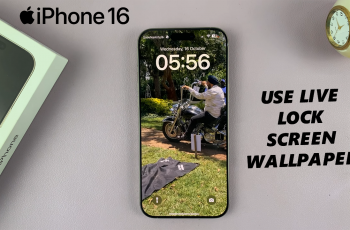Cropping photos is a fundamental editing skill that allows you to focus on specific elements, improve composition, and enhance the visual impact of your images. CapCut, a powerful video and photo editing tool, makes it easy to crop photos on both mobile and desktop platforms.
Whether you’re looking to remove unwanted backgrounds, adjust the aspect ratio, or highlight certain areas of your photo, CapCut’s intuitive features give you full control over the cropping process.
In this guide, we’ll walk you through the simple steps to crop photos in CapCut, ensuring you can quickly transform your images to fit your creative vision. Whether you’re a beginner or an experienced editor, this tutorial will help you master photo cropping and elevate your content.
Watch: How To Blur Video Background In CapCut
How To Crop Photo In CapCut
Open the CapCut app on your device to begin editing your photo. Once the app is open, swipe down on the screen to reveal additional editing options.
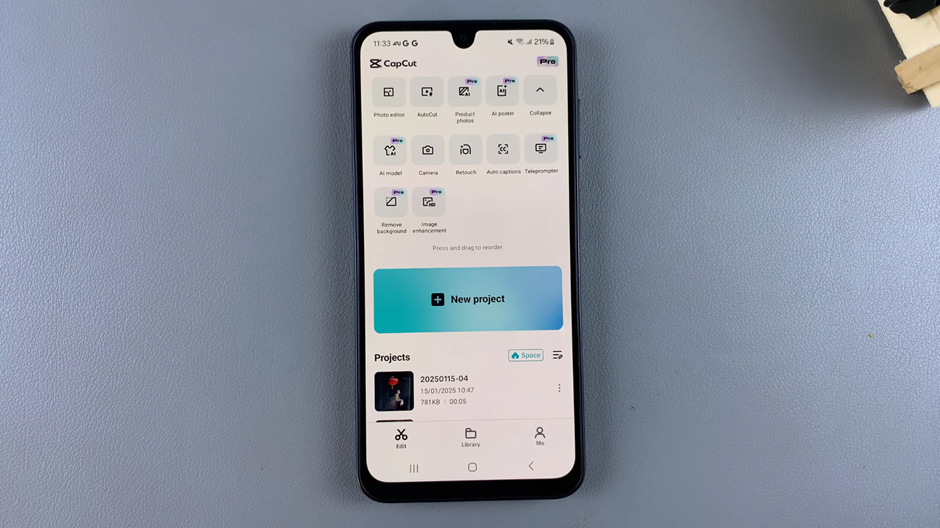
From the available options, tap on “Photo Editor” to enter the photo editing mode.
Choose the image you want to crop from your gallery and tap on “Add” to load it into the editor.
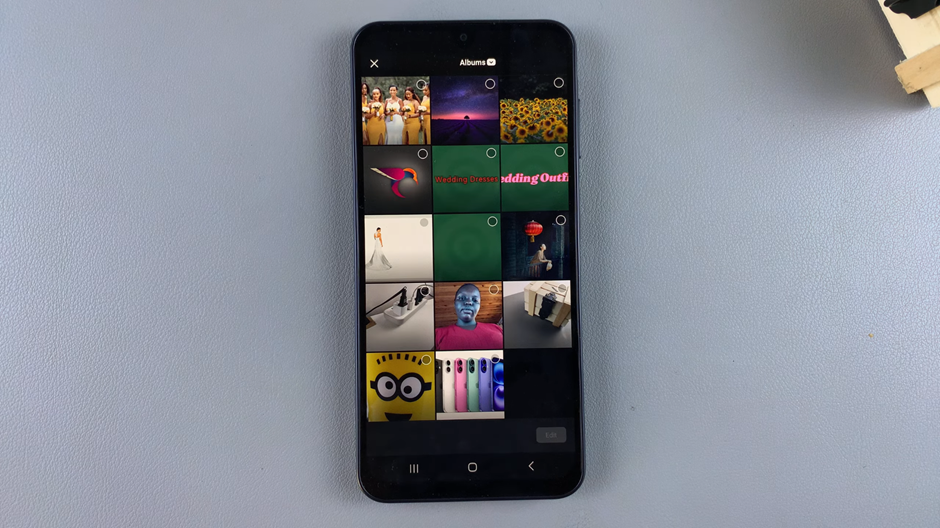
In the editing menu located below the image, select the “Size” option to begin cropping.
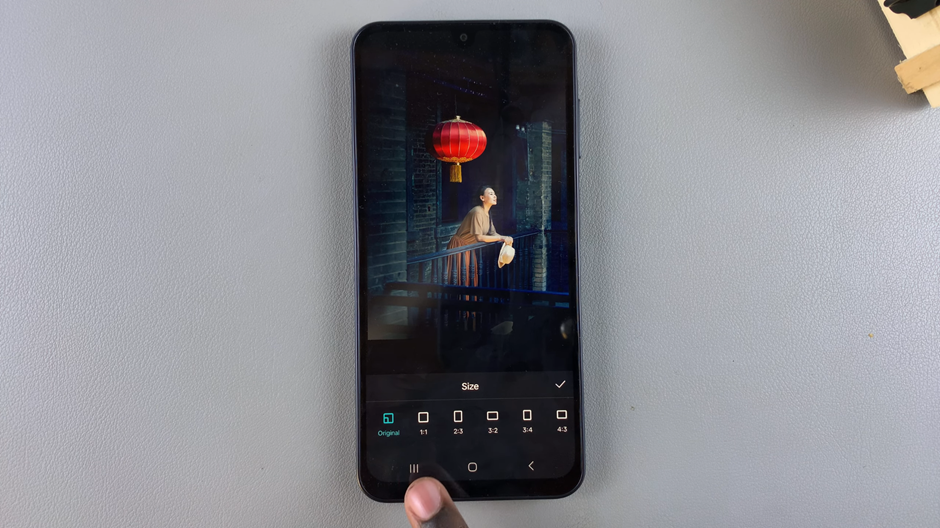
Choose the aspect ratio or shape you prefer, such as square, portrait, or custom dimensions, to crop the image accordingly.
Once you’ve selected your preferred crop, tap the check mark to confirm and save the changes to your image.
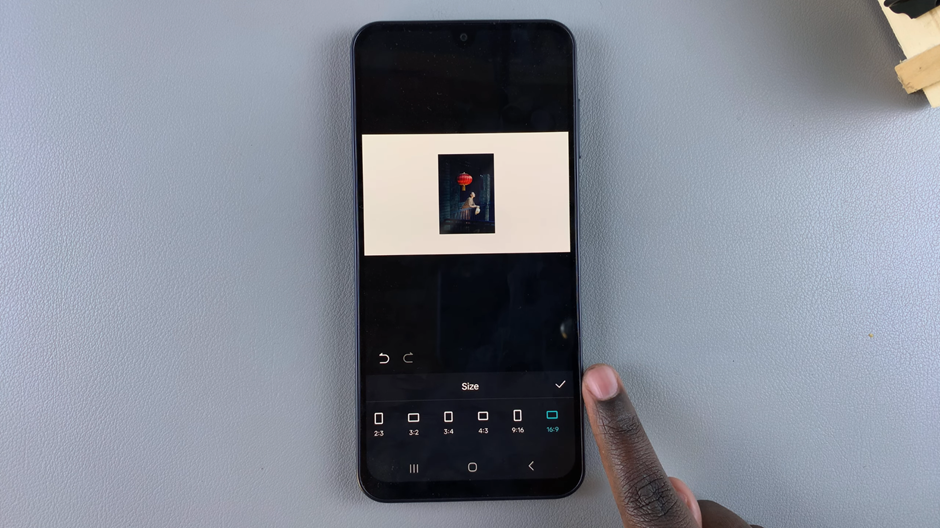
After cropping, you can further customize the background, adjust colors, add effects, or apply other edits to complete your image.
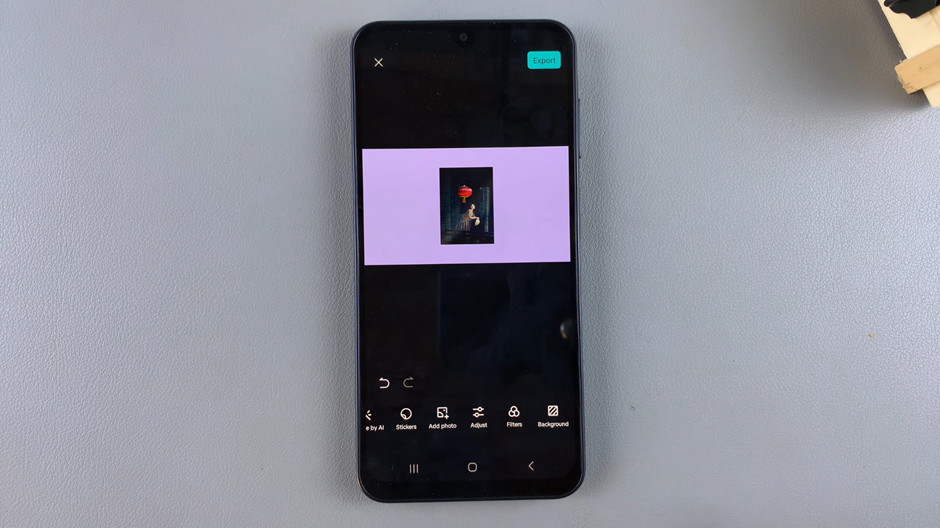
By following these steps, you’ll be able to crop your photos in CapCut and enhance your images for social media, presentations, or any other creative project.