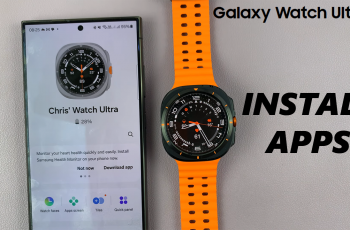The OnePlus 13 is a feature-packed smartphone that offers extensive customization options to suit your personal style. Among these features is the ability to use themes, which allow you to change the overall look and feel of your device, from wallpapers to icons and more.
While experimenting with themes can be fun, you might end up with a collection of designs you no longer use.
In this guide, we’ll walk you through the comprehensive step-by-step process on how you can delete a theme on your OnePlus 13.
Also Read: How To Change Fingerprint Animation On OnePlus 13
How To Delete Theme On OnePlus 13
Begin by unlocking your OnePlus 13 and navigating to the Settings app. You can find it on your home screen or in the app drawer. In the Settings menu, scroll down and select Wallpaper & Style. Next, tap on the option labeled My Themes to view all the themes currently saved on your device.
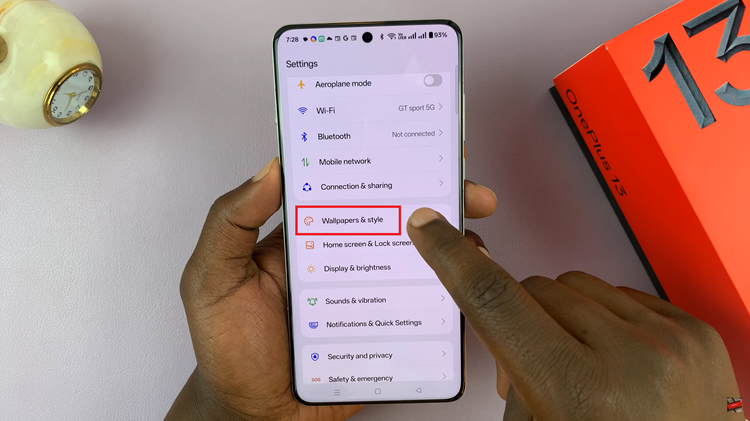
Once you’re in the My Themes section, you’ll see a list of all your downloaded themes. To delete a theme, locate the theme you want to remove. Tap the minus (-) button next to the theme’s name. A confirmation prompt will appear. Confirm your choice, and the theme will be permanently deleted from your device.
Keep in mind that the default themes that come pre-installed with the device cannot be removed.
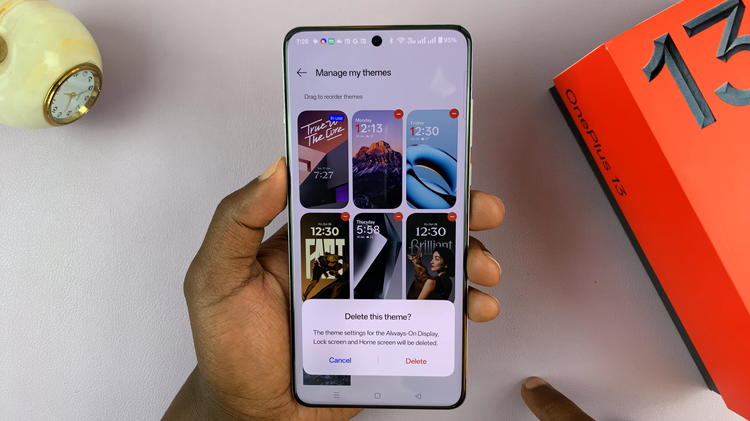
By following these simple steps, you can keep your OnePlus 13 organized and free of unnecessary themes. This not only simplifies your customization options but can also free up some storage space on your device.
Watch: How To Show / Hide New Notifications On Always On Display In OnePlus 13