One thing that OnePlus has kept for years is the ability to personalize their phones highly. The OnePlus 13 isn’t an exception, and probably the most visible way to make your phone personalized is the option to change fonts. Download a completely new font to fit your style or just change to another preset option. It’s pretty easy and fast to do.
In this tutorial, we are going to show you, step by step, how to change and download fonts on your OnePlus 13. We’ll cover everything in this post, from the default font options to adding custom fonts. This is capable of changing how your phone will look and feel within just a few easy steps to make it personal.
So, if you want to give your OnePlus 13 a customized touch, then just follow the post for all tips and tricks to learn.
Watch: Double Tap Lock Screen To Wake / Sleep Screen On OnePlus 13
Change & Download Fonts On OnePlus 13
Begin by unlocking your OnePlus 13 and accessing the home screen. Then, find & select the Settings app from home screen or app drawer. Now, scroll down and find the ‘Display & Brightness‘ option. Tap on it to proceed.
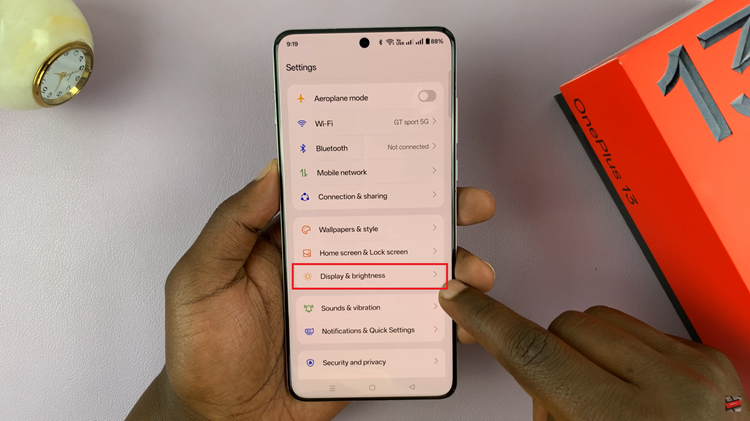
Following this, scroll down and select the ‘Fonts‘ option within the Display settings.
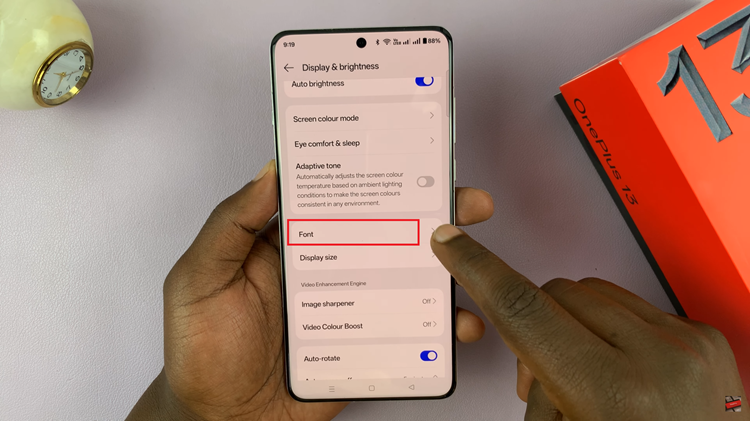
Now, you’ll see all the available fonts on your device. Choose the desired font and you’ll see a preview of it. Once satisfied with the changes, tap on ‘Apply‘ to save the changes.
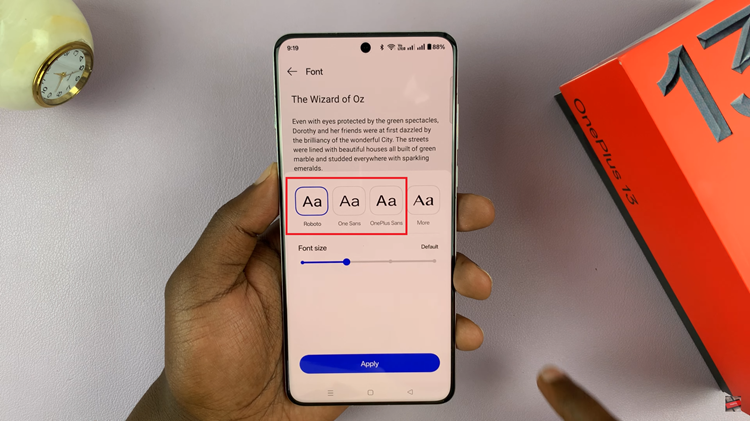
Additionally, if you don’t like the available fonts, you can simply download them on your device. To do this, tap on the ‘More‘ option next to the fonts.
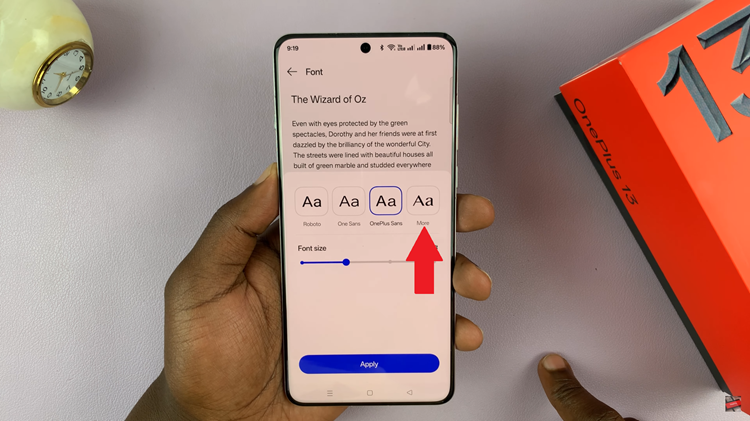
Following this, you’ll see a list of downloadable fonts. Find the one you prefer and tap on it to see a preview of it. Then, tap on ‘Apply‘ and the font will be downloaded and applied on your device. Remember to sign into your OnePlus account in order to download the fonts.
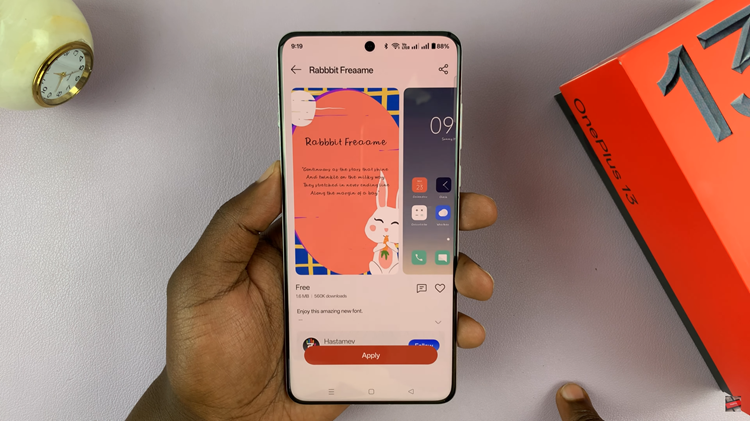
In conclusion, sustomizing the fonts on your OnePlus 13 is a simple yet effective way to personalize your device and make it stand out. By following the steps outlined in this guide, you can easily change and download fonts to suit your style.

