The Samsung Galaxy A16 has a wide variety of features that can enrich your mobile experience, one of which is Data Switching. Data Switching automatically switches between available mobile networks (like 4G, 5G, or LTE) for the best internet connection possible. This feature may prove useful in areas where network coverage fluctuates, but could also consume more data or make battery life shorter.
If you want to have control of this feature, it is likely you may want to either enable or disable this feature. This step-by-step guide explains how to enable & disable Data Switching on a Samsung Galaxy A16 with the goal of getting personalized settings for your needs.
Whether you want to save data, battery, or simply increase connectivity, this guide will ensure you know exactly how to adjust this feature on your phone.
Watch: How To Change Network Mode On Samsung Galaxy A16
Enable & Disable Data Switching On Samsung Galaxy A16
Begin by unlocking your Galaxy A16 and accessing the home screen. Then, find & select the Settings app from home screen or app drawer. Now, scroll down and find the ‘Connections‘ option. Tap on it to proceed.

At this point, find the ‘SIM Manager‘ option and tap on it to proceed. Now, find the ‘Data Switching‘ option and you’ll see a toggle switch next to it. From here, toggle ON the switch to enable this feature. Conversely, toggle it OFF if you’d like to disable it.
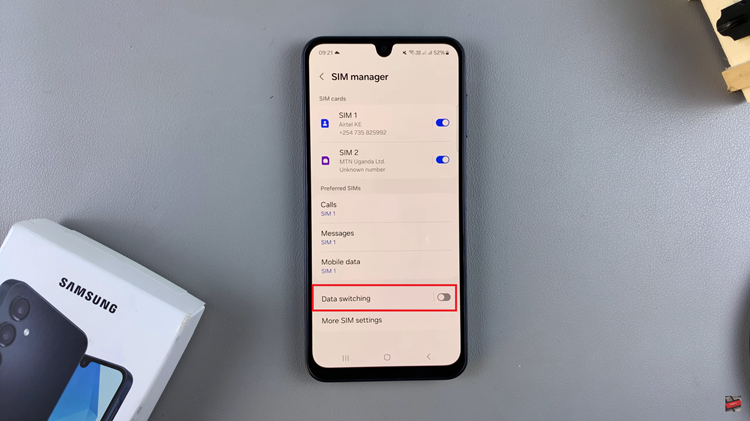
By following the steps outlined in this guide, you can easily toggle Data Switching on or off based on your needs. Now you have the flexibility to adjust your device settings for better performance and efficiency. If you have any further questions or run into issues, feel free to reach out in the comments.
Read: How To Disable Keyboard Vibrations On Samsung Galaxy A16

