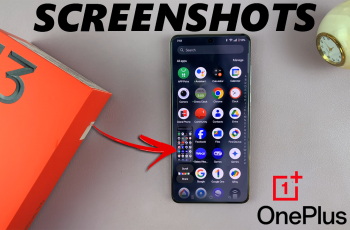While our lives continue to integrate various devices and systems into one cohesive unit, updating the apps is critical for both security and functionality. But for many iPhone users, there’s one nagging drawback in convenience to automatic app updates: data consumption or changes to the interface of well-known apps.
If you use an iPhone 11 and want to be in full control with regards to the updating of your apps, then welcome to the right page. Disabling automatic app updates allows you to manually manage when and how your applications get updated, so you’re always informed of any changes before they happen.
This guide will walk you through the steps to disable automatic app updates on your iPhone 11 to take full control of your device and personalize application settings to your liking.
Watch: How To Lock Gmail On iPhone 11
Disable Automatic App Updates On iPhone 11
Firstly, locate and tap the “Settings” app, represented by a gear icon, typically found on your home screen. Then, scroll down the settings menu and look for the “App Store” option. Tap on it to proceed.
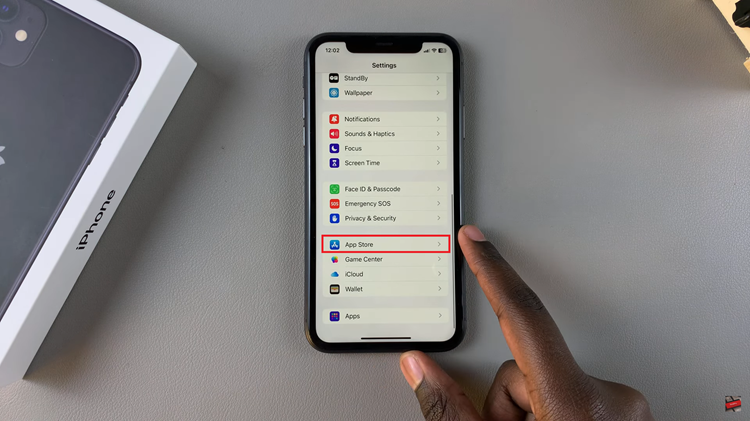
Following this, find the “App Updates” under the App Store settings. Then, you’ll notice a toggle switch next to it. Toggle OFF the switch to disable this feature.
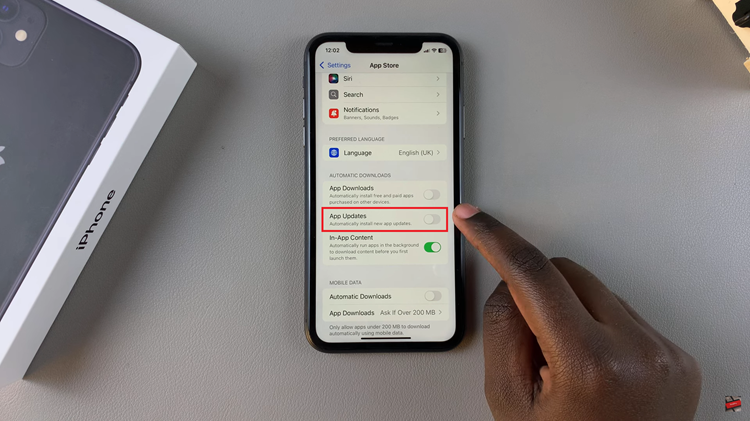
Additionally, with automatic updates disabled, you can now manually update your applications by opening the App Store, tapping your profile icon, and scrolling down to see available updates. From here, tap on the app(s) to update your apps.
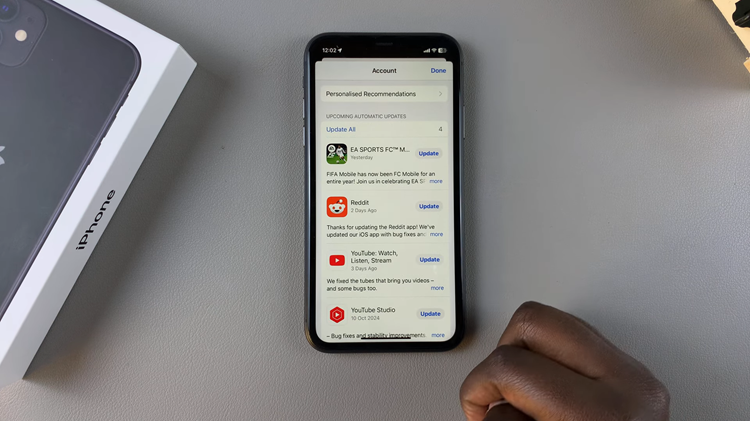
By following the steps above, you can enhance your email security and protect sensitive information from unauthorized access.