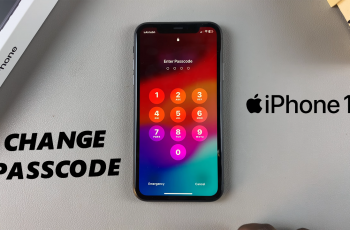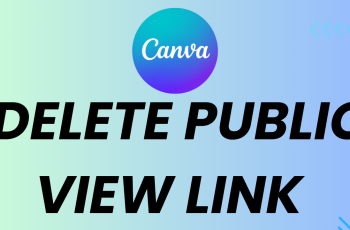Keeping your applications updated on your iPhone will keep them running smoothly and securely and provide you with the latest features. Updates often are pushed out by the application developers to fix bugs, improve functionality, and add new capabilities.
The more automatic app updates are, the more your device can do the work for you, and the less your attention is required to have applications that are ever updated. In this manner, this also aids in keeping security up-to-date, as many of the updates fix vulnerabilities and bugs that let malicious data threats through.
Follow the steps below to enable automatic app updates on an iPhone 11 to make sure all of your apps remain up to date.
Watch: How To Show Battery Percentage On iPhone 11
Enable Automatic App Updates On iPhone 11
Firstly, locate and tap the “Settings” app, represented by a gear icon, typically found on your home screen. Then, scroll down the settings menu and look for the “App Store” option. Tap on it to proceed.

Following this, find the “App Updates” under the App Store settings. Then, you’ll notice a toggle switch next to it. Toggle ON the switch to enable this feature.
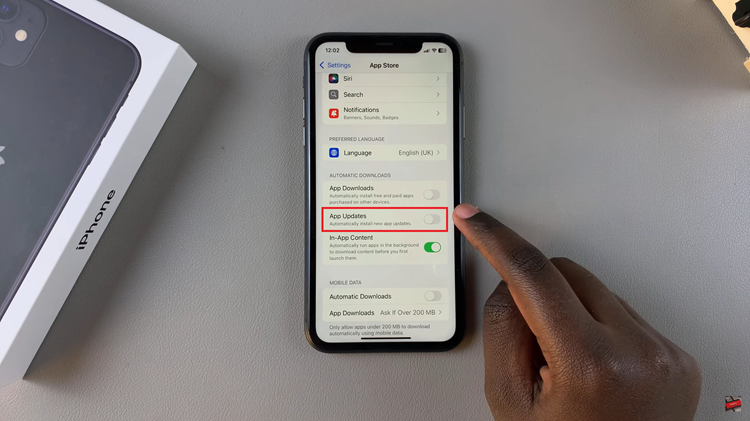
Additionally, even with automatic updates enabled, you can still check for updates manually by opening the App Store, tapping your profile icon, and scrolling down to see available updates.
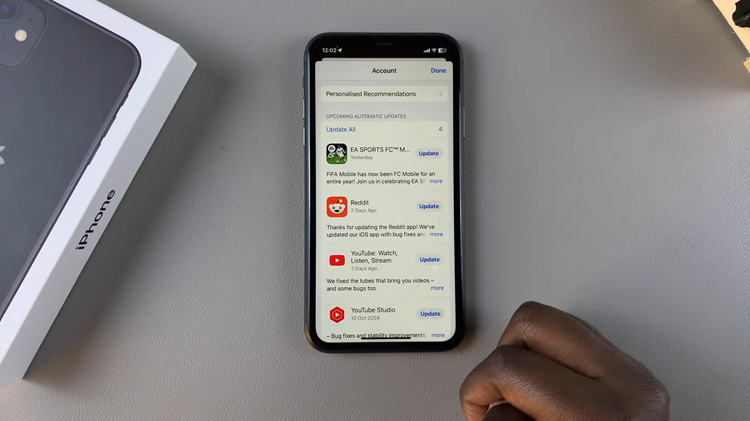
By enabling automatic app updates, your iPhone 11 will ensure that all apps stay current. That’s the easy way to keep those apps up and running, secure, and at their best!