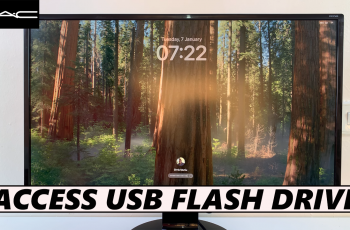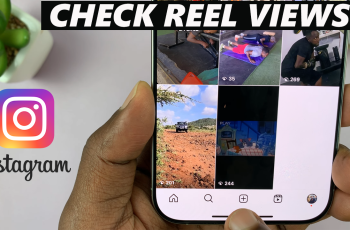A very unique Samsung Galaxy Z Fold 6 in the smartphone market for its innovative design which combines smartphone portability with tablet display. This form factor is perfect for multitasking and media consumption on the move. However, like other similar devices with large high-resolution screens, it can sometimes be difficult to see clearly in bright outdoor conditions.
That is where an extra screen brightness feature comes into play. You will have a better viewing experience when you enable extra screen brightness on your Galaxy Z Fold 6 as it ensures that images can be viewed at their optimal clarity besides enabling text reading and video watching even under direct sunlight.
In this guide, we shall show you how to switch on this feature so that you get the most out of your device no matter what lighting condition.
Watch: How To Turn ON Fast Charging On Samsung Galaxy Z Fold 6
Enable Extra Screen Brightness On Samsung Galaxy Z Fold 6
Unlock your Galaxy Z Fold 6 and access the home screen. From here, find the Settings app denoted by a cogwheel icon. Tap on it to proceed. Then, scroll down within the settings page and select “Display.”
At this point, scroll down and find the “Brightness” option. If you have “Adaptive brightness” enabled, turn this feature off to access the Extra Screen brightness option. From here, you’ll notice the “Extra Screen Brightness” feature with a toggle switch next to it. Conversely, use the toggle icon next to it to enable this feature.
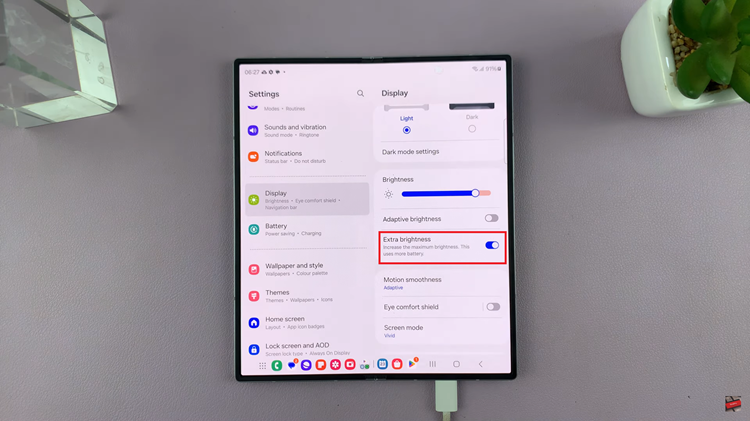
In conclusion, your viewing experience can be greatly enhanced by the use of extra screen brightness on your Samsung Galaxy Z Fold 6, especially when you’re in direct sunshine.