With notifications on the iPhone 11, you can do a lot; among them is setting up your device’s vibration. While vibrations may be helpful to notify you about an incoming message when it is on silent mode, this again may get out of hand when one finds himself or herself in a meeting, quiet room, or any place he or she wants minimal disturbances.
Besides, disabling vibration can save your battery, too, since your phone will not need to waste energy on producing those minute movements every time a message comes in. Whether you’re trying to minimize distractions, preserve battery life, or simply set up a much more subtle method of notification, turning off the vibration of messages is a pretty quick and easy process.
In the following section, we are going to show you precisely how one can easily disable vibration for messages on an iPhone 11. Here we go!
Watch: How To Enable Vibration For Messages On iPhone 11
Disable Vibration For Messages On iPhone 11
Firstly, locate and tap the “Settings” app, represented by a gear icon, typically found on your home screen. Then, scroll down the settings menu and look for the “Apps” option. Tap on it to access all applications on your device.
At this point, scroll down, find the “Messages” app, and tap on it to proceed. Now, tap on the “Notifications” option to access the notification settings. Then, tap on the “Sounds” option within the notification settings.
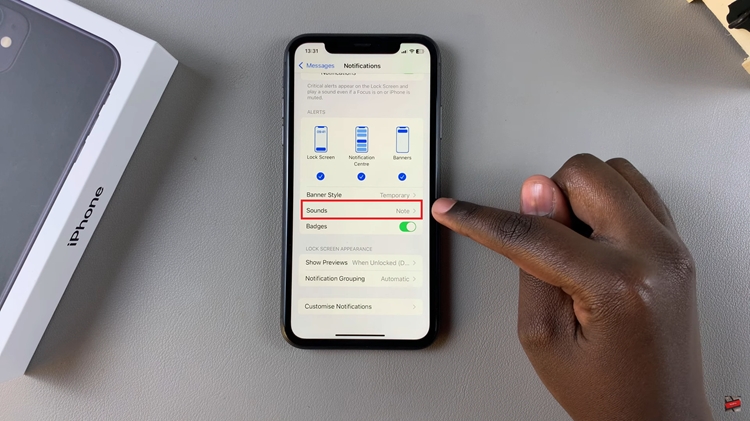
Here, you’ll see different notification sounds on your iPhone. Tap on the “Haptics” option to access the vibration patterns. Now, choose None, and once done, exit the settings page to apply the changes. This will turn off the vibration for messages.
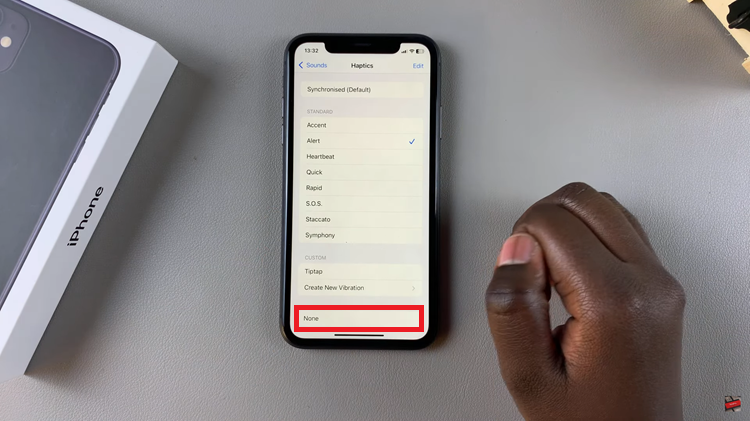
In conclusion, disabling vibration for messages on your iPhone 11 is straightforward. Follow the steps above to learn how.

