Advanced security features offered by iPhone 16 and iPhone 16 Pro make it pretty simple to set up a passcode to prevent other people’s access to these devices. Setting up a strong passcode simply improves the protection of data and privacy, therefore you should choose and update your passcode with care and regularly.
You may want to change your passcode for security reasons or just because you feel that you need a different one, which could be easier for you to remember. Whatever your reason might be, changing your passcode is pretty easy; here, we are going to take you through a step-by-step process to change your passcode on iPhone 16 and iPhone 16 Pro.
Follow these, and you’ll feel confident working with your iPhone security settings. Now, let’s get into the process of making your device as secure as it can be!
Watch: How To Turn OFF Assistive Touch Button On iPhone 16
Change Passcode On iPhone 16/16 Pro
Firstly, locate and tap the “Settings” app, represented by a gear icon, typically found on your home screen. Now, scroll down the settings menu and look for the “Face ID & Passcode” option. Tap on it to proceed.
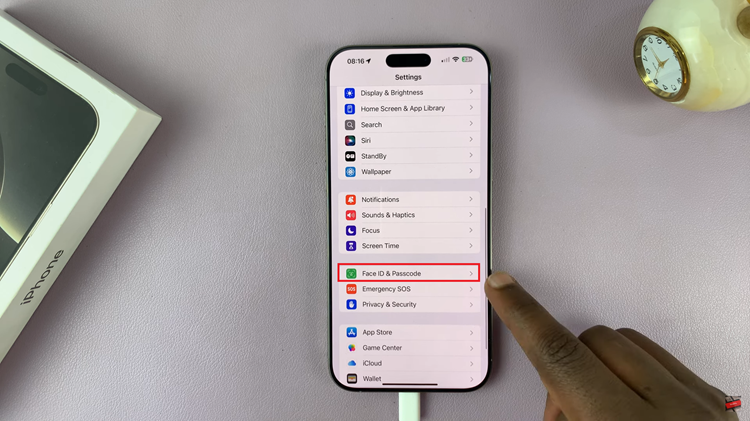
At this point, scroll down, find the “Change Passcode” option, and tap on it. Now, type in your current passcode, then type in a new passcode. You’ll be prompted to verify the new passcode by typing it in again. Once done, the new passcode will be applied.
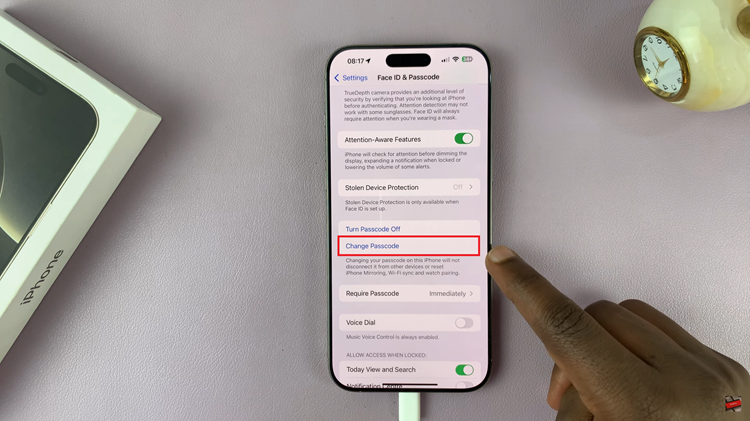
In conclusion, changing the passcode on your iPhone 16 or iPhone 16 Pro is rather easy and adds more security to the device. In case of questions or further problems, don’t hesitate to ask!

