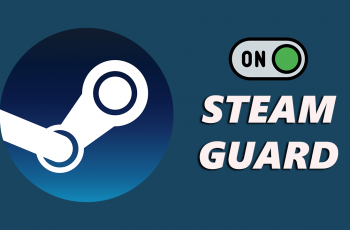Wiping the cache partition on your Samsung Galaxy A06 can significantly enhance your device’s performance and resolve various issues. This process helps clear temporary files that might be causing slowdowns or glitches, ensuring your phone runs smoothly. By regularly performing this maintenance task, you can free up storage space and improve the overall responsiveness of your device.
Moreover, knowing how to wipe cache partition on Samsung Galaxy A06 is straightforward and beneficial for both novice and experienced users. It doesn’t require any advanced technical skills and can be completed in just a few simple steps. Consequently, this simple action can help maintain your device’s health, providing a better user experience and extending the lifespan of your phone.
Watch:How Unmount /Eject External Hard Disk From Samsung Galaxy A06
What You Need
- Data Cable
- Computer (MacBook, PC, or laptop)
Wipe Cache Partition On Samsung Galaxy A06
Power Down Your Phone
- Start by completely shutting down your Samsung Galaxy A06
Connect Your Phone to the Computer
- Use the data cable to connect your phone to the computer
- You’ll know the connection is successful when you see the charging animation on your screen

Enter Recovery Mode
- Press and hold the Side Button and Volume Up Button simultaneously
- Keep holding both buttons until the Samsung logo appears, then release them

Navigate to Wipe Cache Partition
- Wait for the recovery mode menu to load
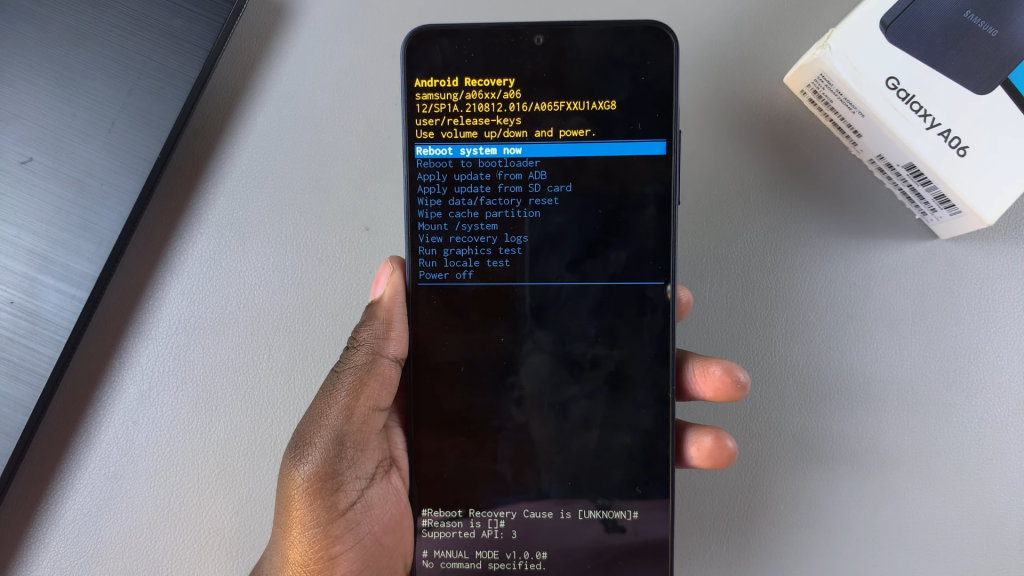
- Use the Volume Down Button to scroll to Wipe Cache Partition
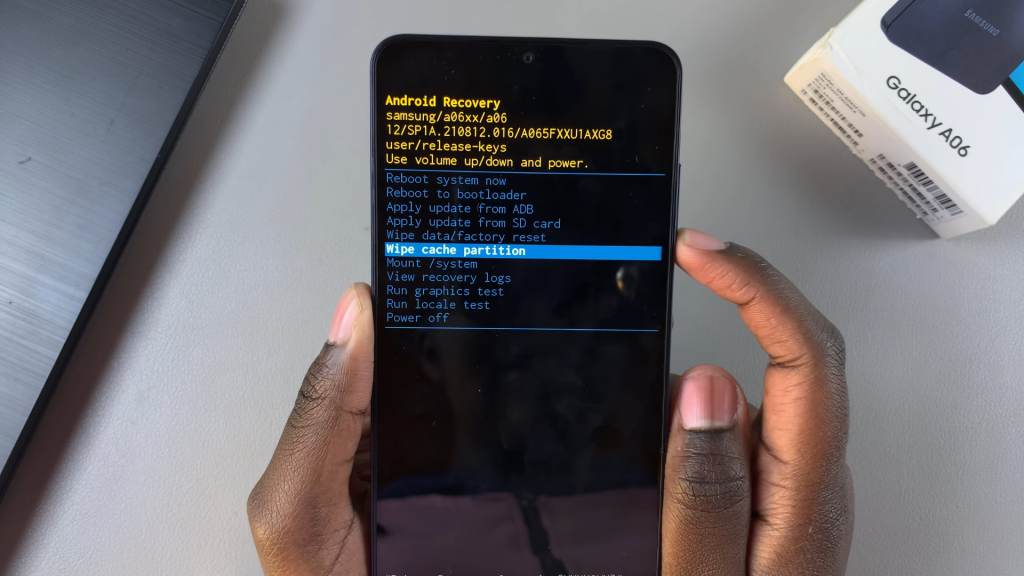
- Once highlighted, press the Side Button to select it
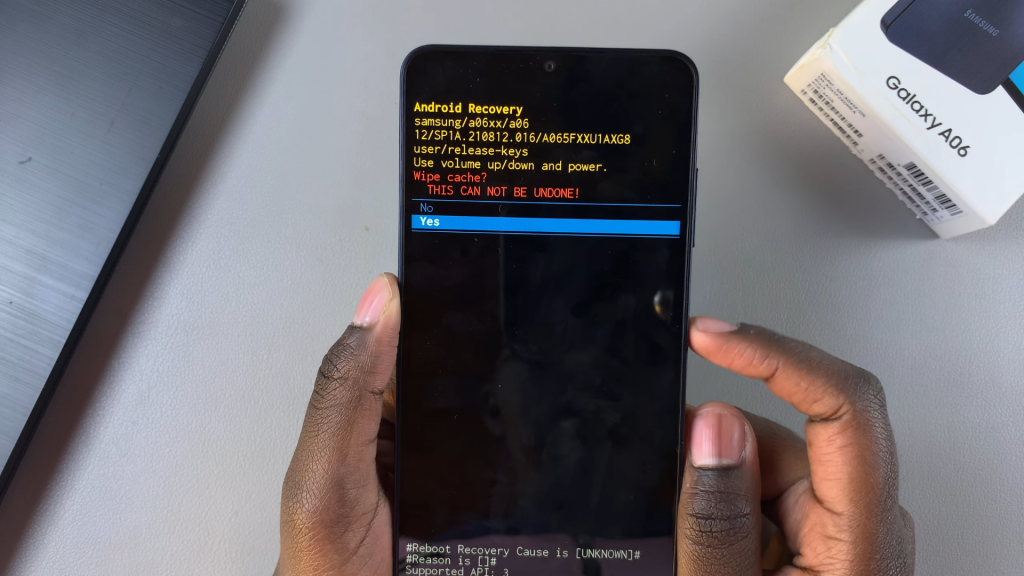
Wipe Cache
- You’ll see commands indicating that the cache is being wiped
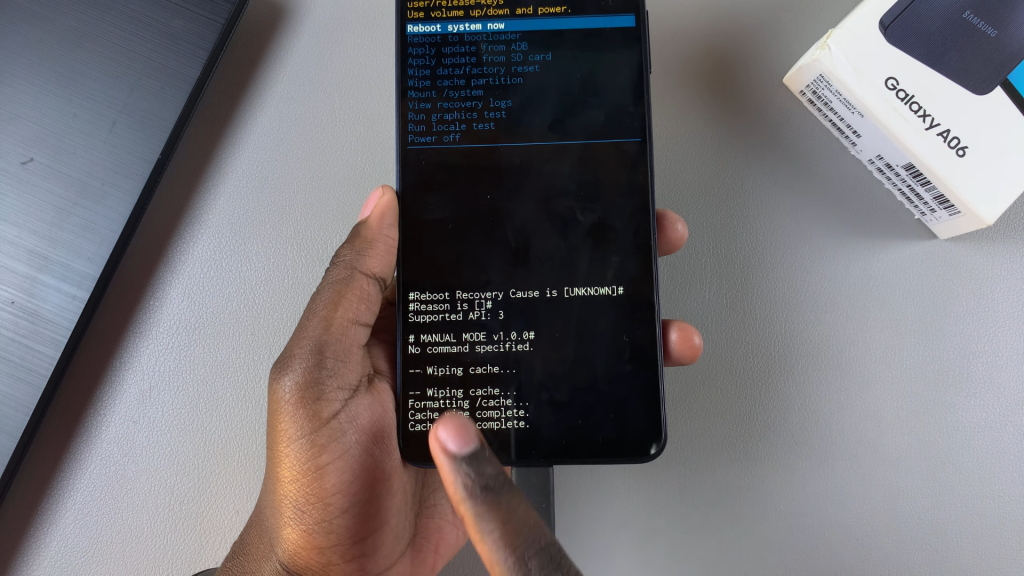
- Wait until you see the message Cache Wipe Complete
Reboot Your Device
- Return to the main recovery menu, ensuring Reboot System Now is highlighted
- Press the Side Button to confirm and wait for your phone to restart
Read:How Unmount /Eject External Hard Disk From Samsung Galaxy A06