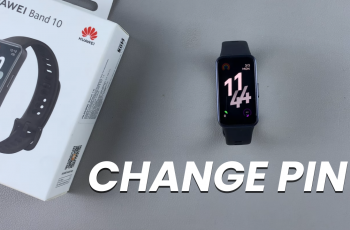The Samsung Galaxy Watch Ultra offers a range of features, including water resistance. Whether you’re a swimmer, an athlete, or just someone who likes to wear their smartwatch in wet conditions, the Water Lock feature can be incredibly useful.
Today, we’re going through how to use the water lock feature on the Samsung Galaxy Watch Ultra. We’ll cover anything you may need to know with this feature and when you need to use it.
Water Lock is designed to prevent accidental touches and interactions on the watch’s screen when it’s submerged in water. If you’re looking to know how to enable, disable or generally use the water lock feature, this video is it.
Read: How To Do Breathing Exercises On CMF By Nothing Watch Pro 2
Use Water Lock On Samsung Galaxy Watch Ultra
First, swipe down from the watch face to access the quick settings panel. You should see the Water Lock icon, represented by two overlapping water drops. If you don’t see it on the first quick panel page, swipe to the next one.

To activate Water Lock on your Galaxy Watch Ultra, tap on the water lock icon. This will temporarily disable the lock screen to prevent accidental touches and interactions. Enabling this feature is ideal in wet conditions, such as swimming, chores and rain.

You’ll know the water lock feature is on, if you see a blue water drop icon on your Galaxy Watch Ultra’s screen.
To disable the water lock feature, long press the Home button.
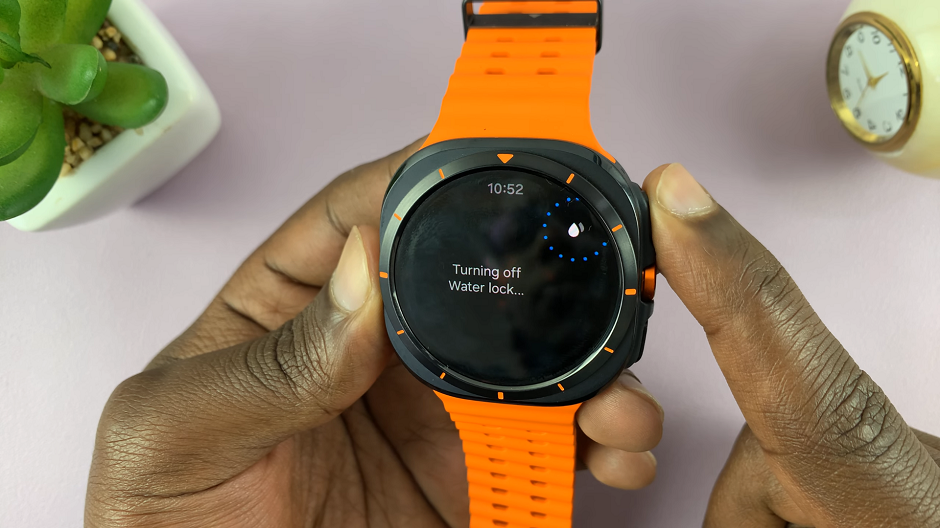
You’ll hear a sound as the watch ejects any water that may have found its way inside the watch. The screen will now be usable again.
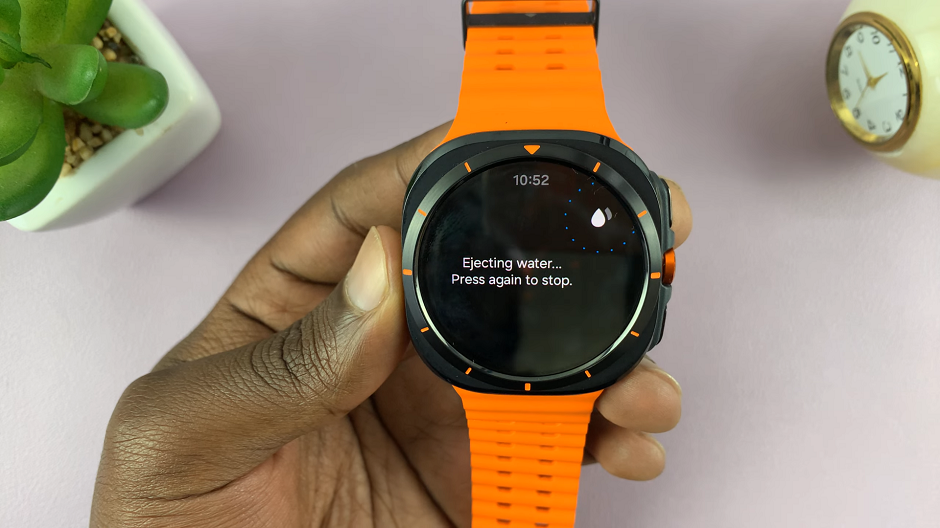
If you don’t see the water lock icon in the quick panel, navigate to Settings and select the Advanced Features option. Scroll down until you find Water Lock, which should be off by default.
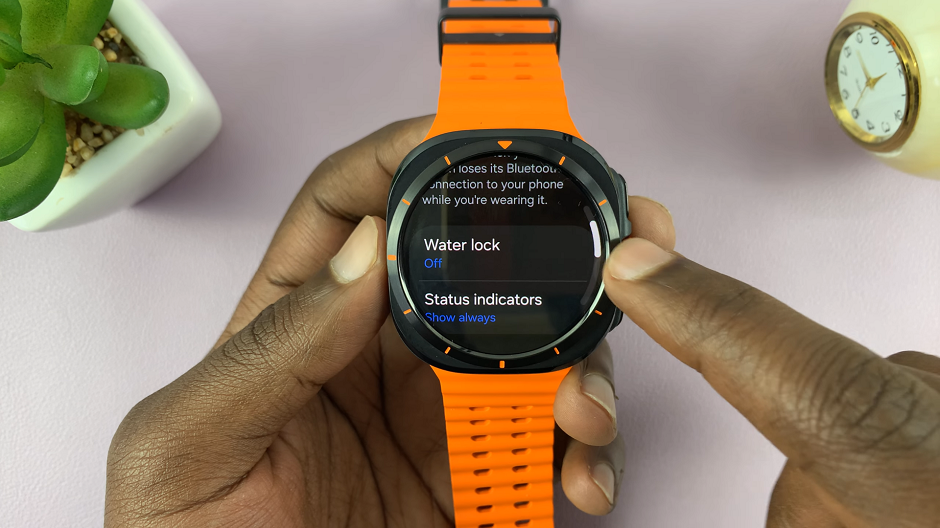
You can enable it from here, using the toggle button, and disable as outlined above when you’re done.
Watch: How To Enable / Disable Stabilization In Final Cut Camera App