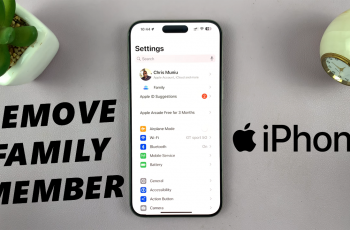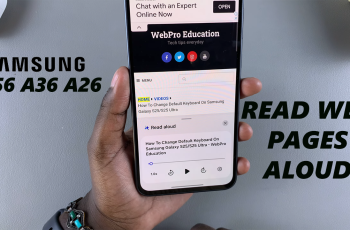If you’re wondering whether you can use a voice assistant on your CMF By Nothing Watch Pro 2, then the short answer is, Yes. Whatever phone you’re using, you can utilize this feature via your CMF Watch Pro 2.
Voice Assistants perform tasks in an electronic manner, because they are computer programs that have been designed to do so. The most common voice assistants include Siri for iOS devices, Google Assistant for Android and Google devices, Bixby for Samsung devices and Alexa for Amazon.
Whether you own an iPhone, Android, Google or Samsung device, as long as you have your CMF By Nothing Watch Pro 2 connected, you can still use Siri, Bixby or Google Assistant. We’ll be outlining just how you can do that, since it is not your conventional method.
Watch: How To Factory Reset OnePlus Watch 2
Use Voice Assistant On CMF By Nothing Watch Pro 2
To begin, navigate to the Settings menu on your CMF By Nothing Watch Pro 2. You can typically access the Settings menu by pressing the crown of the watch face to reveal the menu, then scroll through and tap on the gear icon to access the full Settings menu.
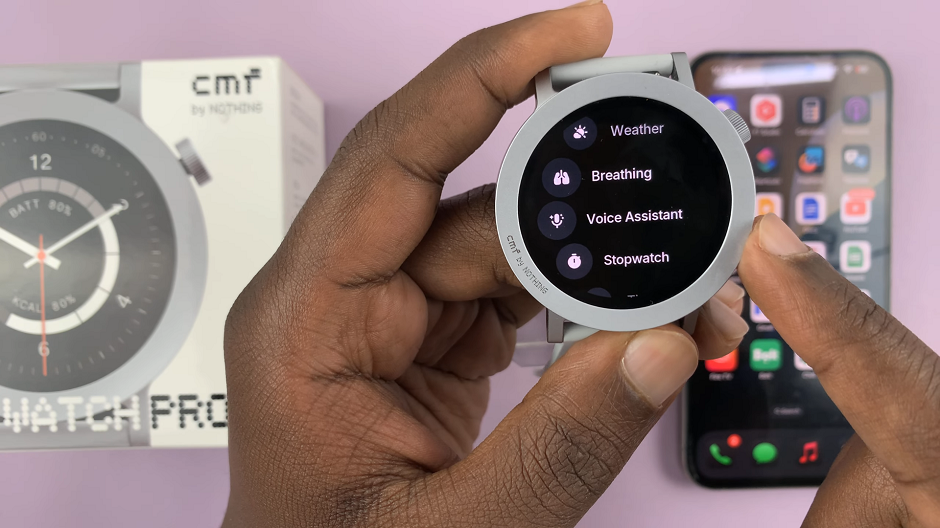
Within the Settings menu, locate and select the Voice Assistant option. Tap on it.
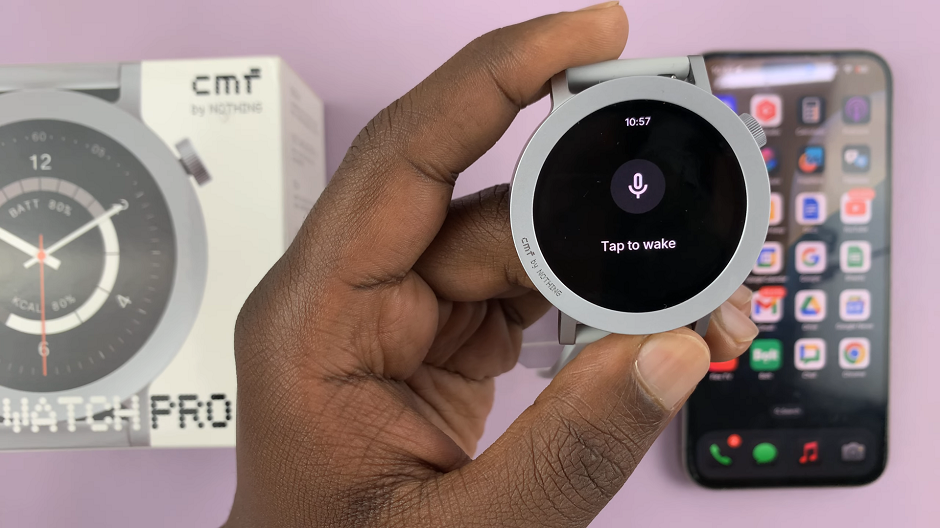
Select the Tap to Wake option and it’s going to launch the specific voice assistant for your device. This will work for Siri, Google Assistant and Bixby.

Use the buzz words for your voice assistant and speak your command. The results will be read out in voice format on your CMF By Nothing Watch Pro 2.

Read: How To Enable/Disable Automatic Screen Brightness On Galaxy Z Fold 6