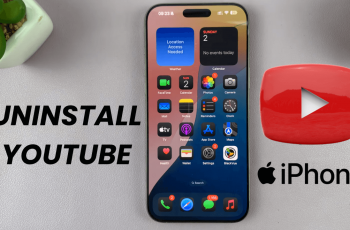The OnePlus 13 comes with a powerful System Cloner feature that allows you to create a separate, secure space on your device. Whether you want to keep work and personal data separate, protect sensitive apps, or create a secondary user profile, System Cloner makes it easy to switch between two independent environments on the same phone.
In this guide, we’ll walk you through the step-by-step process of setting up and using System Cloner on your OnePlus 13. By the end of this tutorial, you’ll know how to create, access, and manage a cloned system effortlessly.
Watch: How To Disable Watermark On OnePlus 13
How To Use System Cloner On OnePlus 13
Open the Settings app on your OnePlus 13.
Before enabling System Cloner, ensure you have set up a PIN or password for your device.
Go back to the Security & Privacy settings to proceed.
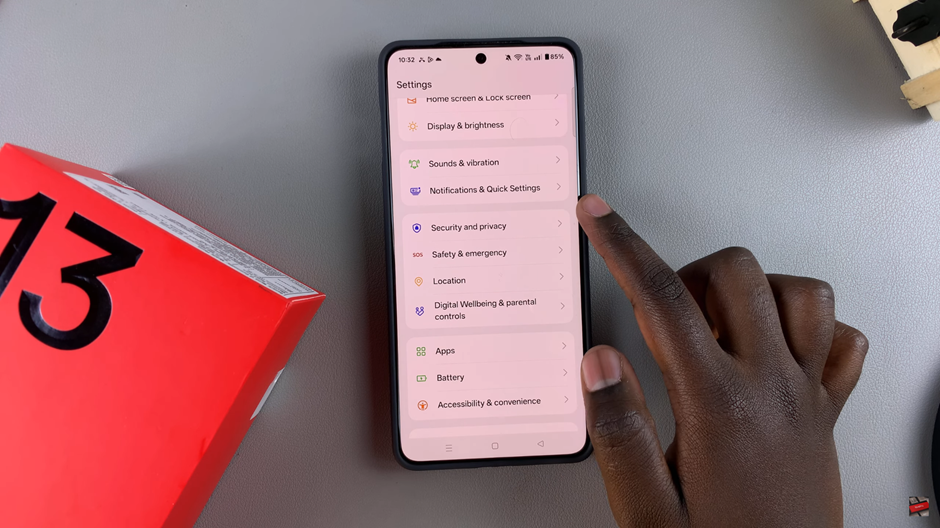
Find the System Cloner option and tap on it.
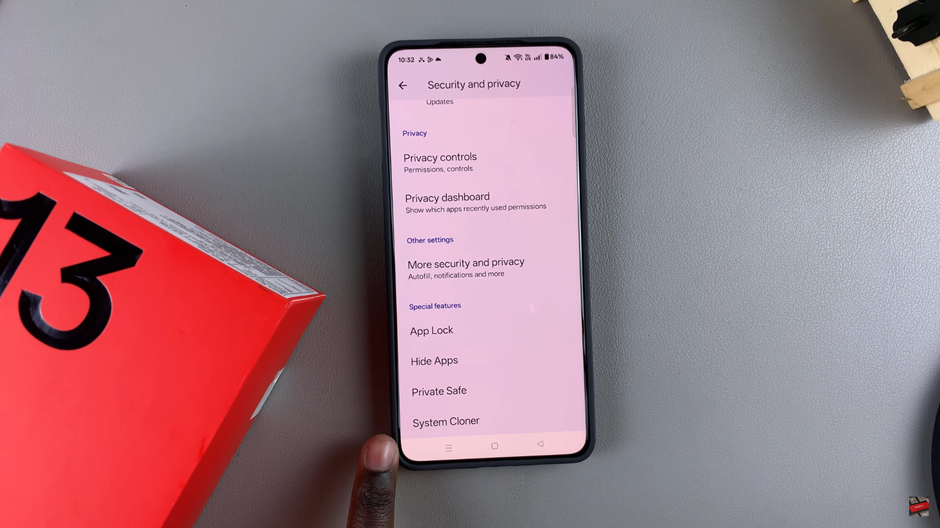
Tap Get Started and input your screen password when prompted.
Choose a new password for the cloned system.
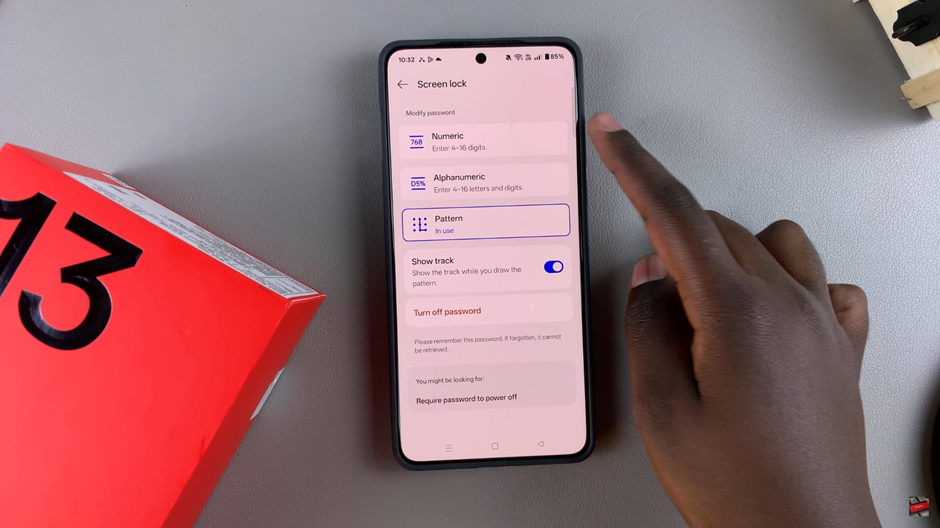
Make sure to enter a password different from your main account to create separation.
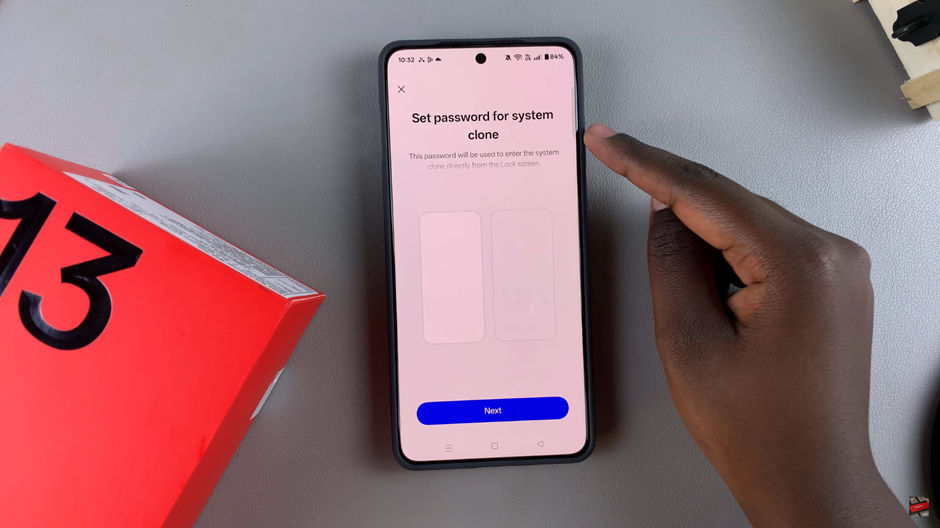
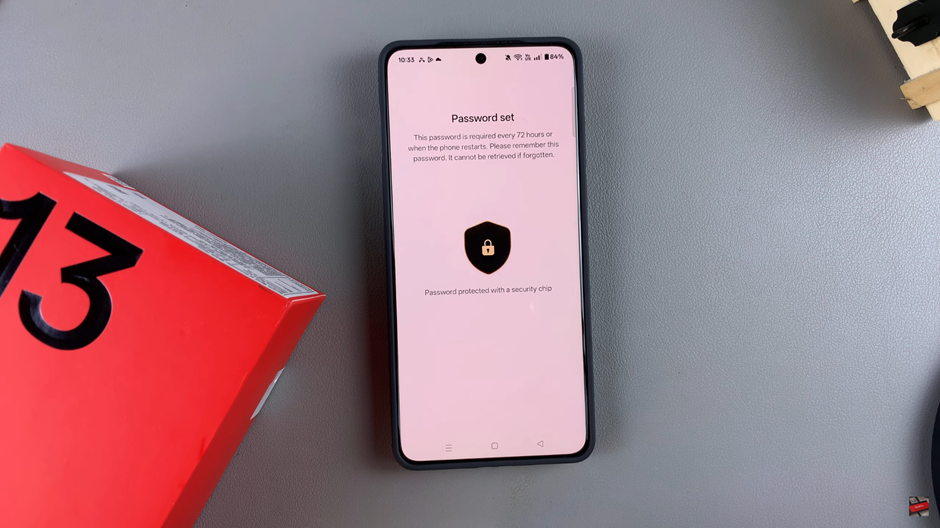
Proceed with the on-screen instructions to finalize the System Cloner setup.
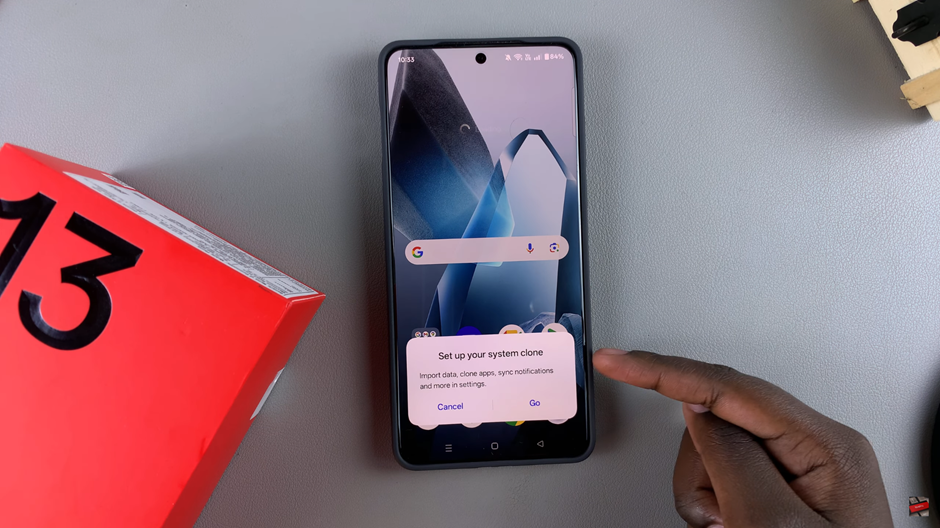
Once setup is complete, tap Enter System Clone to access the cloned system.
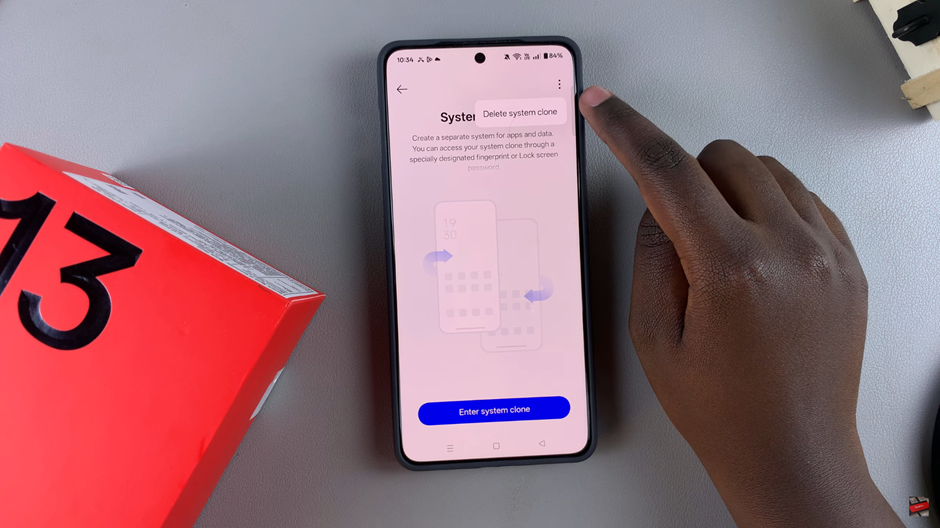
Enter the System Clone password to complete the process.
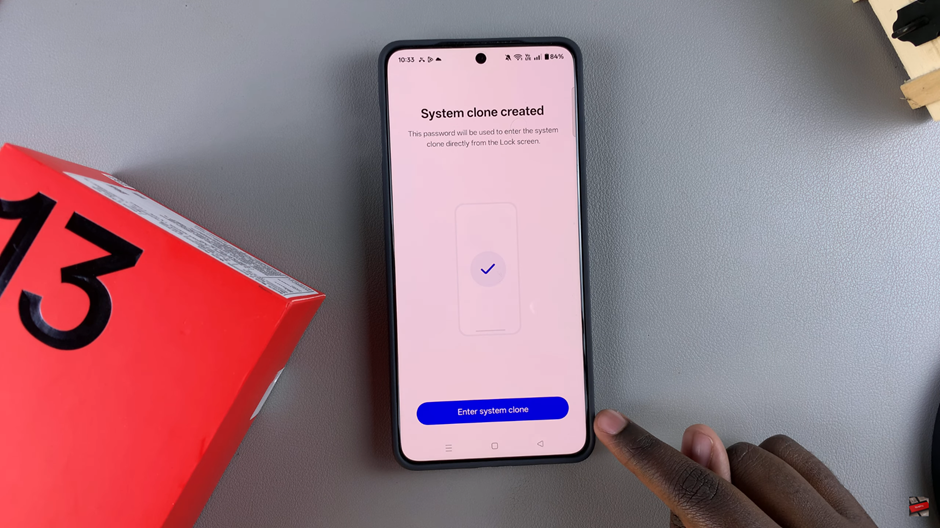
You can easily switch between your original and cloned system by entering the corresponding password at the lock screen.
How to Delete System Cloner on OnePlus 13
Open the Settings app. Scroll down and tap on System Cloner.
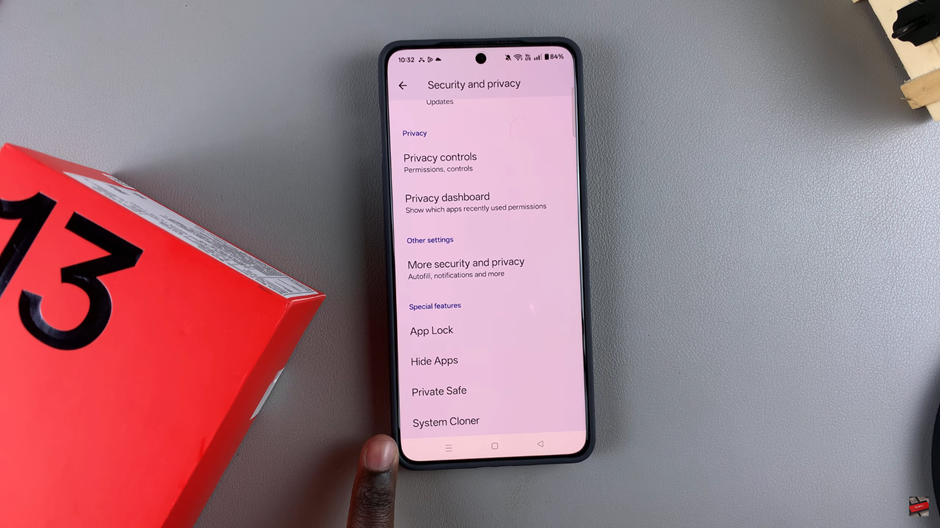
Find the three-dot menu at the top-right of the screen.
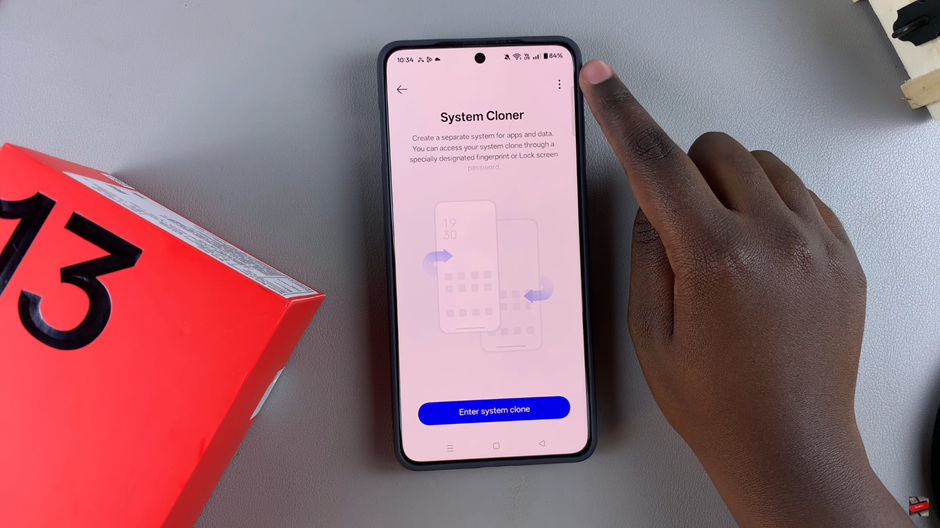
Tap Delete System Cloner to proceed.
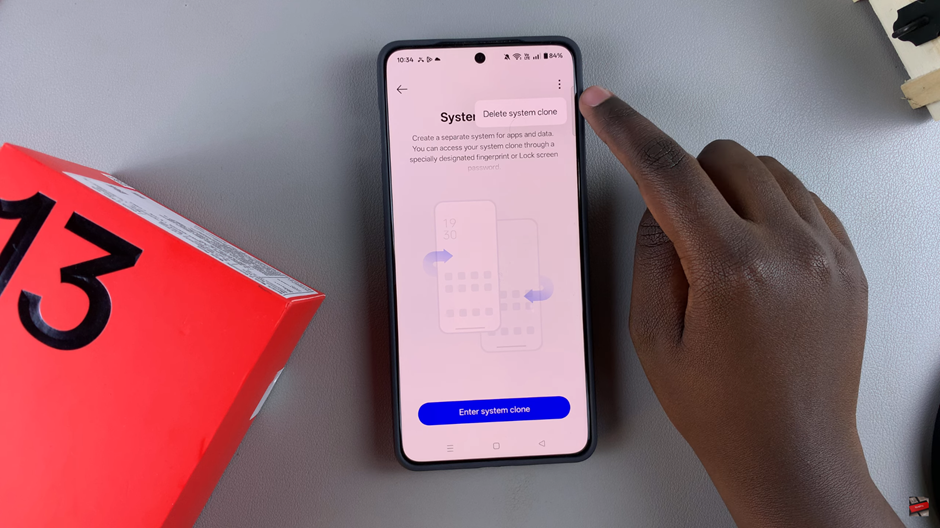
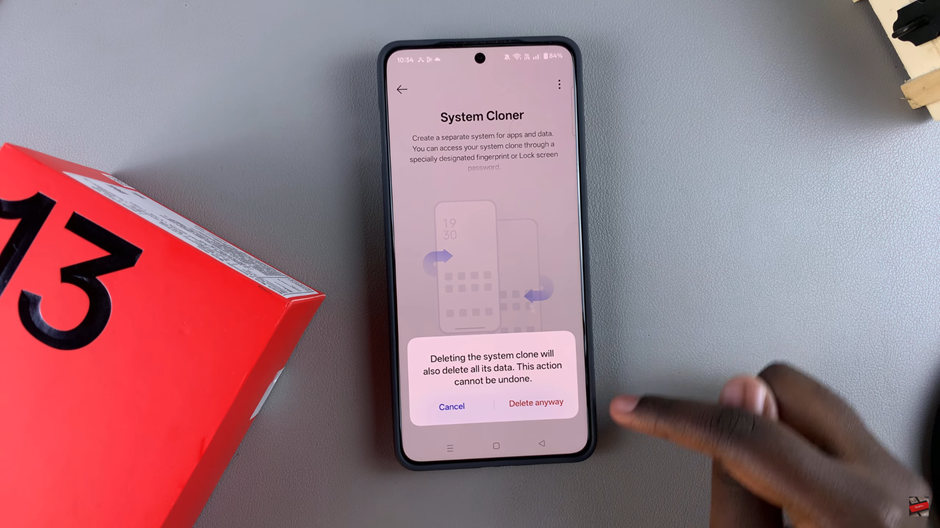
Enter your password or passkey to confirm and delete System Cloner. Once deleted, all data within the cloned system will be erased permanently.
That’s it! You now know how to set up, switch between, and delete System Cloner on your OnePlus for enhanced privacy and security.