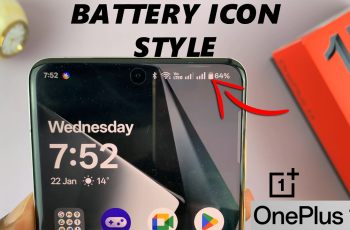Here’s a complete guide on how to use the Sony WH-1000XM6 headphones with a wired connection.
The Sony WH-1000XM6 headphones are known for their exceptional wireless audio quality, but they also support wired use for situations where Bluetooth isn’t practical—like on airplanes, with certain audio gear, or when conserving battery.
You’ll need the Sony WH-1000XM6 headphones and the 3.5mm audio cable (included in the box). A compatible device with a headphone jack or audio output (smartphone, laptop, airplane entertainment system, etc.) will also be required.
Watch: Enable Noise Cancellation On Sony WH-1000XM6
Use Sony WH-1000XM6 Wired
To start, turn off the Headphones. The Sony WH-1000XM6 headphones can function passively when powered off, but you can also use them while powered on to enjoy noise cancellation and better sound quality.

For Passive Mode (No battery needed): Just plug in and use without turning the headphones on.
For Active Mode (With noise cancelling): Power on the headphones to enable features like ANC and the EQ settings.
Using the headphones while powered on enhances audio quality and activates noise cancellation, even over a wired connection.
Insert one end of the 3.5mm audio cable into the headphone jack on the left earcup.
Plug the other end into the audio source (smartphone, tablet, PC, airplane screen, etc.). If your phone doesn’t have a 3.5mm headphone jack, you can use a USB-C to 3.5mm audio adapter to add it to your device.

Other adapters you can also use offer both audio and charging, since the USB-C port will be occupied. Make sure the cable is fully inserted into both devices to avoid audio dropouts or mono sound.

Once connected, you’ll control volume, playback, and track skipping using the connected device—not the touch controls on the headphones, which are disabled in wired mode.

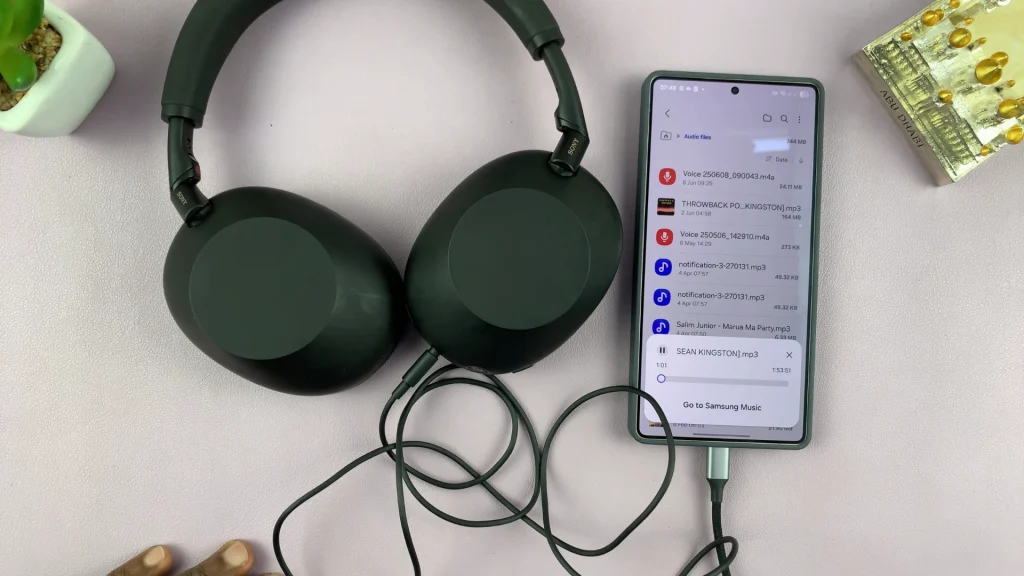
Things to Keep in Mind
Microphone Functionality: The built-in mic is disabled in wired mode. For calls, use your device’s mic or a cable with an inline mic.
Hi-Res Audio Support: Using the wired connection supports Hi-Res Audio, offering better sound quality than Bluetooth in many cases.
No Touch Controls: Gestures like swipe to skip or volume up/down are disabled in wired mode.
You can use wired mode on airplanes or with in-flight entertainment systems, especially when Bluetooth is unavailable or restricted.
Wired mode also helps you to conserve battery during long listening sessions and comes in handy for latency-sensitive tasks like gaming or video editing. For audiophiles, it offers audiophile-level Hi-Res audio playback.
Read: How To Enable Noise Cancellation / Ambient Sound Mode On Sony WH-1000XM6