Setting up head tracking is simple and can greatly enhance how you interact with your media. It’s especially useful for activities like gaming or watching movies, where directionality can add depth to your experience. By configuring this feature in the Galaxy Wearable app, you ensure that your audio feels as dynamic and responsive as your movements.
Watch:How To Use Incoming Call Gestures On Samsung Galaxy Buds 3 Pro
Use Head Tracking In Samsung Galaxy Buds 3 Pro
Step 1: Open the Galaxy Wearable App
Begin by ensuring your Samsung Galaxy Buds 3 Pro are connected to your phone. Next, launch the Galaxy Wearable app on your device.
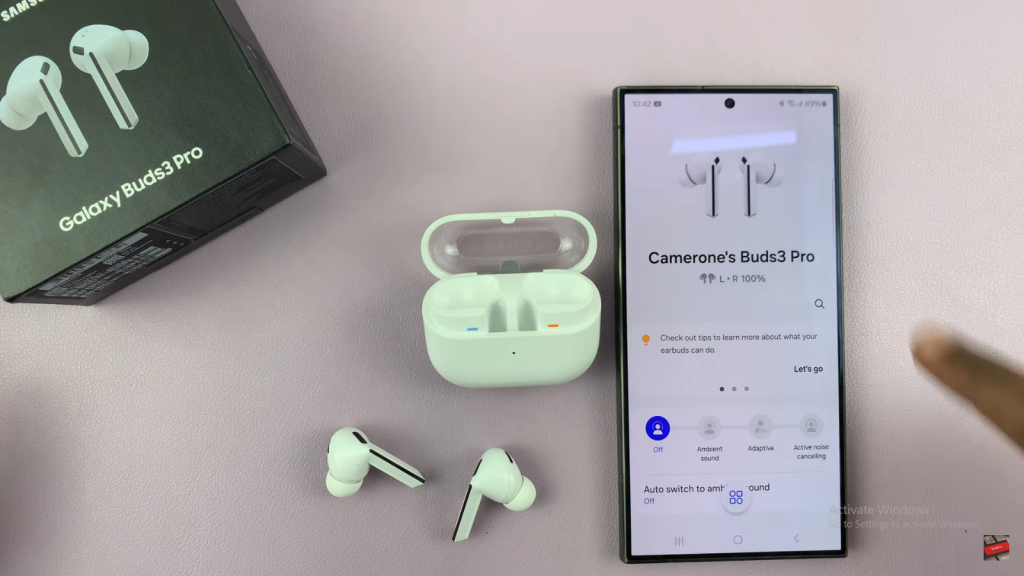
Step 2: Access Sound Quality and Effects
Navigate to the app’s menu and scroll down to select “Sound quality and effects.” From there, tap on “360 Audio.”
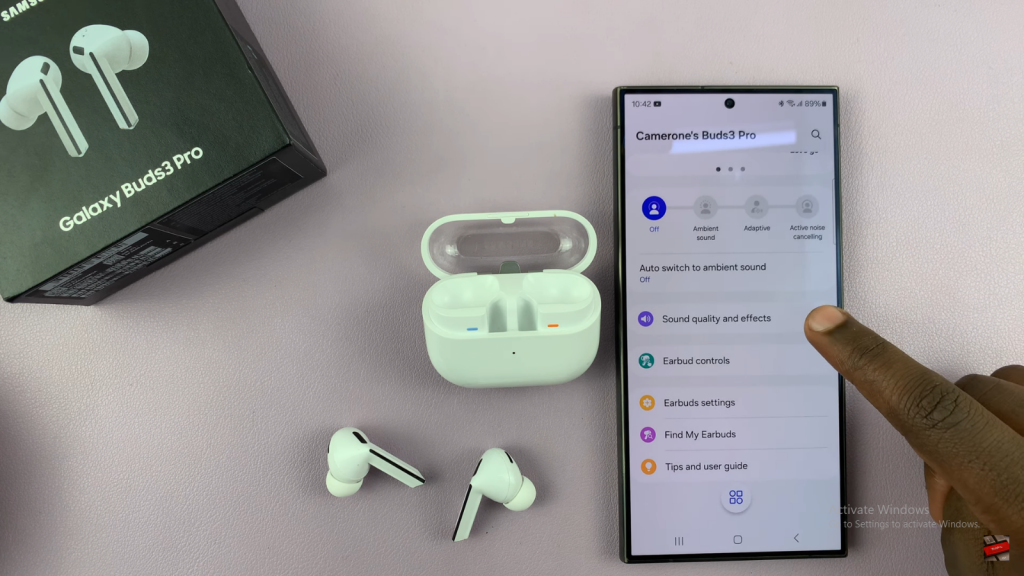
Step 3: Enable 360 Audio
Toggle the switch to activate 360 Audio, enhancing your listening experience with spatial sound.
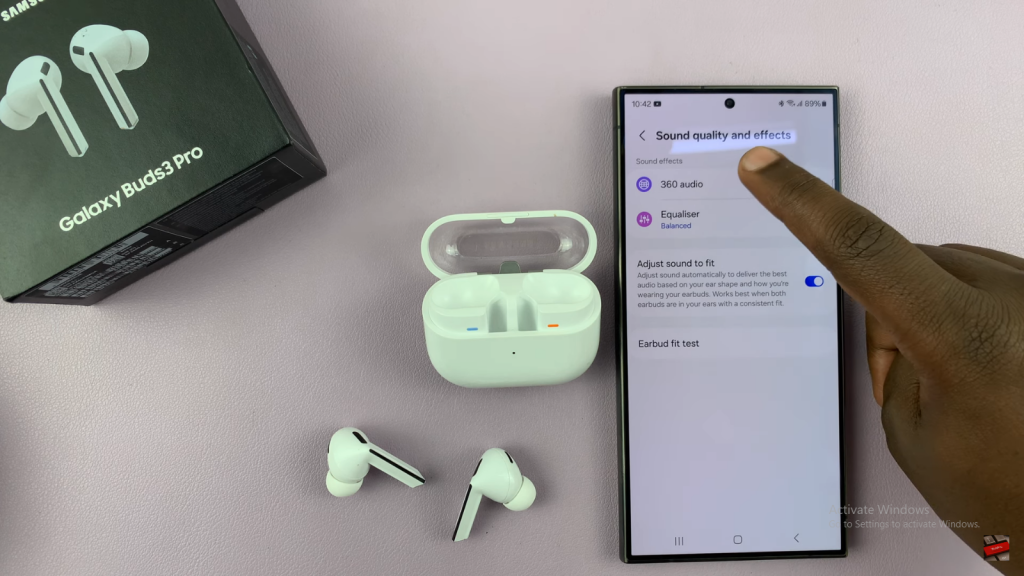
Step 4: Enable Head Tracking
Once 360 Audio is enabled, you will see an option for head tracking. Turn on the feature by toggling the switch.
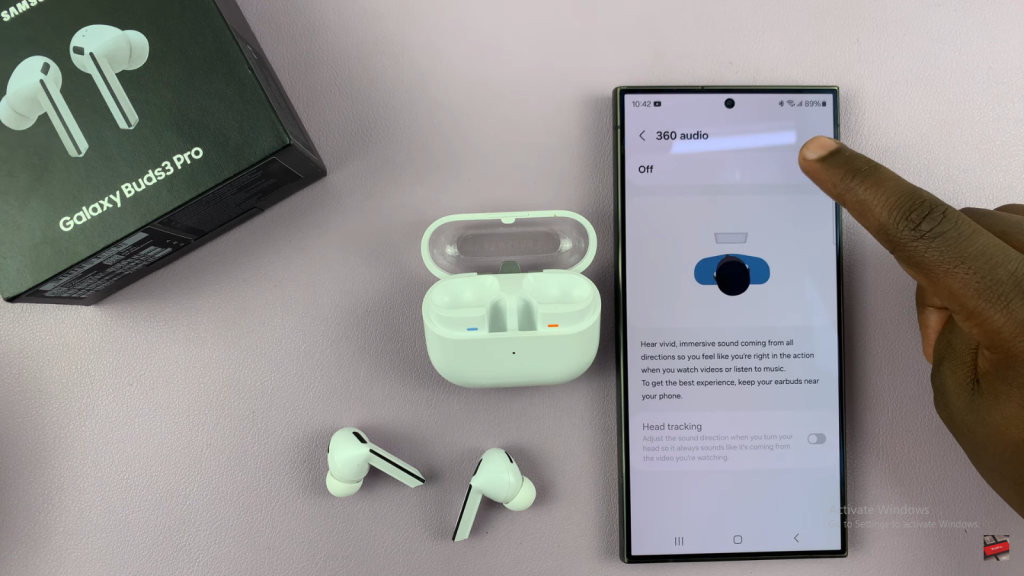
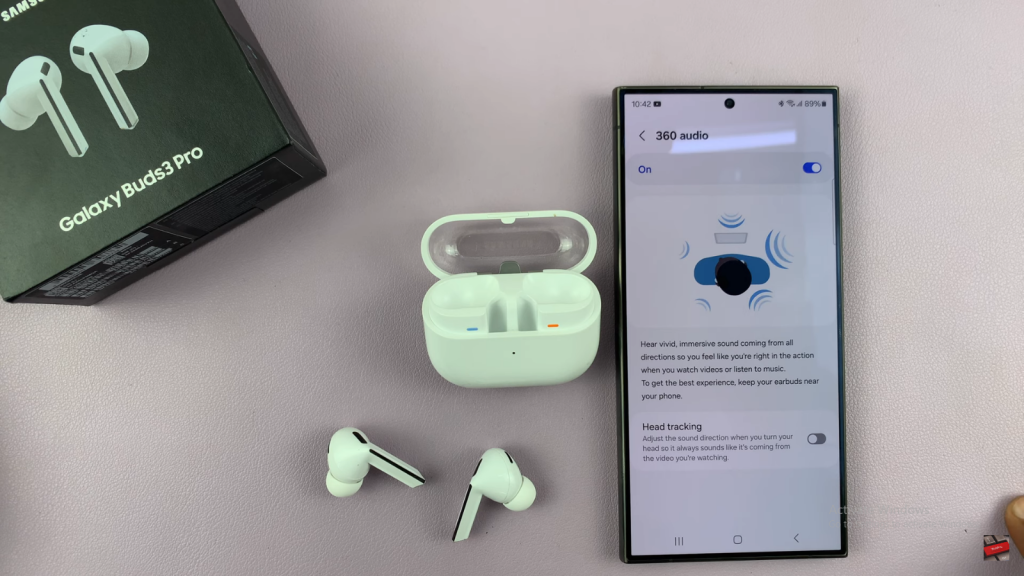
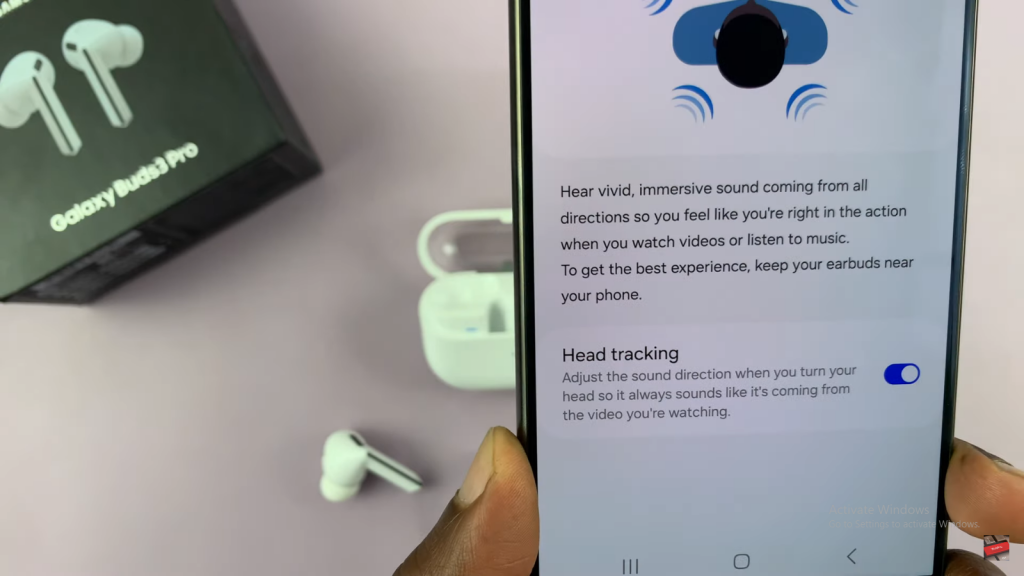
Step 5: Test the Feature
Play some audio or video content on your phone. As you turn your head, notice how the sound direction adjusts to match the content’s origin.
Read:How To Use Incoming Call Gestures On Samsung Galaxy Buds 3 Pro

