Having quick access to a light source can be useful in many situations. How To Use Flashlight On Huawei Band 10 allows you to brighten up dark spaces without needing a separate device. Whether you need extra light while searching for something or navigating in low-light conditions, this function makes it easy to illuminate your surroundings.
With a simple activation, you can turn your smartwatch into a convenient flashlight. How To Use Flashlight On Huawei Band 10 ensures that you always have a light source on hand when needed. By making use of this option, you enhance the practicality of your device while staying prepared for different situations.
Watch:How To Change Straps Of Huawei Band 10
Use Flashlight On Huawei Band 10
Access the Flashlight
- Open the Apps Drawer on your Huawei Band 10.
- Scroll through the available options & select Flashlight.
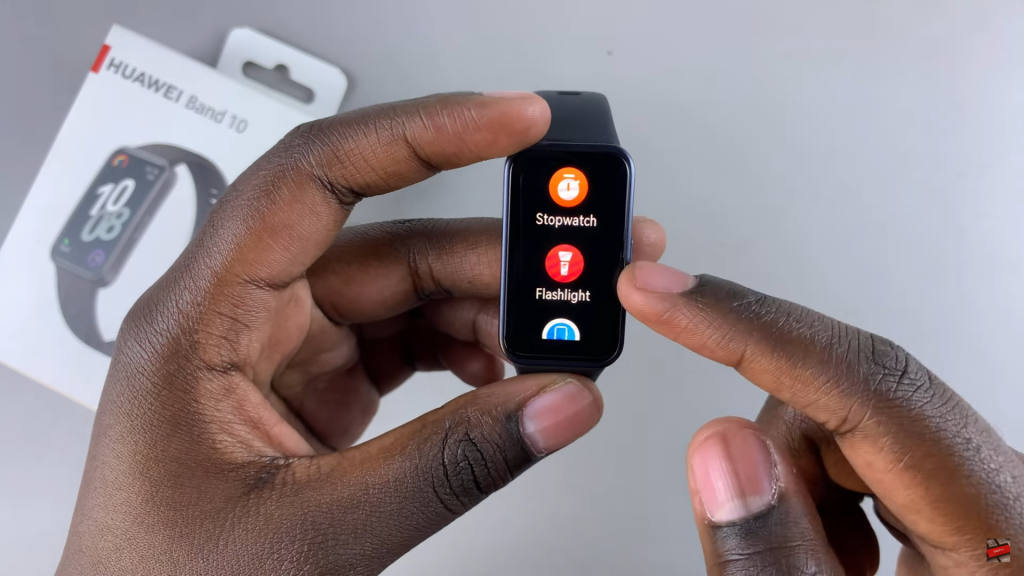
- The flashlight will turn on immediately with a white light.

Customize Flashlight Color
- Swipe up to reveal color options.
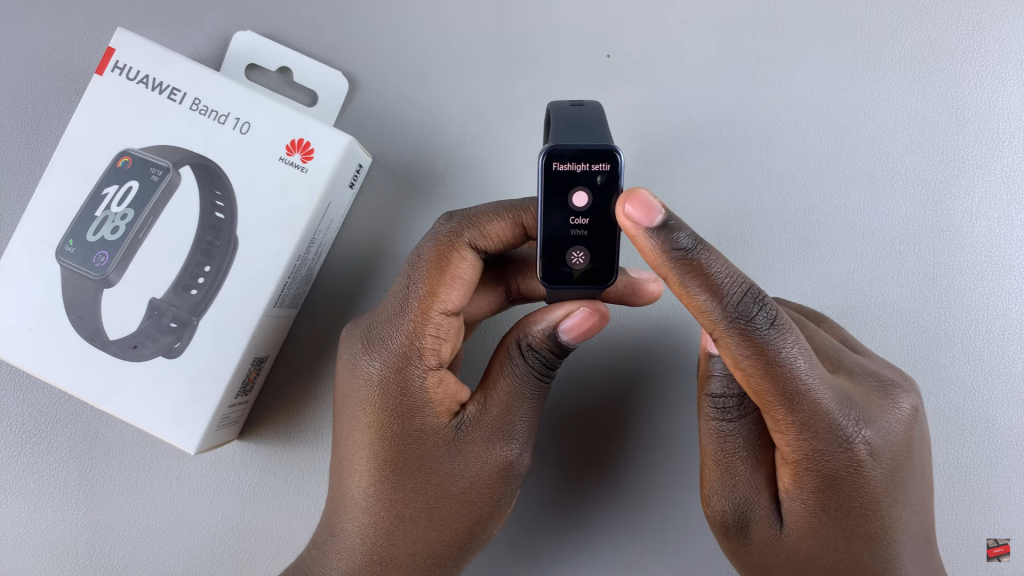
- Tap on Color & choose from preset options.
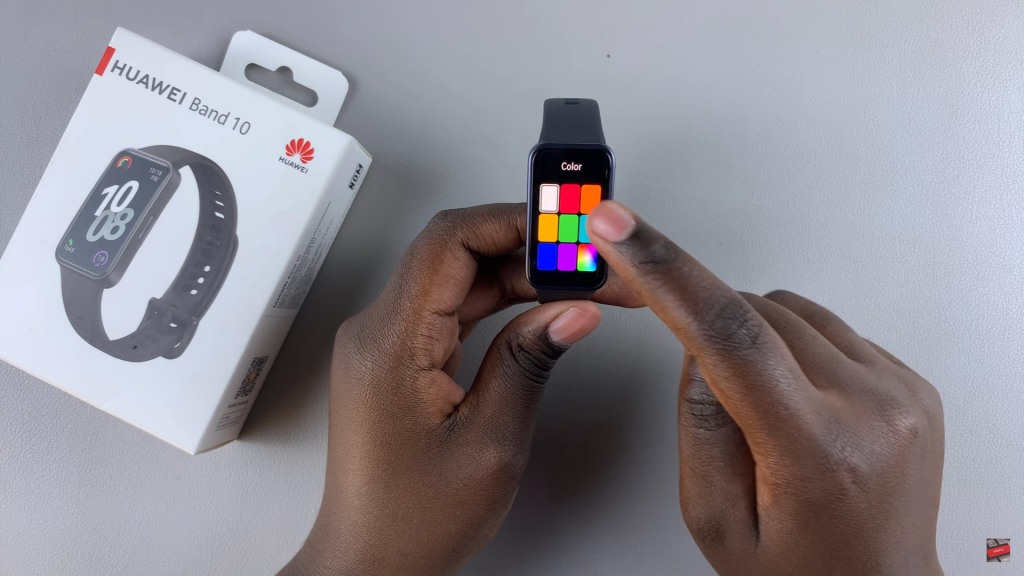
- If you want a custom hue, select the Hue Picker, adjust the color, & tap Check Mark to confirm.
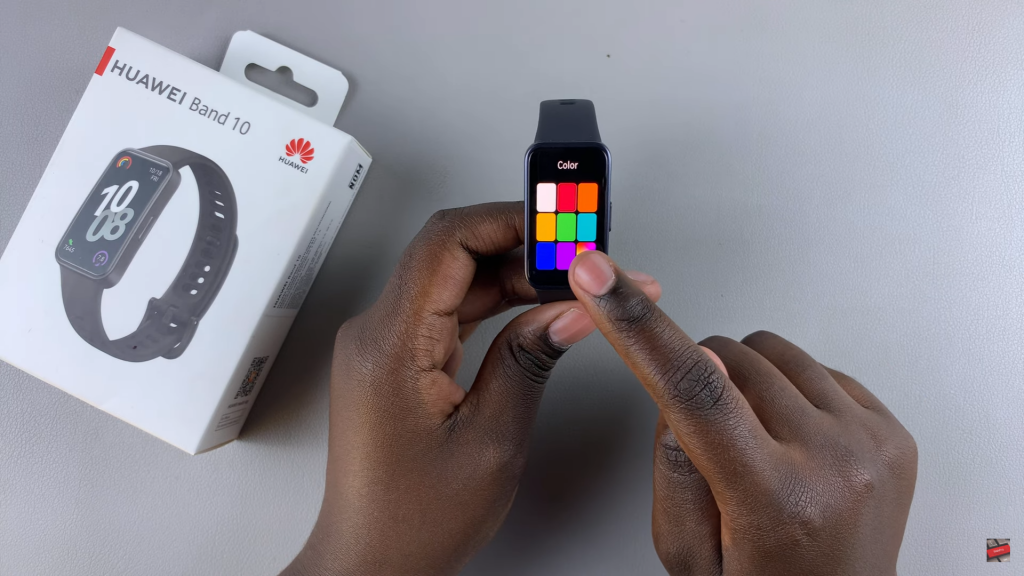
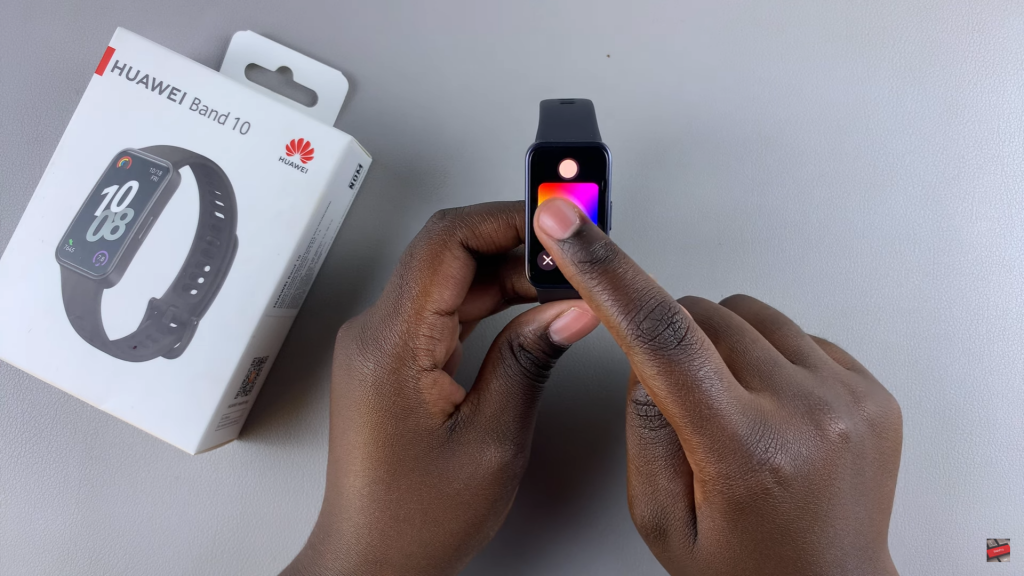
Adjust Flashlight Flashing Mode
- Select the Flash Style option.
- Choose between Slow, Fast, or None to set your preferred flashing speed.
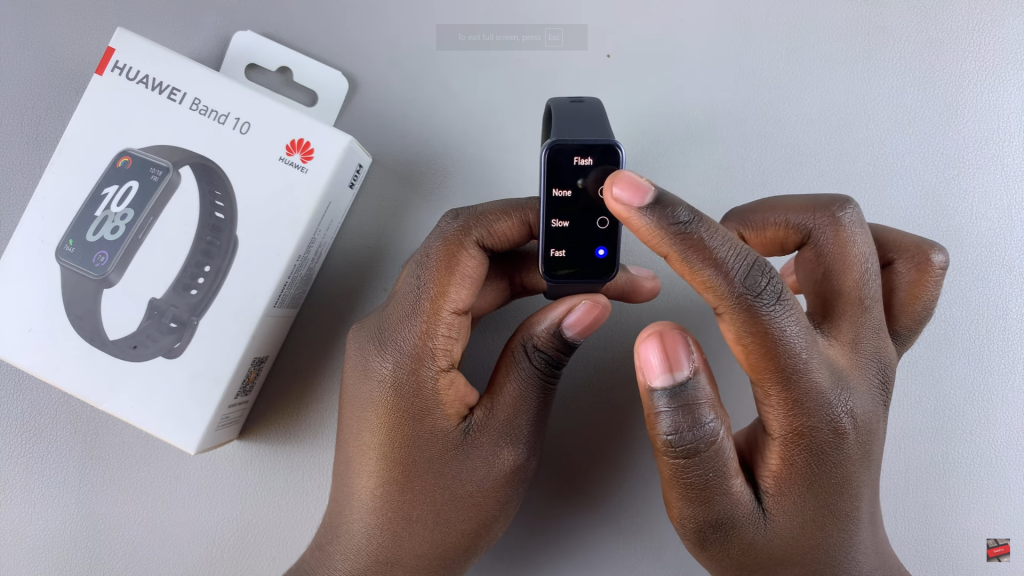
Quick Access to Flashlight
- Swipe down from the Watch Face to open the Quick Settings panel.

- Tap the Torch Icon to turn on the flashlight instantly.
- To turn it off, tap the light itself.

