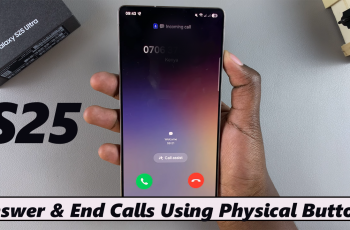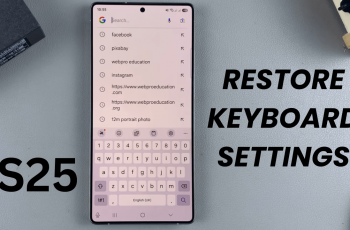If you own a Samsung Galaxy A26, A36, or A56 and wish to have your phone looking its best and customized, one of the best ways to do so is by altering your phone’s theme. Samsung has an application known as Galaxy Themes, which enables you to download and install new themes or customize the ones already available.
If you need a cleaner UI, new icons, or even just an aesthetic change to your phone as a whole, having your themes updated ensures the best possible compatibility with new One UI and Android updates. This guide will walk you through step-by-step on how to update your themes directly from your Samsung A26, A36, or A56.
This process works across all three models – the Galaxy A26, A36, and A56 – and is beginner-friendly, so even if you’re not tech-savvy, you’ll be able to follow along easily. Let’s dive in and give your Samsung Galaxy a brand-new look!
Watch: Mute Samsung Galaxy A56
Update Themes On Samsung Galaxy A26/A36/A56
Begin by opening the Themes app on your Samsung Galaxy device. Find and select the Themes application on your home screen or app drawer. Then, tap on the ‘Menu‘ option in the bottom right corner to proceed.
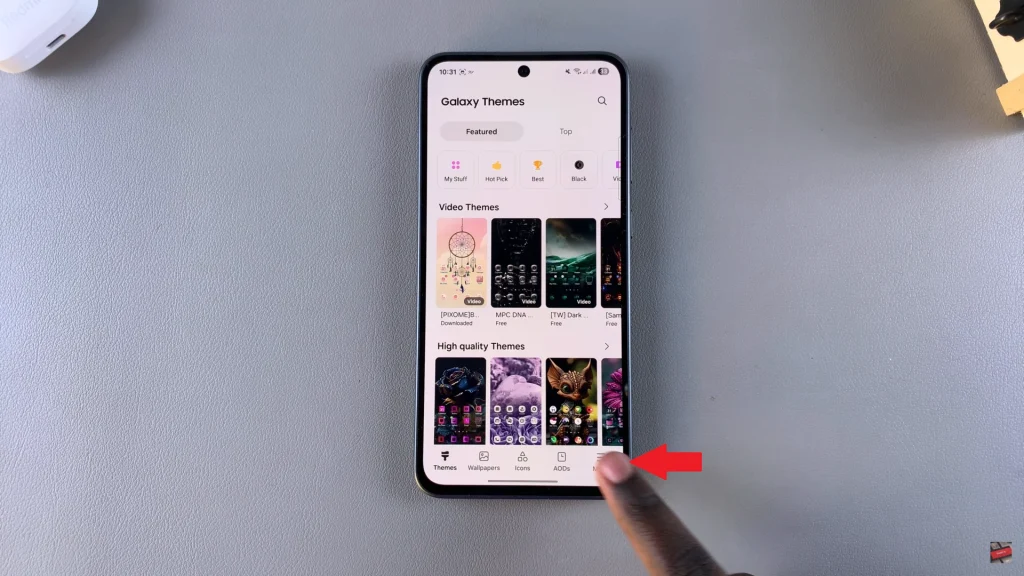
Following this, tap on ‘My Stuff‘ located in the top right corner.
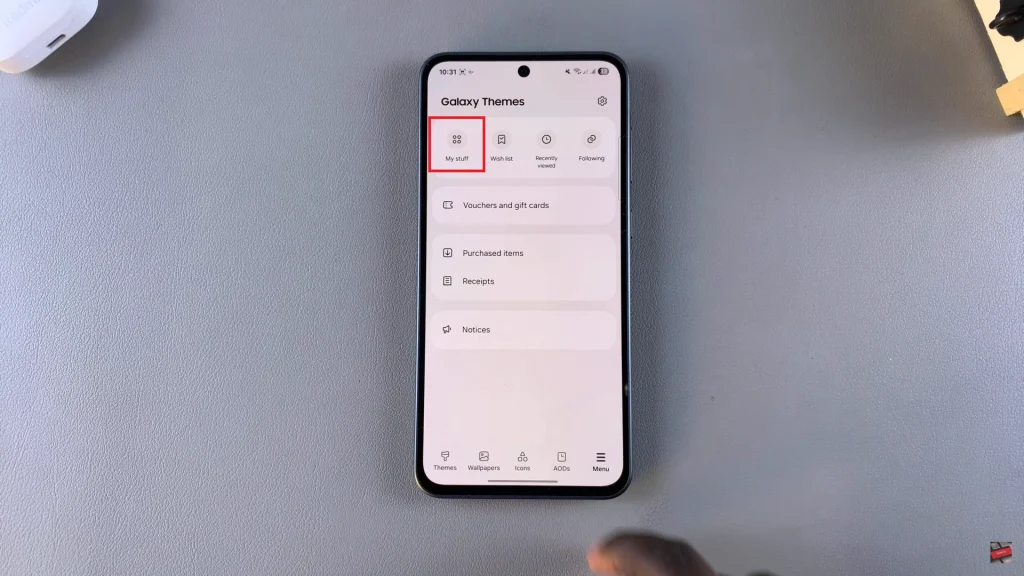
At this point, you’ll see all the themes currently downloaded on your Samsung device. If there’s an update available, tap on ‘Update All‘ located in the top right corner. This will now update all the themes that are currently on your device.
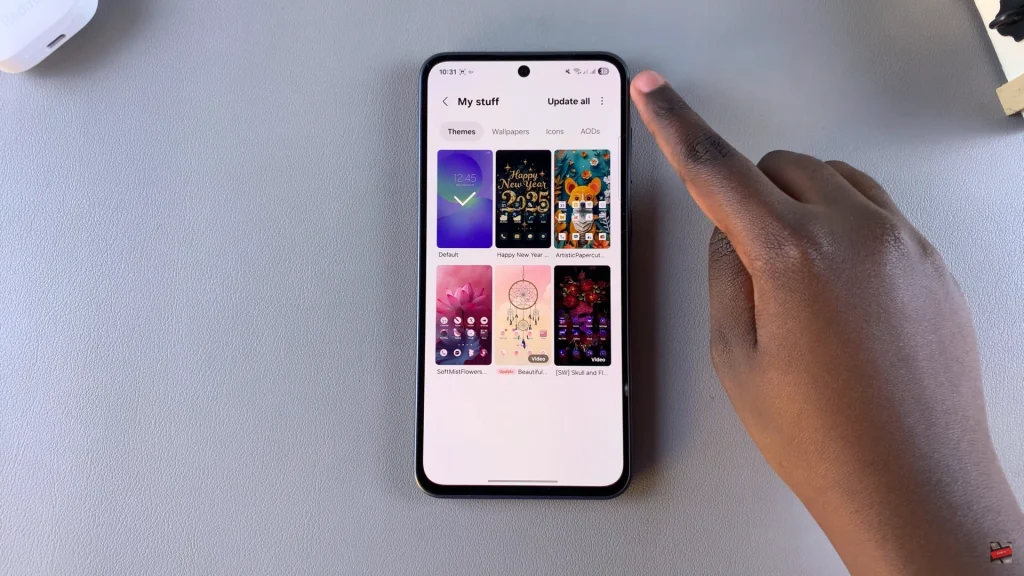
In conclusion, updating themes for your Samsung Galaxy A26, A36, or A56 is a simple and effective method of refreshing your phone’s look and enhancing your user interface. Keeping the Galaxy Themes app up to date ensures that you remain compatible with the latest One UI features, bug fixes, and design improvements.
If you have found this tutorial enjoyable, experiment with other customization options like wallpapers, icon packs, and Always On Display designs available in the Galaxy Themes store.
Read: How To Disable Customization Service On Samsung Galaxy A26/A36/A56