Keeping your JBL Charge 6 firmware up to date ensures optimal performance, adds new features, and fixes any bugs or compatibility issues. In this article, we’ll walk you through everything you need to know to update your Charge 6 speaker’s firmware quickly and safely.
Updates can improve battery efficiency, Bluetooth stability, and overall audio quality. JBL may add new customization options, EQ presets, or wireless-sharing capabilities over time. When it comes to bug fixes & security, these Intel-level fixes, connectivity patches, and security hardening keep your device running smoothly and safely.
You’ll need a JBL Charge 6 speaker, fully charged (recommended at least 50%). Your smartphone or tablet needs to be running iOS 12+/Android 7.0+ with Bluetooth. A stable internet connection on your mobile device is also needed.
Watch: Connect JBL Charge 6 To Windows PC via Cable
Update JBL Charge 6 Software
First, make sure you install the JBL Portable app. On iOS, search JBL Portable in the App Store. Do the same for Android in the Google Play Store. Launch the app once it’s installed.
Press the Power button on your Charge 6 to turn it on. In the JBL Portable app, tap Add New Device (if you haven’t paired before), or select your Charge 6 from the device list. Follow the on-screen prompts to complete pairing.
If you had previously paired the speaker, you can press the Bluetooth button on the speaker. Then, select it from the list of available devices, to connect, if it doesn’t connect automatically. Return to the JBL Portable app—your speaker should appear on the home screen. Tap on your Charge 6 in the app.
Once your Charge 6 is connected, the app will automatically check for available updates. If a new firmware version is detected, you’ll see an orange Software Update Available banner or button.
You can also tap on the Product Information option.
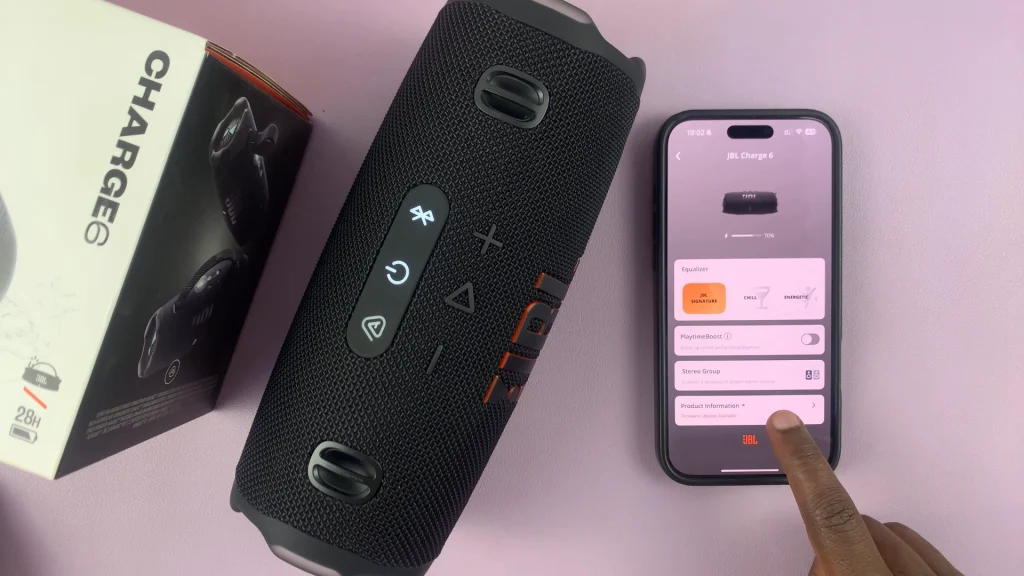
Here, select New Version Available, under the About category. Tap on the banner and select Update to begin downloading the firmware package—this may take a few minutes depending on your connection speed.
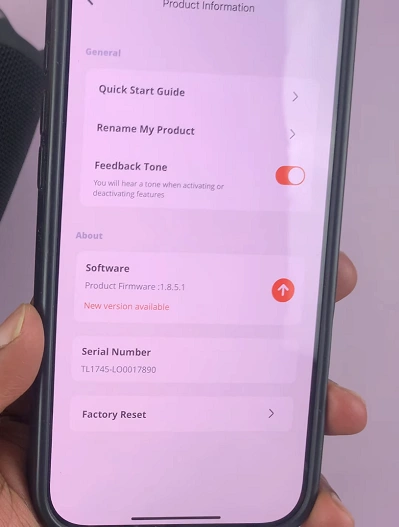
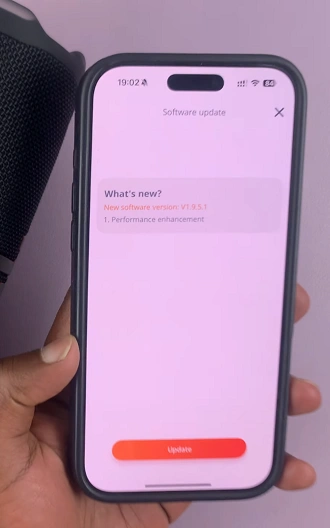
Once downloaded, the app will transfer the firmware to your Charge 6. Keep your phone/tablet close to the speaker and do not exit the app. Make sure you don’t interfere with the process in any way. Wait for the progress bar to reach 100%. The speaker may power cycle during installation—that’s normal.
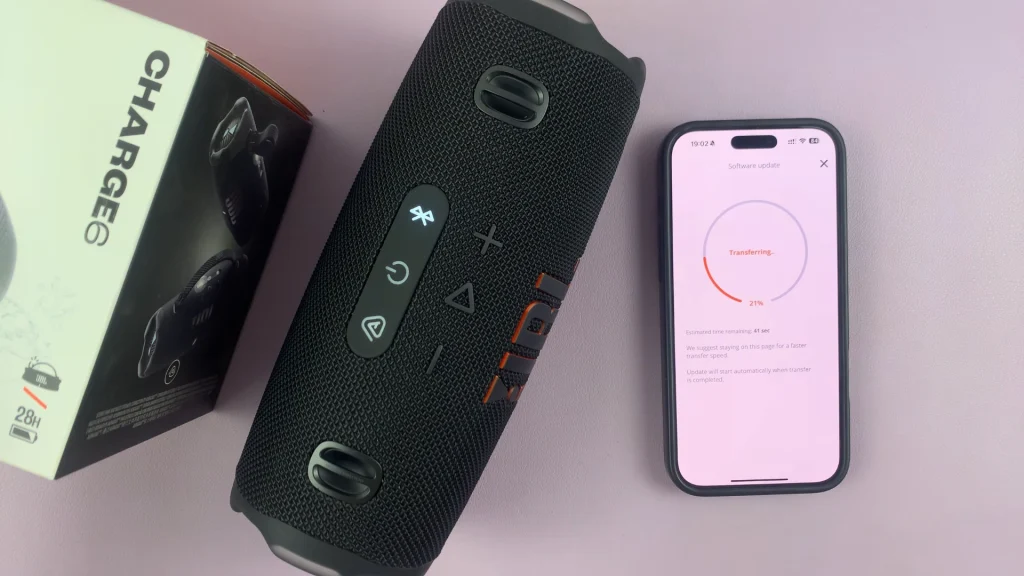
After installation completes, the app will confirm Update Successful: You’re all Set. tap on Let’s Party to go back to the JBL Portable app menu.
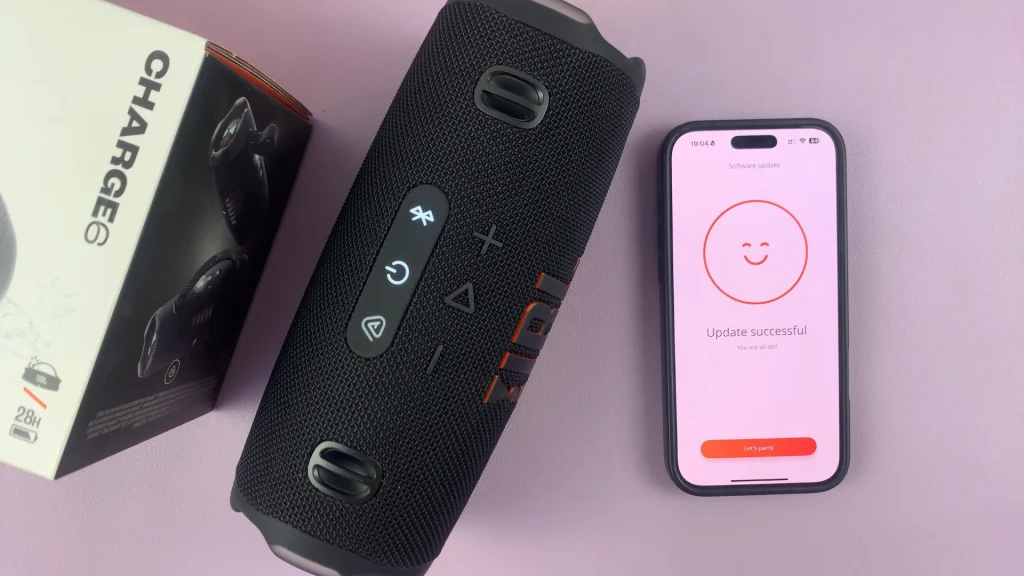
You can also tap into your Charge 6’s Settings page in the app to view the current firmware version.
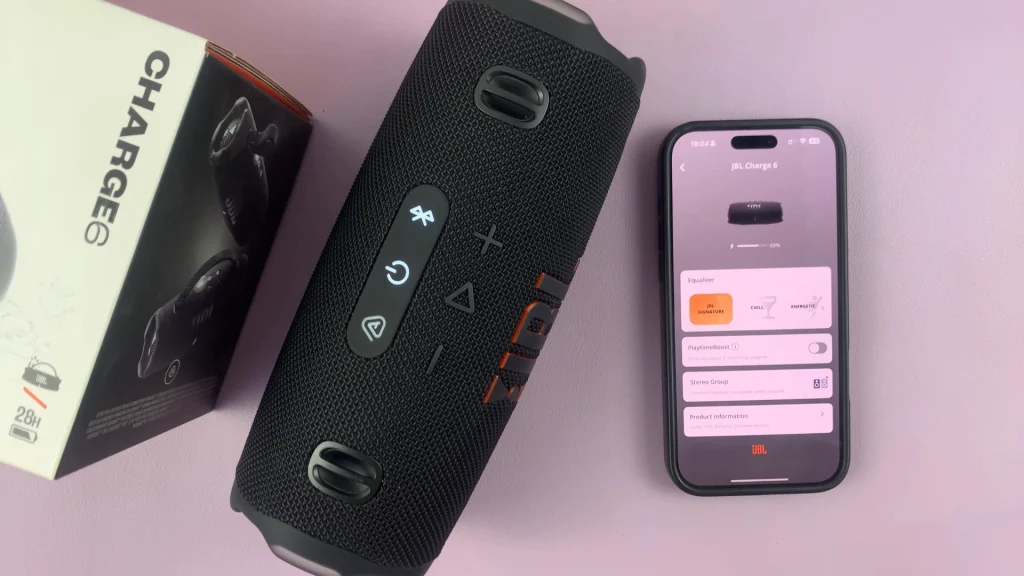
Tips & Best Practices
Charge First: Firmware updates can drain battery—start with at least 50 %.
Stable Connection: Perform updates away from crowded Wi-Fi/Bluetooth environments.
Reboot After Updating: A quick power cycle can help cement new settings.
Keep the App Updated: App updates often coincide with firmware releases.
Read: How To Connect JBL Charge 6 To Windows PC/Laptop via Cable (Lossless Audio)

