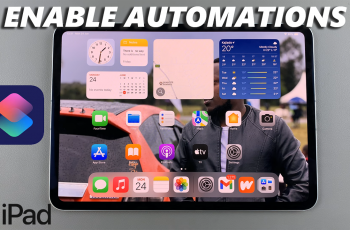Firmware updates will help one continue to upgrade their devices’ performance and are, of course, extended to the Redmi Buds 5. These updates can bring about a couple of benefits: improving the sound quality, making the battery life longer, introducing new features, or generally offering stability. Keeping the firmware updated is necessary to ensure you are getting the most out of your earbuds.
In general, the process of updating your Redmi Buds 5 firmware is user-friendly, assisted by the Xiaomi Earbuds app. This guide will take you step-by-step in updating your earbuds’ firmware effectively and confidently without any hassle.
Whether you are a technical geek or one new to firmware updating, this paper gives you the basic instructions necessary for the successful completion of the process.
Watch: How To Turn ON Redmi Buds 5
Update Firmware On Redmi Buds 5
Begin by launching the Xiaomi Earbuds app on your smartphone. Then, open the Redmi Buds 5 case and ensure that the earbuds are inside the case. Following this, scroll down within the app’s homepage and find the “Update Firmware” option. Tap on it to proceed.
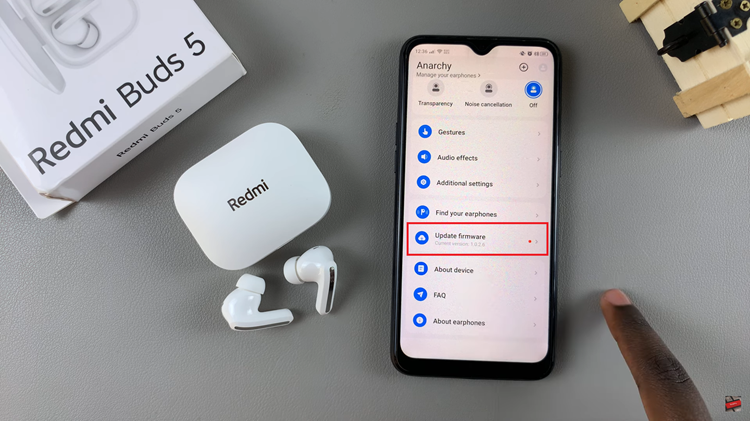
At this point, you might be prompted to sign into your Xiaomi account. If you don’t have one, simply create one. Once signed in, tap on “Update.”
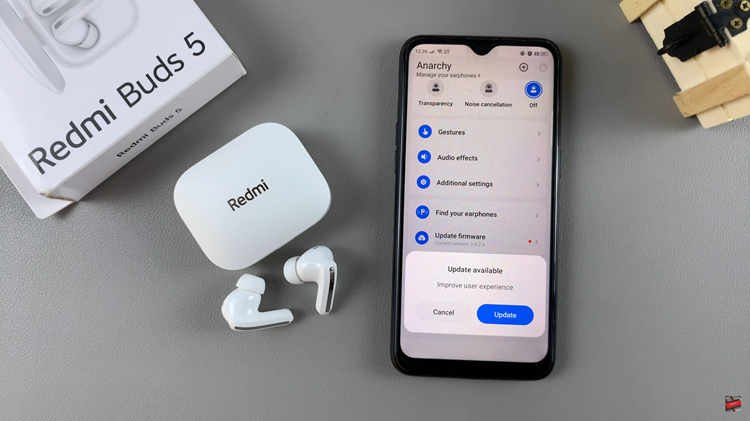
Here, you’ll see a brief description of what’s new with the update. Once you read the patch notes, tap on “Update” to download and install the latest update. While the update is running, please do not use your earbuds. This might interfere with the update process. Once the update is done, you can successfully use your earbuds.
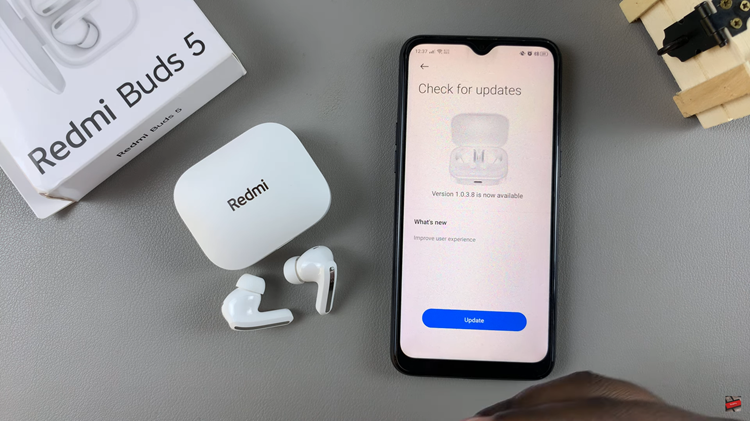
By following the steps above, you can easily update the firmware on your Redmi Buds 5 and enjoy the latest features and improvements.
Read: How To FIX External Microphone Not Working On GoPro Media Mod