Unlocking the home screen layout on the Samsung Galaxy A06 gives you the freedom to customize your device according to your preferences. If you’ve noticed that your apps and widgets seem fixed in place, and you’re unable to move or rearrange them, it’s likely that the home screen layout is locked.
This feature helps prevent accidental changes, but at times, you may want more control over your setup. By unlocking the home screen layout, you can easily organize your icons, add new widgets, and arrange your home screen exactly how you prefer.
Furthermore, unlocking the layout opens up the opportunity for more personalization. Whether you want to adjust the placement of your favorite apps or experiment with different widget configurations, having an unlocked layout allows for greater flexibility.
This is especially helpful when you’re trying to declutter your home screen or make it more functional. Once unlocked, you’ll be able to make adjustments and tweaks without any limitations, giving you a more seamless and customized experience with your device.
Watch:How To Turn Automatic Time Zone ON/ OFF On Samsung Galaxy A06
Unlock Home Screen Layout On Samsung Galaxy A06
Step 1: Open Settings
Begin by unlocking your phone and opening the Settings app.
Step 2: Find Home Screen Settings
Once inside Settings, scroll down and tap on Home screen. This section contains several options for personalizing the look and feel of your home screen on the Samsung Galaxy A06.
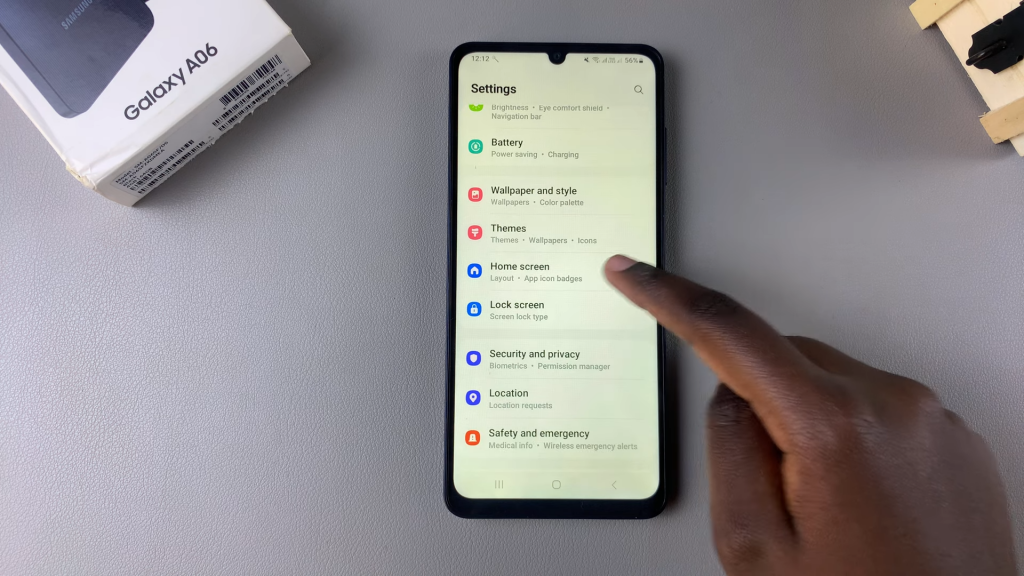
Step 3: Turn Off Lock Home Screen Layout
In the Home screen menu, locate the option that says Lock Home screen layout. If this feature is enabled, it prevents you from making changes to your layout. To unlock it, tap the switch to turn it off, instantly freeing your screen for adjustments.
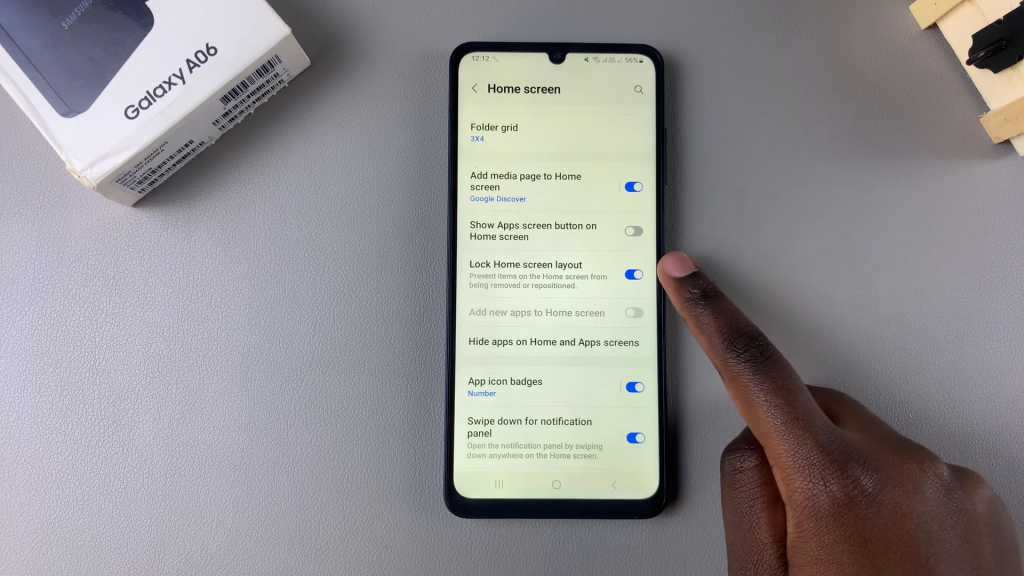
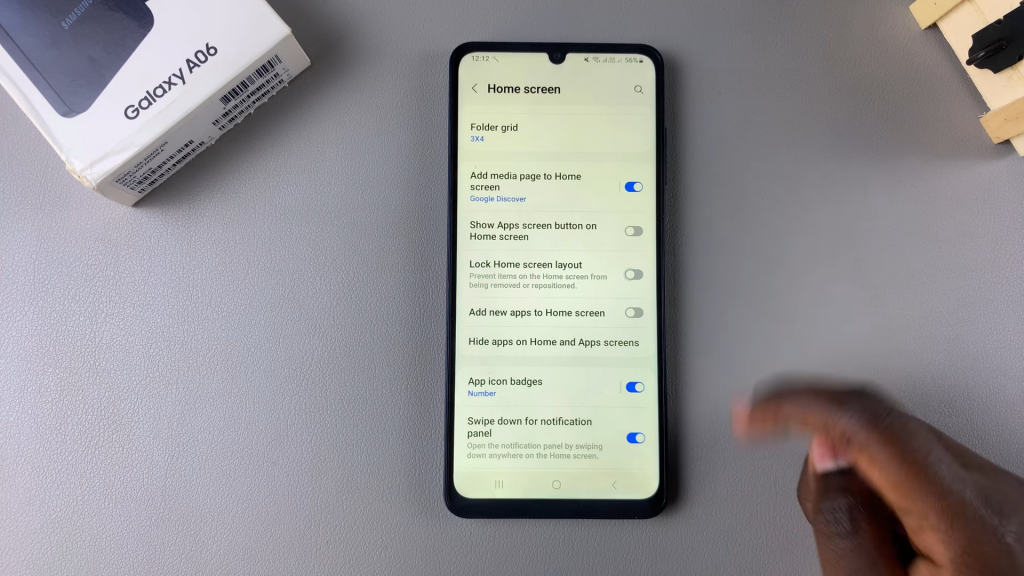
Step 4: Personalize Your Home Screen
Now that your layout is unlocked, you can move app icons and rearrange widgets without restrictions. Whether you’re adding a clock widget or changing app placements, you’ll notice these changes happen easily and immediately
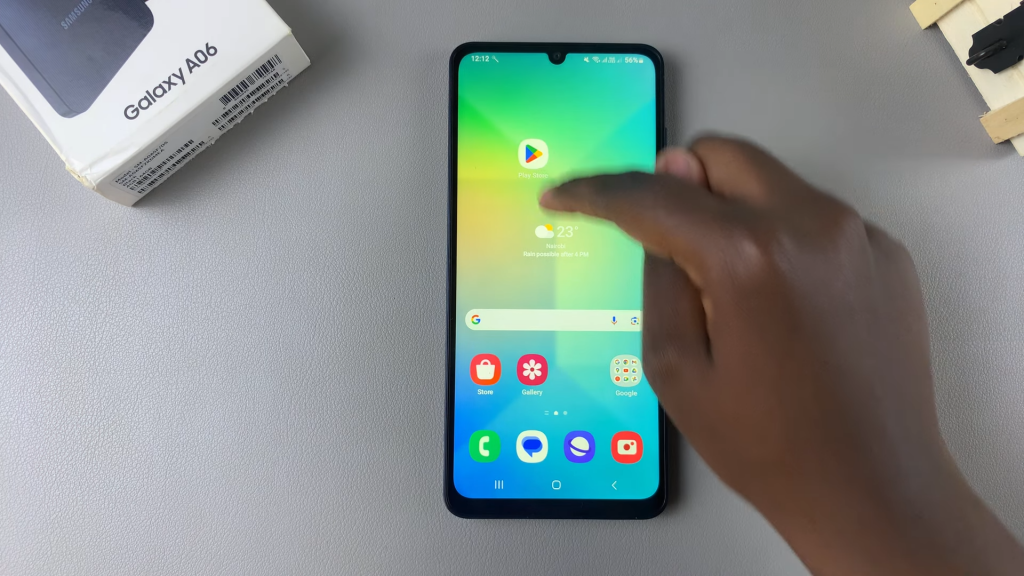
Read:How To Turn Automatic Time Zone ON/ OFF On Samsung Galaxy A06

