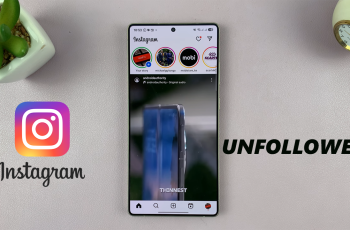Getting rid of apps from your Samsung Galaxy A16 doesn’t just clear up space. It also boosts your phone’s speed and cuts down on clutter. It’s important, whether you’re ditching an unused download or axing unwanted pre-loaded apps.
Learning to remove apps will make your phone time better. This article is going to show you the different ways to uninstall apps on the Galaxy A16. By the time you’re done here, you’ll get the hang of turning off the apps you can’t delete, so your phone will keep on running smoothly and stay a breeze to use.
So, let’s jump right in and tidy up that Samsung Galaxy A16 of yours!
Watch: How To Disable One-Handed Mode On Samsung Galaxy A16
Uninstall Apps On Samsung Galaxy A16
Begin by unlocking your Galaxy A16 and accessing the home screen. Then, find the application you’d like to remove or uninstall from your device. From here, long press on the app icon and you’ll see a pop-up menu appear.
Following this, you’ll see the ‘Uninstall‘ option from the menu. Tap on it and then you’ll be prompted to confirm the process. Tap on ‘OK‘ and that application will be removed from your device. Repeat the same process with all the other applications that you don’t need or use.
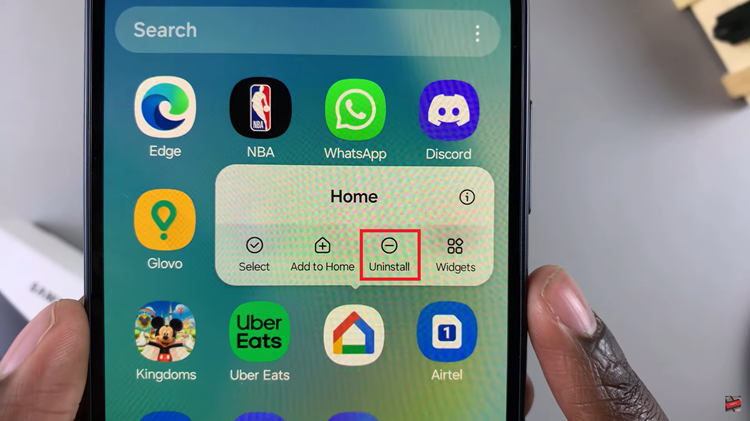
Alternatively, you can uninstall apps using settings. Unlock your phone, access the home screen, and select the Settings icon. Then, scroll down and select ‘Apps‘ within the settings to proceed.
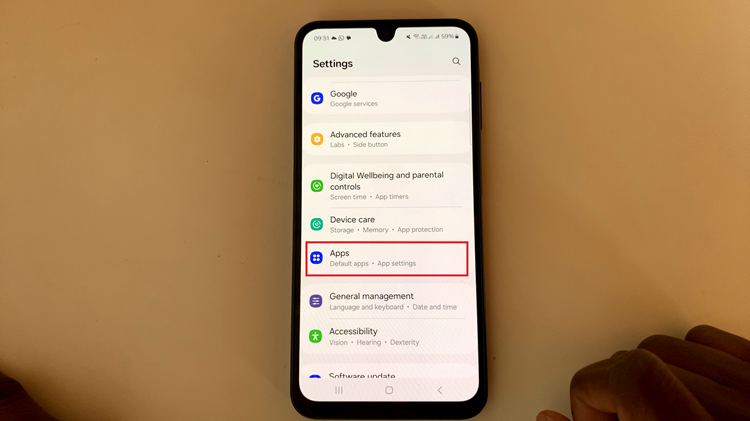
From here, you’ll see all the applications on your Samsung Galaxy A16. Find the app you’d like to remove and tap on it to access the app details. At the bottom of the screen, you’ll see the ‘Uninstall‘ option. Tap on it and confirm the process when prompted.
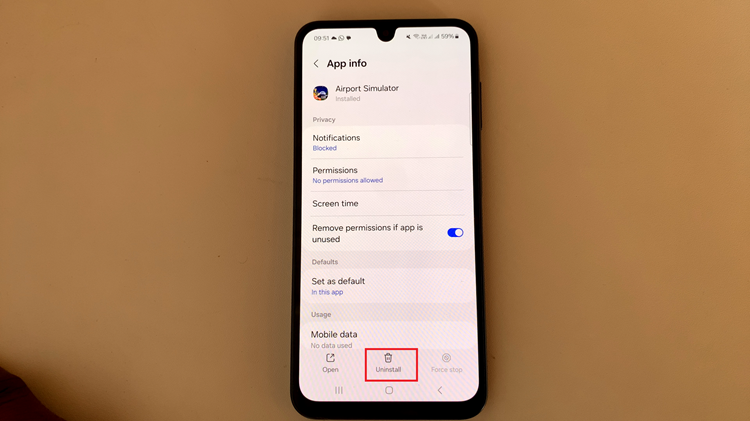
In conclusion, Uninstalling apps on your Samsung Galaxy A16 is a quick and effective way to free up storage space, boost performance, and keep your device organized. We hope this guide has helped you better understand how to manage your apps. If you found it useful, share it with others, and explore more tips to make the most of your Samsung Galaxy A16!