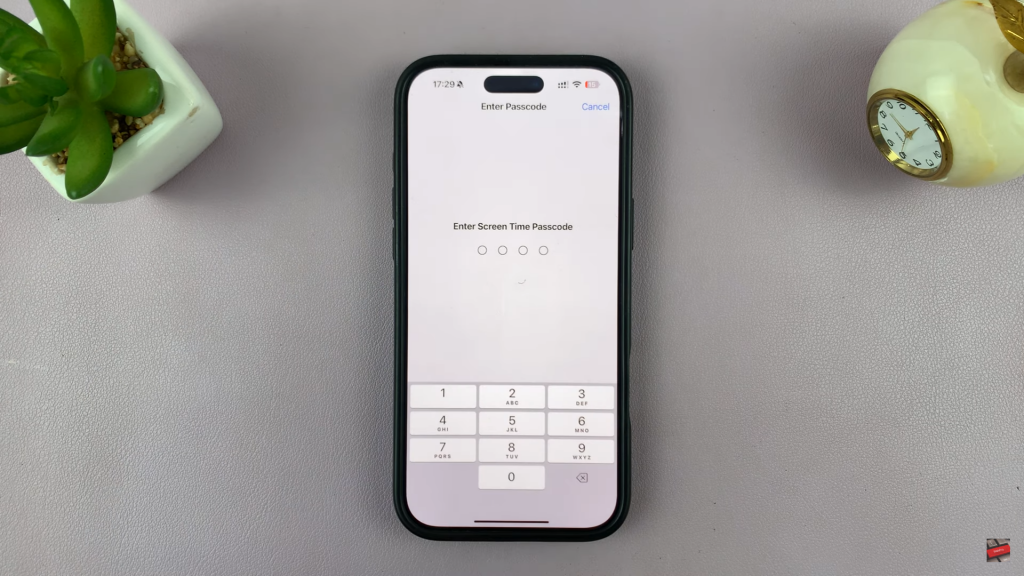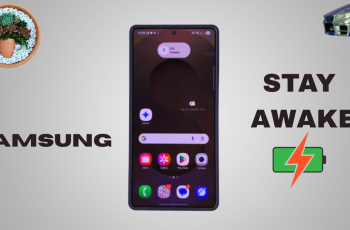Accessing blocked websites on an iPhone can be frustrating, especially when restrictions prevent important browsing. Whether a website is restricted by Screen Time settings, parental controls, or network filters, making changes to the right settings can help regain access. Since iPhones offer multiple layers of security, finding the exact reason for the block is the first step.
Several methods can unblock a website, depending on how the restriction is applied. Some sites may be restricted by content filters, while others could be blocked by Wi-Fi settings or Safari’s limitations. Adjusting these settings allows websites to load properly, ensuring smooth browsing without unnecessary restrictions.
Watch:How To Install PhotoShop On iPhone
Unblock a Website On iPhone
Open Screen Time Settings
- Go to Settings on your iPhone.
- Tap Screen Time to access restriction settings.
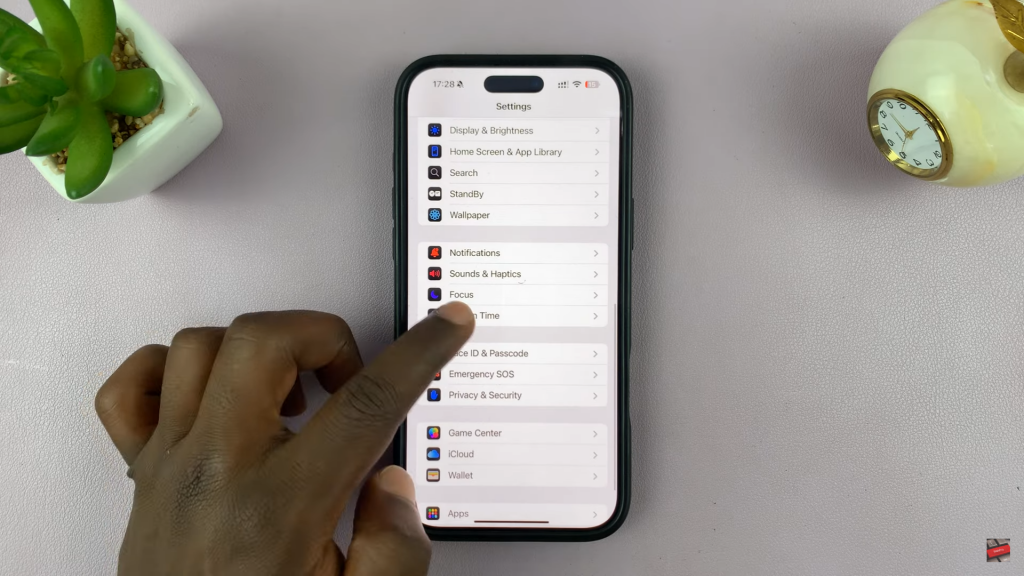
Navigate to Web Content Restrictions
- Select Content & Privacy Restrictions and tap on it.
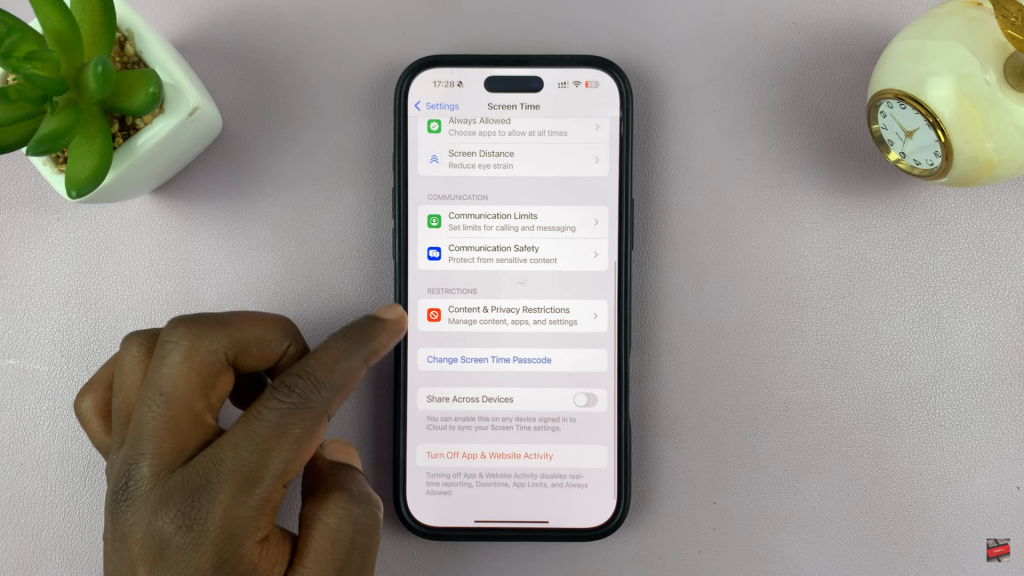
- Choose App Store, Media, Web & Games from the list.
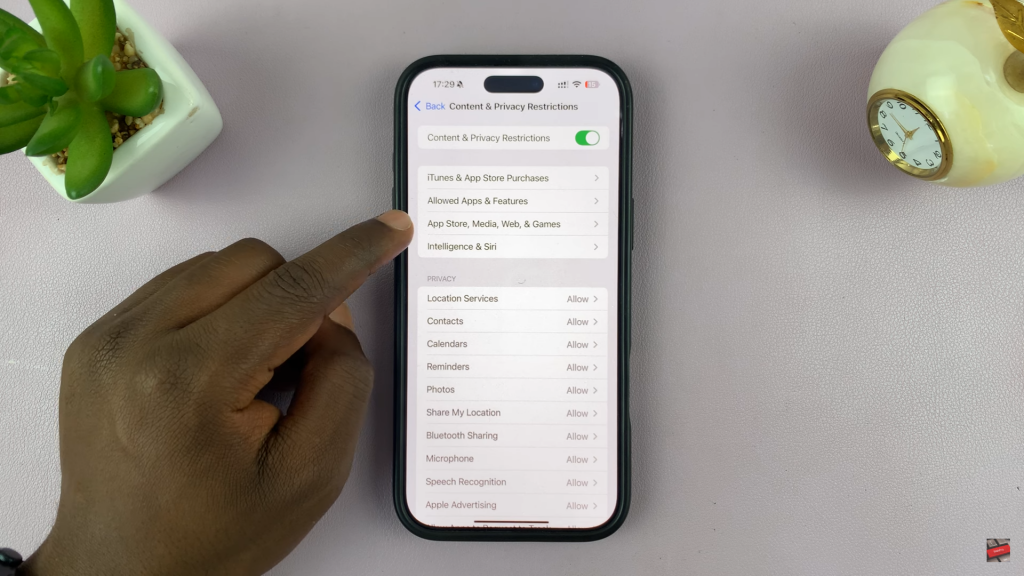
- Tap Web Content to manage website access.
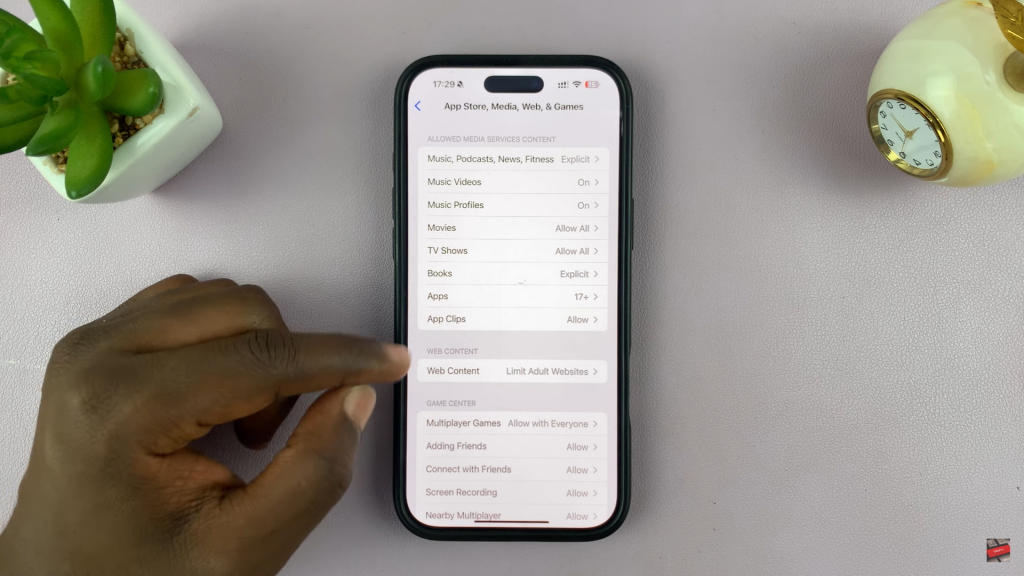
Remove the Blocked Website
- Under Limit Adult Websites, find the Never Allow section.
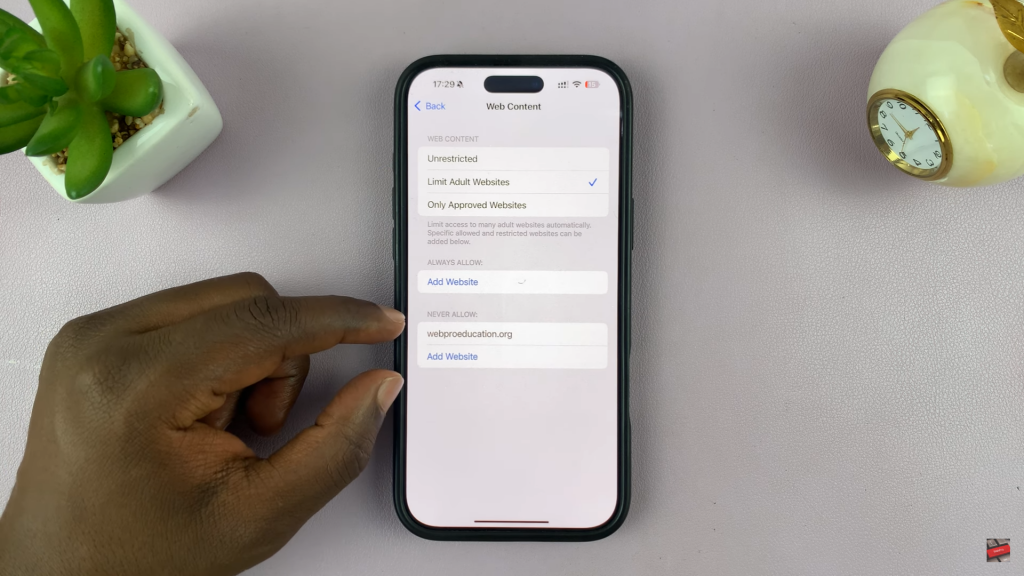
- Swipe left on the blocked website and tap Delete.
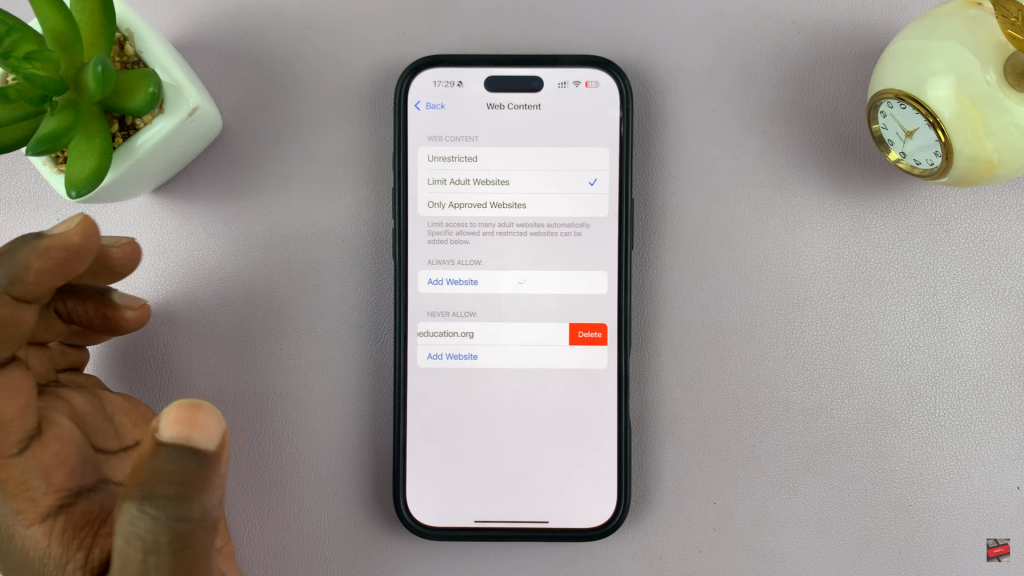
- Enter your Screen Time passcode if prompted.