Whether you’re discussing the weather, measuring angles, or working on a math problem, the degree (°) symbol is essential.
If you’ve ever wondered how to type it on your iPhone, you’re not alone! Many users struggle to find this symbol on the iOS keyboard.
Fortunately, typing the degree symbol on an iPhone is simple once you know where to look. The built-in iPhone keyboard includes the degree (°) symbol, but it’s hidden within another key.
Read: How To Remove Apple ID (Account) From iPhone
Type Degree (°) Symbol On iPhone
Follow these easy steps to find it:
Open any app that allows typing (e.g., Messages, Notes, Safari, etc.). Switch to the numeric keyboard by tapping the 123 button in the lower-left corner.
Press and hold the 0 key (zero) until a small pop-up menu appears. Slide your finger to select the ° (degree) symbol, then release.
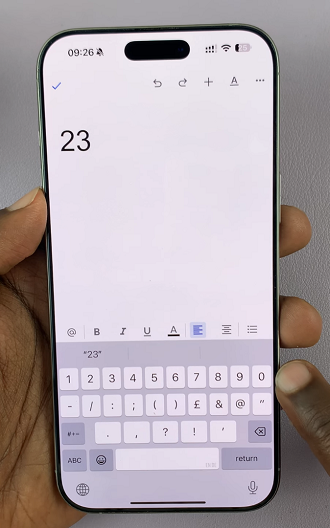
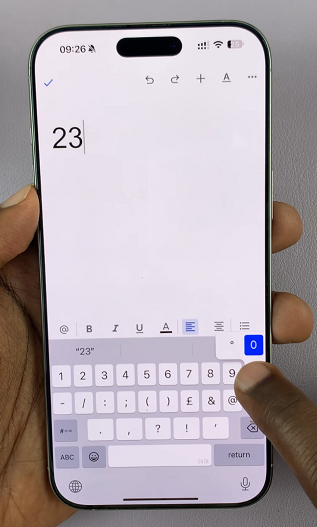
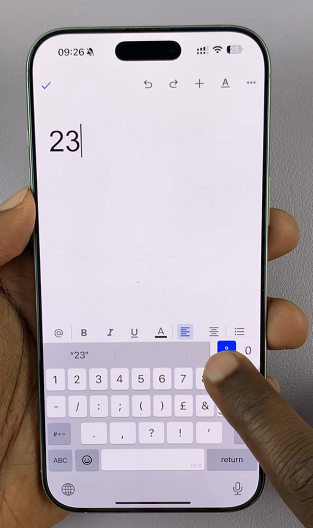
That’s it! The degree symbol will now appear in your text.
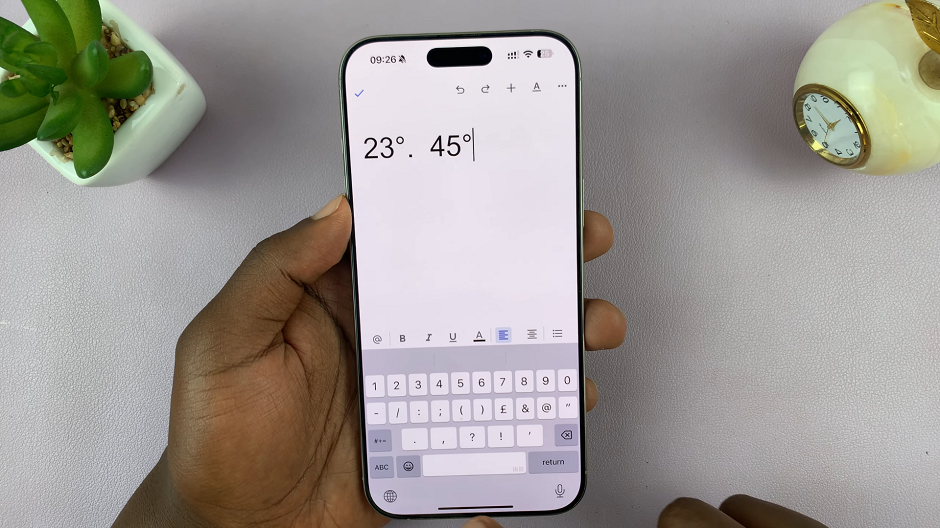
If you frequently use the degree symbol, consider adding it to text replacements in iOS settings:
Go to Settings –> General –> Keyboard –> Text Replacement. Tap + and set a shortcut (e.g., typing deg will insert °). Tap Save to confirm.
Now, every time you type deg, your iPhone will automatically replace it with the ° symbol.
Using Voice Dictation
If you prefer voice typing, you can use Siri or the iPhone’s dictation feature:
Tap the microphone icon on the keyboard and say degree symbol out loud. The symbol (°) should appear in your text automatically.
Copy and Paste
If you don’t want to search for the symbol, you can simply copy and paste it from here: °
To do this, long-press the degree symbol above. Tap Copy from the pop-up menu. Go to the app where you want to use it, long-press the text field, and tap Paste.
Watch: Remove Apple ID From iPhone

