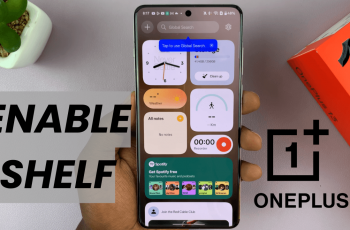Typing the degree symbol (°) in Google Docs is useful when working on scientific documents, recipes, or math-related content. Whether you’re referring to temperature, angles, or coordinates, adding the degree symbol keeps your formatting clear and professional. The best part is Google Docs offers multiple simple ways to insert it.
One common method is using the built-in Special Characters tool. You can access it through the Insert menu, search for “degree,” and simply click to add it to your document. This method is especially useful when you want to insert symbols without remembering keyboard shortcuts.
If you prefer a quicker way, Google Docs also supports keyboard combinations. On Windows, use Alt + 0176 (using the numeric keypad). On Mac, press Option + Shift + 8. Both shortcuts instantly insert the degree symbol wherever your cursor is placed, saving time and clicks.
Watch: How To Pair & Connect Sony WH-1000XM6 To Windows PC /Laptop
Type Degree Symbol In Google Docs:
Using Keyboard Shortcuts.
For Windows users, the fastest way to type the degree symbol is through a simple keyboard shortcut. First, place your cursor where you need the symbol. Hold down the Alt key and type 0176 using your numeric keypad (ensure Num Lock is activated). When you release Alt, the degree symbol (°) will appear instantly. This reliable shortcut works across most Windows applications.
Mac users have an equally convenient option. Simply press Option + Shift + 8 simultaneously, and the degree symbol will appear immediately at your cursor’s location. This shortcut works consistently across macOS applications including Google Docs, making it just as efficient as the Windows method.
Using the Insert Menu.
If you prefer using the menu system or don’t have access to a numeric keypad, Google Docs provides an intuitive way to insert special characters. Begin by clicking on the “Insert” tab located in the top menu bar of your document. Hover your cursor over the “Symbols” option, which will reveal an additional submenu. In this submenu, select “Special characters” to open a comprehensive dialog box containing all available symbols and special characters.
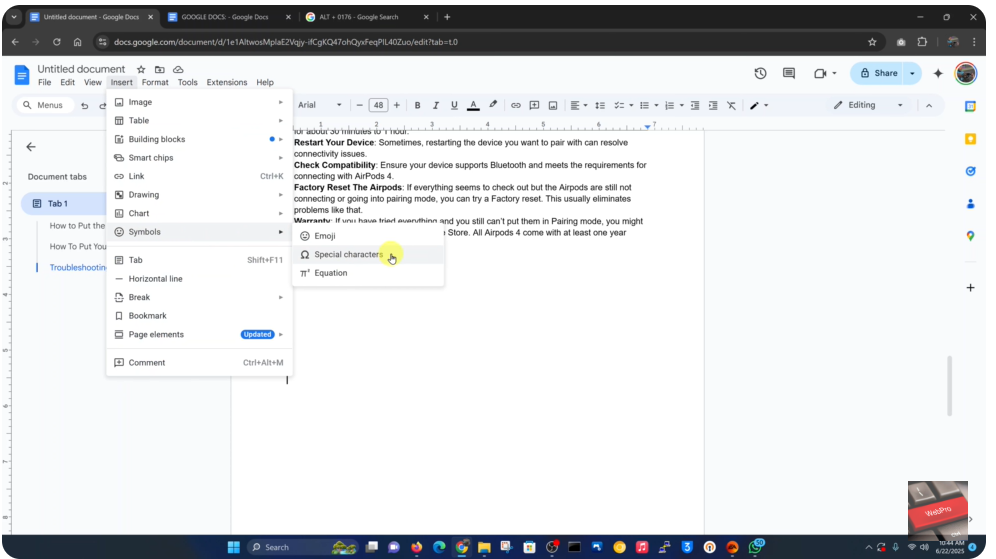
Within this dialog box, you’ll find a convenient search function. Simply type “degree” into the search box, and the system will immediately display the degree symbol (°) along with any related characters. To insert the symbol into your document, just click on the (°) icon once, and it will appear exactly where your text cursor is positioned.
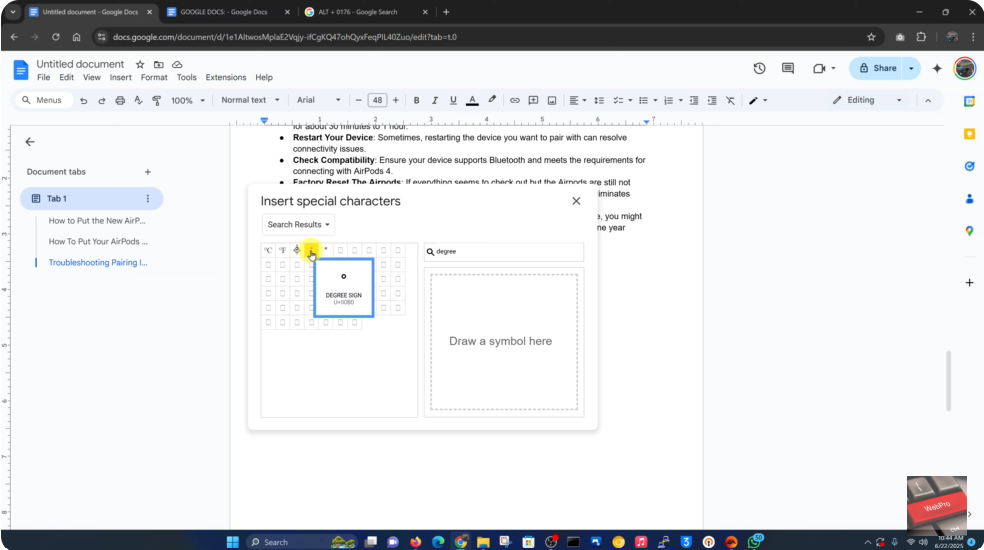
Now you can easily add professional looking temperature readings (like 25°C) or angle measurements (such as 45°) to all your Google Docs!