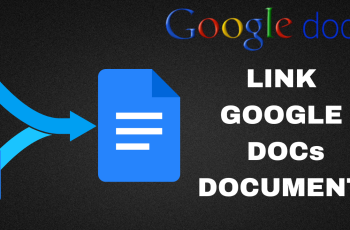If you own a Samsung Galaxy A26, A36, or A56 and need to activate or deactivate your SIM card, you’re in the right place. If you’re working with dual SIMs, experiencing problems with your mobile network, or simply want to conserve some battery life by turning off an inactive SIM, understanding how to turn your SIM card on or off is essential.
Samsung’s One UI makes SIM functionality management easy without having to remove the physical card. A few clicks in the settings menu can turn your SIM card on or off as you require—no apps or equipment needed.
Throughout this step-by-step process, we’ll guide you through the accurate steps to switch a SIM card on or off your Samsung Galaxy A26, A36, or A56. Let’s get started and master your SIM control.
Watch: Enable Swipe To Type On Samsung Galaxy A56
Turn SIM Card ON/OFF On Samsung Galaxy A26/A36/A56
Begin by accessing the home screen on your Samsung device. Then, find the Settings app either on the home screen or app drawer and tap on it to proceed. From here, tap on ‘Connections‘ within the settings.
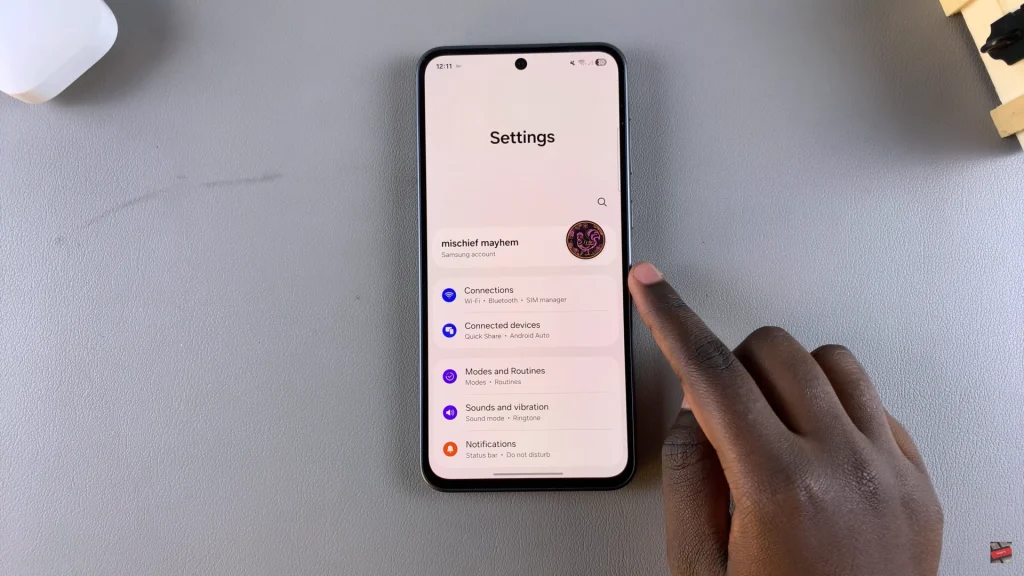
Following this, scroll down and find ‘SIM Manager.’ Tap on it to proceed.
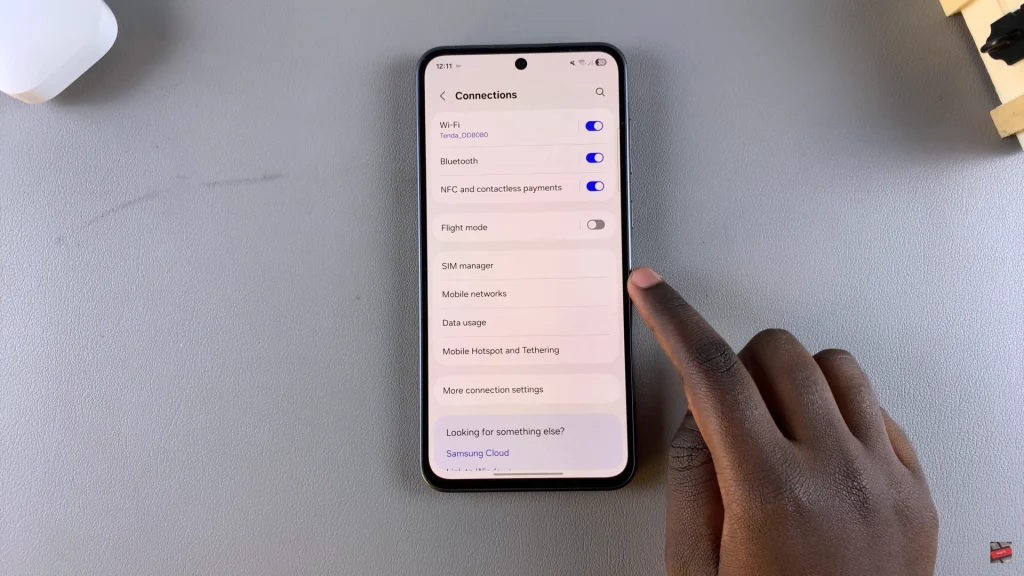
Now, locate the SIM card you’d like to either turn on or off. This only works if you have a dual SIM Samsung Galaxy device. You’ll notice a toggle switch next to it. Simply toggle ON/OFF switch to either enable or disable your SIM Card.
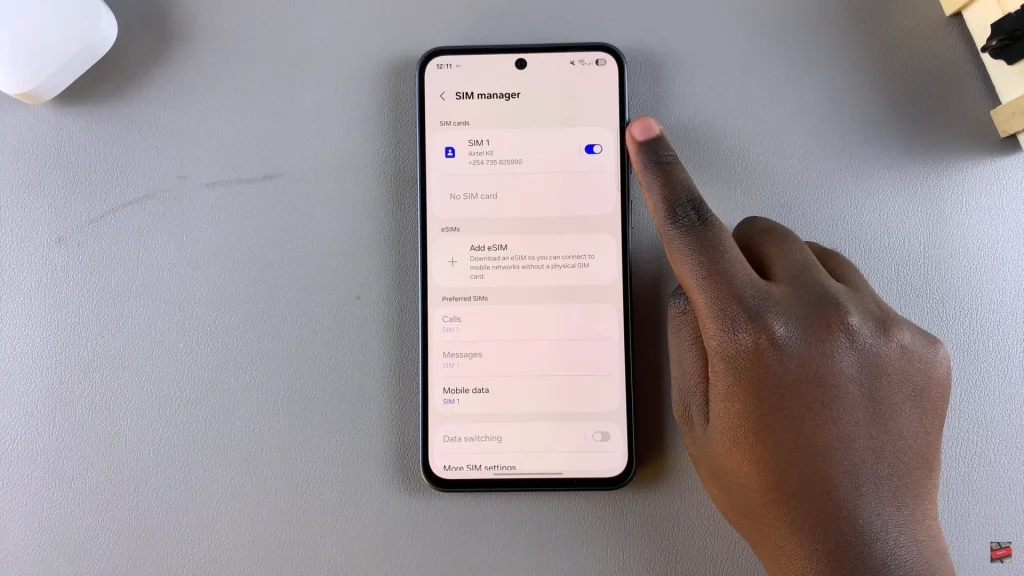
By following the steps in this guide, you’ve learned how to turn your SIM card ON or OFF without removing it physically—saving time and avoiding unnecessary hassle. This feature is especially useful for dual SIM users, travelers, or anyone looking to optimize battery life or network performance.
For more in-depth Samsung tutorials and Android tutorials, be sure to bookmark our site or subscribe to our channel. If you’ve found this tutorial to be helpful, feel free to share it with others!
Read: How To Disable Speak Keyboard Input Aloud On Samsung Galaxy A26/A36/A56