Discover how to transform portraits into captivating AI-generated art and cartoons using your Samsung Galaxy Z Fold 6. Start by opening your portrait in the gallery and selecting the AI art feature. This tool lets you effortlessly apply various artistic styles to your photos, creating stunning visuals with just a few taps.
Furthermore, the process is both intuitive and quick. After choosing the style, the AI analyzes your portrait and generates a unique piece of art or cartoon based on your selection. This feature not only enhances your images but also adds a creative touch, making your photos stand out with minimal effort.
Watch:How To Choose How Many Recent Apps To Show In The Taskbar Of Samsung Galaxy Z Fold 6
Turn Potraits Into AI Generated Art & Cartoons On Samsung Galaxy Z Fold 6
Here’s how you do it;
Step 1: Open Your Portrait
Start by accessing the Gallery on your Samsung Galaxy Z Fold 6. Select the portrait you wish to transform into AI-generated art or cartoons.
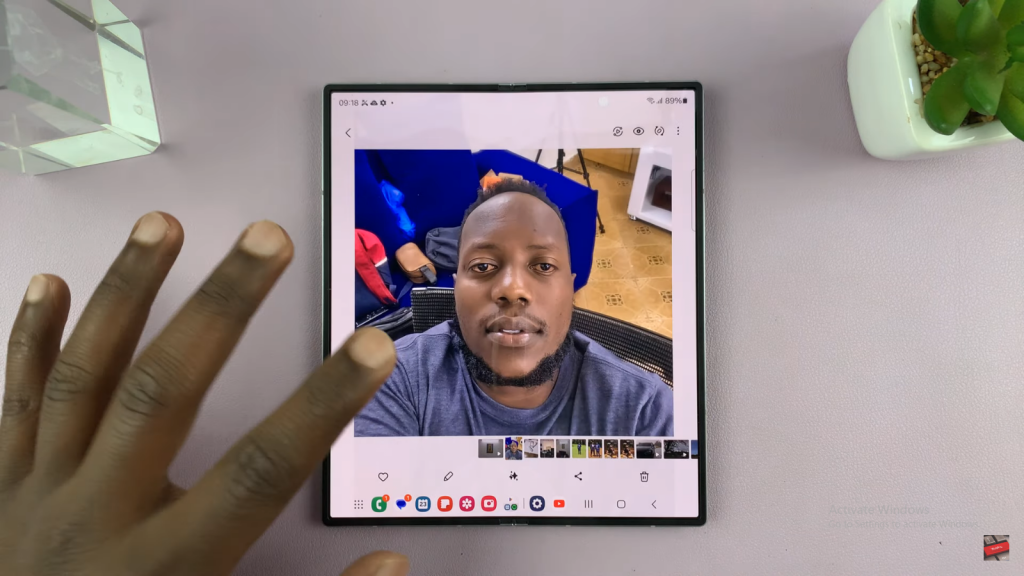
Step 2: Access the Editor
Tap on the Editor icon. In the editing options, locate and tap on the AI icon.
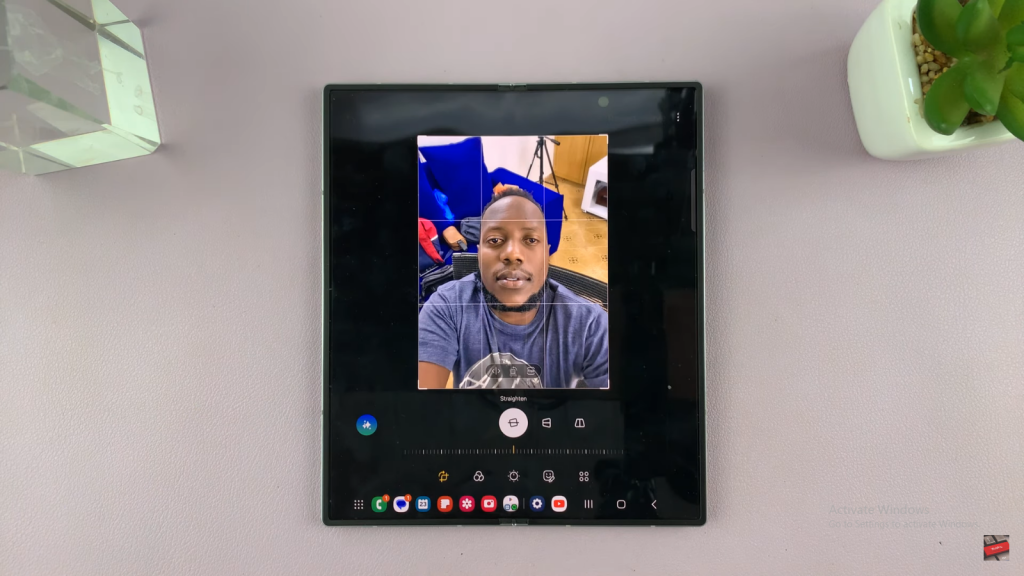
Step 3: Choose Portrait Studio
Select Portrait Studio from the available options. The AI will recognize your face and offer various artistic styles.
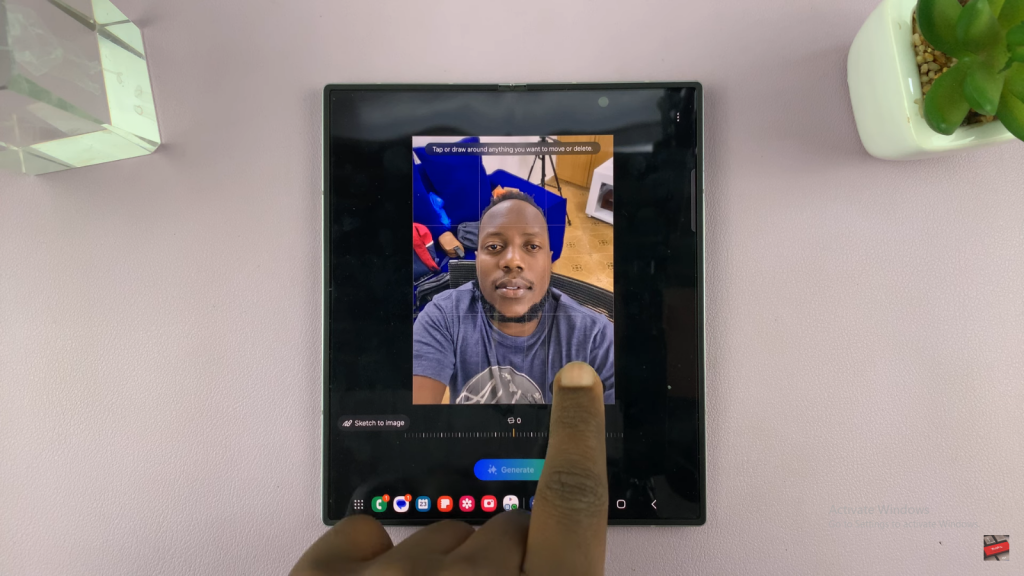
Step 4: Select Your Preferred Style
Choose from several styles such as Comic, 3D Cartoon, Watercolor, or Sketch. For instance, tap on Watercolor and then select Generate to view the AI’s interpretation of your portrait.
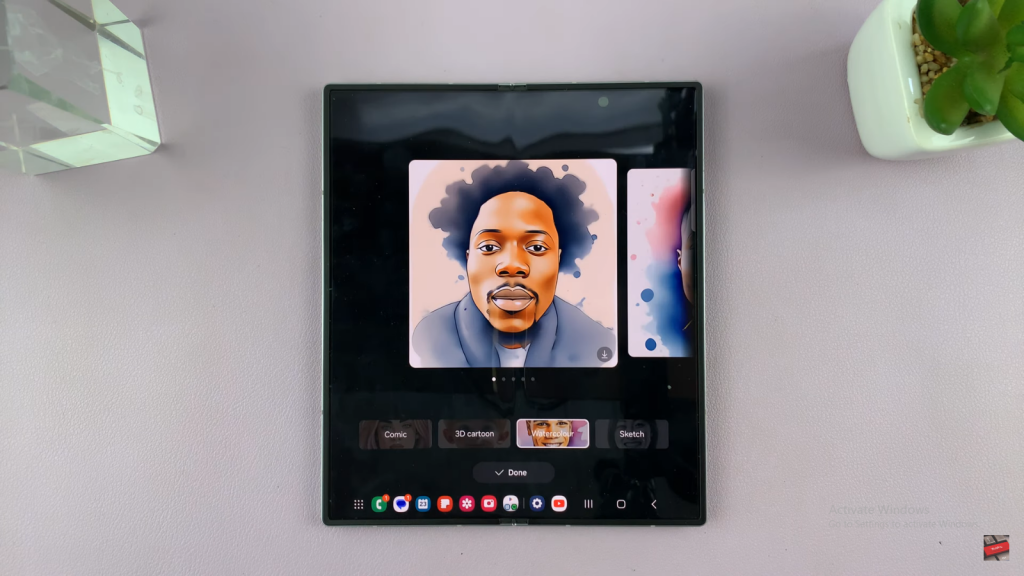
Step 5: Review and Save
After the AI processes your image, review the generated art. If satisfied with the result, tap on the Download button to save it to your Gallery. Feel free to repeat this process with other styles like 3D Cartoon, Comic, and Sketch.
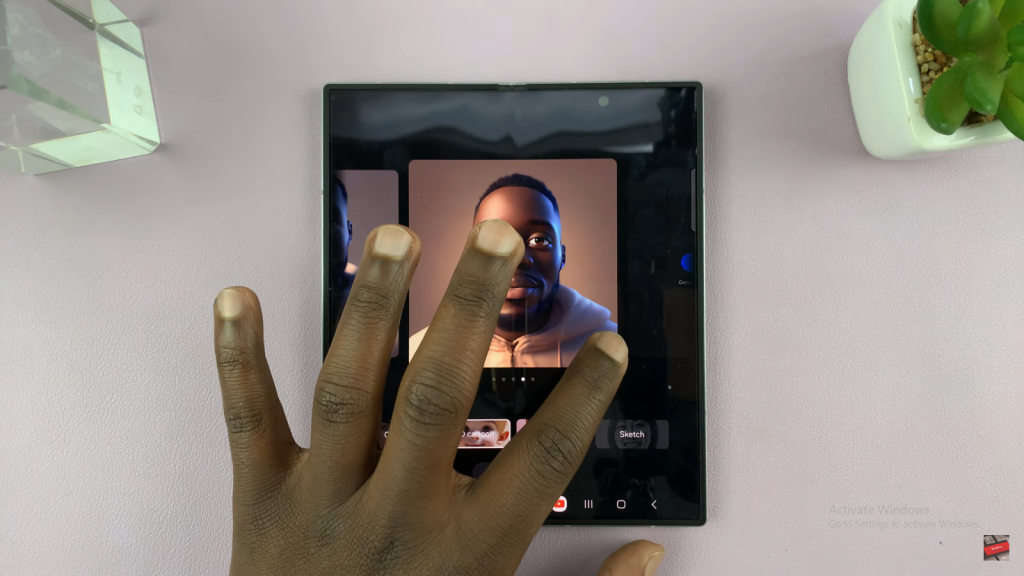
Step 6: Finalize
Once you have explored different styles and downloaded your preferred images, check your Gallery to find all the newly created art.
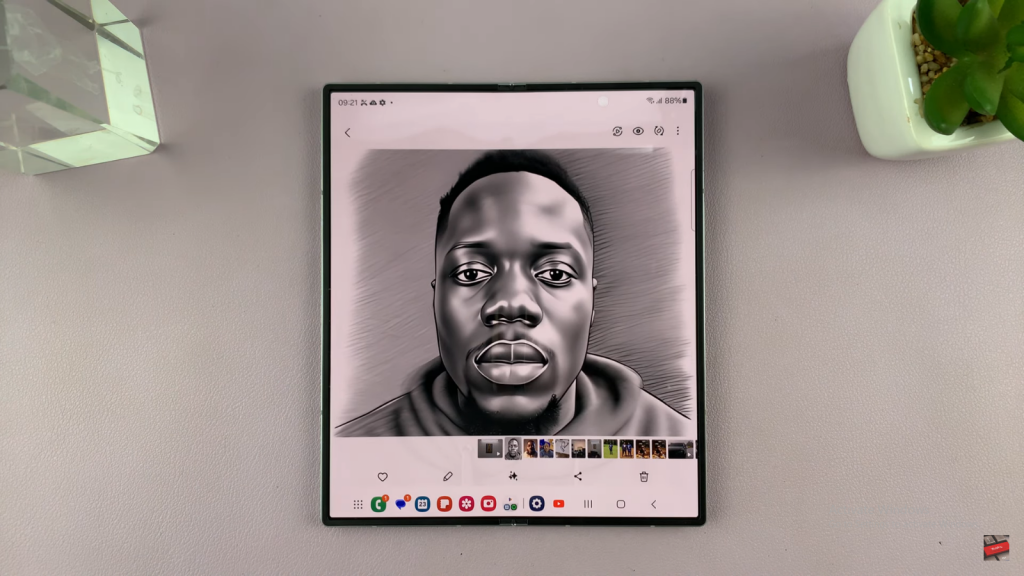
Read:Choose How Many Recent Apps To Show In The Taskbar Of Samsung Galaxy Z Fold 6

