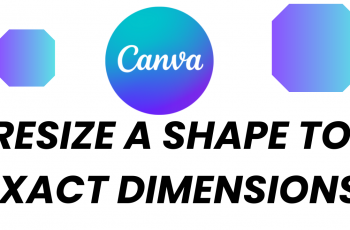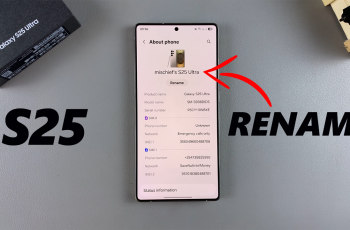In today’s connected world, accessing the internet is essential for everything from checking emails to streaming videos and using apps. One of the easiest and most common ways to get online is through a WiFi connection. If you’re using a Samsung smartphone and wondering how to turn on the WiFi feature, you’ve come to the right place.
Samsung phones running on Android and One UI come equipped with user-friendly options to enable WiFi in just a few taps. Whether you’re setting up a new device, troubleshooting connectivity, or simply trying to reconnect to a known network, this guide will walk you through the entire process.
We’ll cover multiple methods, including using the quick settings panel and accessing the main settings menu, so you can choose whichever way works best for you. By the end of this tutorial, you’ll be able to turn on WiFi on your Samsung phone and connect to any available wireless network quickly and effortlessly.
Watch: Delete ALL Saved WiFi Networks On Samsung Phone
Turn ON WIFI On Samsung Phone
Begin by opening the Settings app on your device. Tap on the Settings app on the home screen or app drawer to access the settings. Then, find the ‘Connections‘ option and tap on it to proceed to the next step.
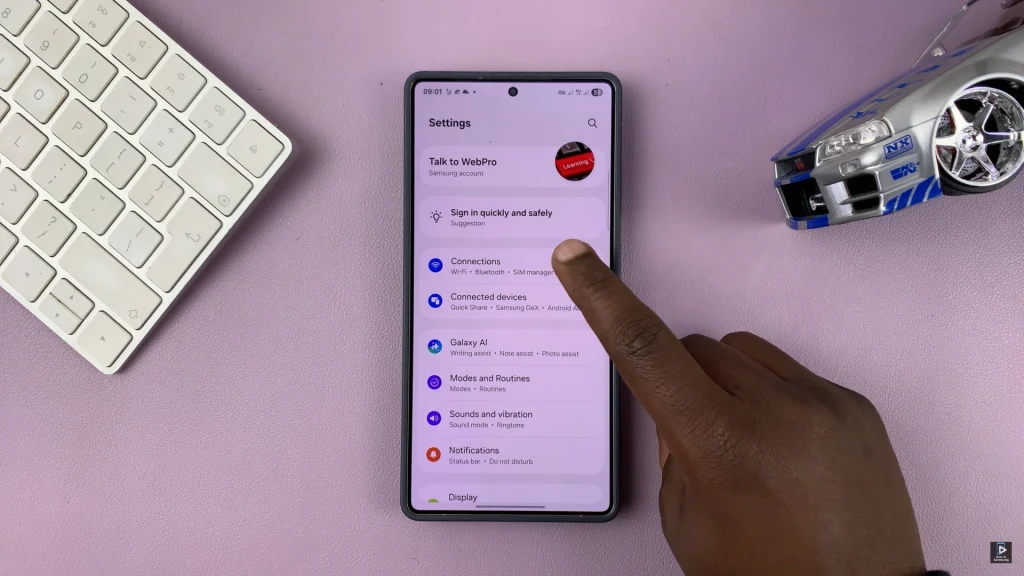
Following this, find the ‘WiFi‘ option within the connection settings. At this point, you’ll notice a toggle switch next to the WiFi option. To enable WiFi, simply toggle ON the switch. You can now connect to any available WiFi network of your choice.
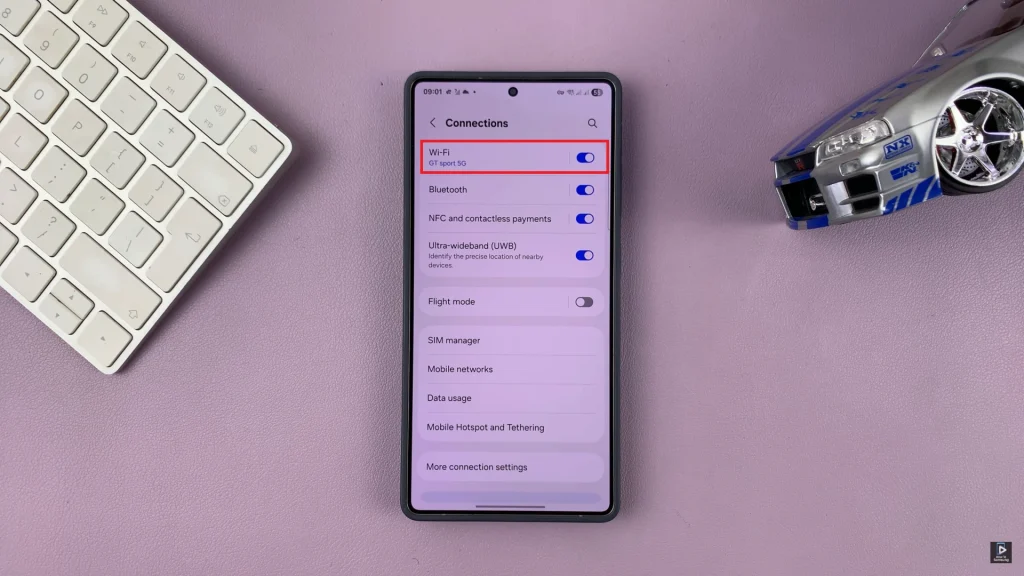
Alternatively, you can turn on WiFi from the quick shortcuts panel on your Samsung device. Swipe down from the top right corner and find the ‘WiFi‘ icon. Tap on it and the icon will turn white. Afterward, your phone will try to connect to any available WiFi network.
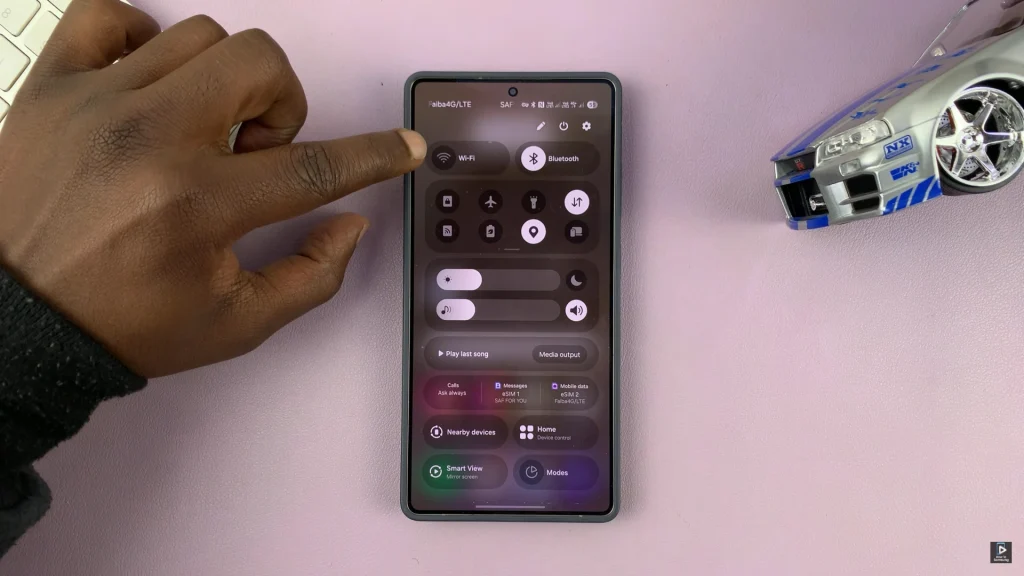
Turning on your WiFi on your Samsung phone is a fast and straightforward process that can be done directly through the Quick Settings panel or directly from the main setting menu. When enabled, your device can automatically detect and connect to the nearby wireless network, which can keep you online to surf, stream or work.