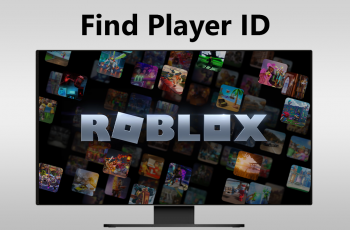The OnePlus 13 has a smooth user experience with customisation options to fit your needs. One of these options is the delete sound—a sound that plays when you delete files, messages or other items. Some find this sound helpful for confirmation, others prefer a quieter experience.
In this guide we’ll show you how to turn ON & OFF deletion sound on your OnePlus 13. Whether you want to customise your sound settings for better usability or just reduce distractions, we’ve got you covered. By the end of this you’ll know exactly where to find the options in your device settings to customise your OnePlus 13 to your liking.
Let’s dive in and get started!
Watch: How To Mute Dial Pad Tone On OnePlus 13
Turn ON & OFF Deletion Sound On OnePlus 13
Start by unlocking your OnePlus 13 and navigating to the home screen. From there, locate and select the Settings app, either on the home screen or in the app drawer. Next, scroll down and tap on the ‘Sounds & Vibration‘ option to continue.
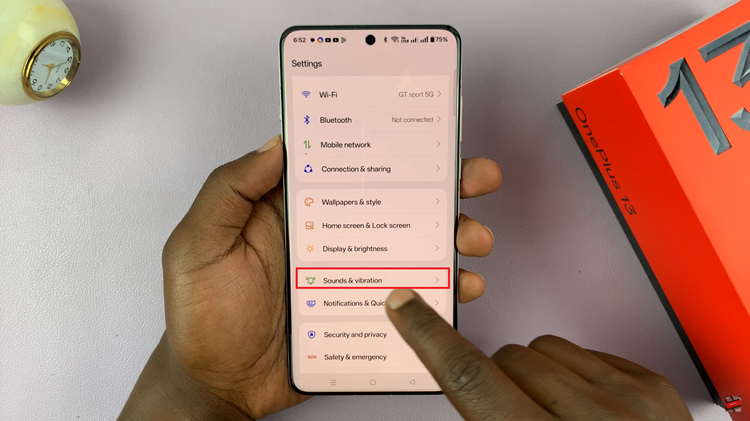
Following this, scroll down and locate the ‘More Sounds‘ option. Tap on it to proceed.
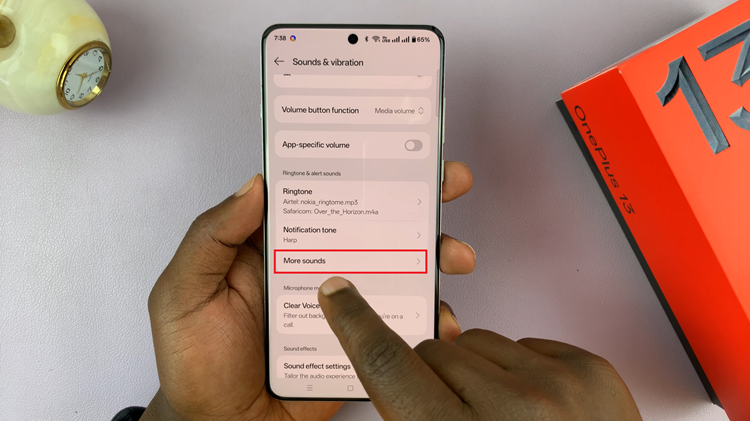
In this menu, you’ll find a list of customizable sound options for your OnePlus 13. Locate the ‘Deletion Sounds‘ option, where you’ll see a toggle switch beside it. To enable the sounds, simply turn the switch ON. To disble them, toggle the switch to OFF.
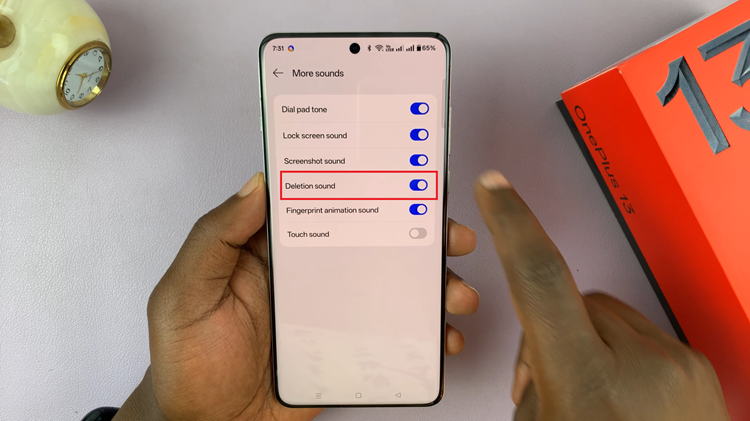
By following the steps outlined in this guide, you now have the knowledge to easily turn the deletion sound ON or OFF whenever you need. If you found this guide helpful, be sure to explore other customization options on your OnePlus 13 to make the device truly your own.