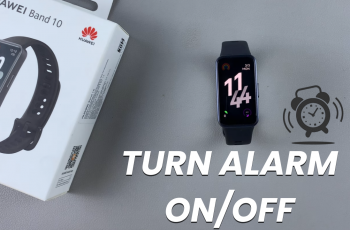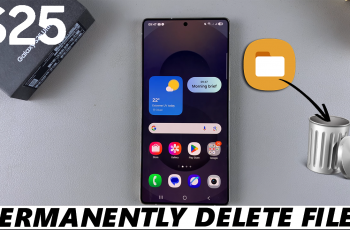The NFC (Near Field Communication) is a powerful feature produced in most modern Samsung Galaxy phones that allow for seamless data exchange, contactless payment and fast unit savings. Whether you want to tap and pay using the Samsung Pay or Google Wallet, transfer files between devices using Android Beam options, or connecting items like Bluetooth speakers, with just a tap, turning on NFC is the first step
On Samsung Galaxy devices running One UI, enabling NFC is quick and straightforward. This guide will walk you through the step-by-step process to turn on NFC on your Samsung phone, whether you’re using a Galaxy S series, A series, Note, or Z Flip/Fold model.
Once enabled, you’ll unlock a world of convenience and faster connectivity with just a tap. Let’s get started.
Watch: Open Camera Settings On Samsung Galaxy
Turn ON NFC On Samsung Galaxy Phone
Begin by opening the Settings app on your device. Tap on the Settings app on the home screen or app drawer to access the settings. Then, find the ‘Connections‘ option and tap on it to proceed to the next step.
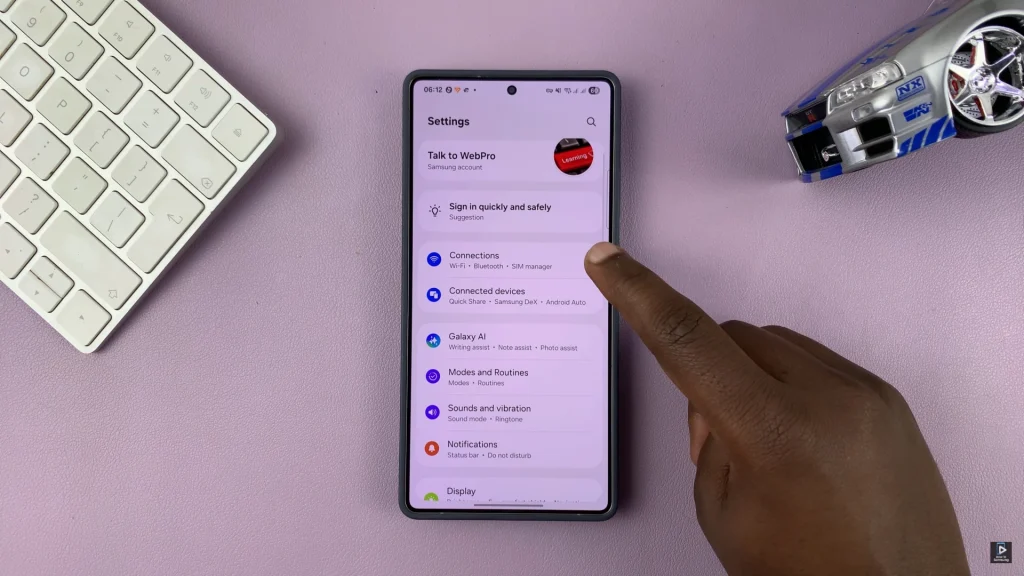
Following this, find the ‘NFC & Contactless Payments‘ option within the connection settings. At this point, you’ll notice a toggle switch next to it. To enable the NFC feature, simply toggle ON the switch. The switch will turn blue indicating the feature has been enabled on your Samsung device.
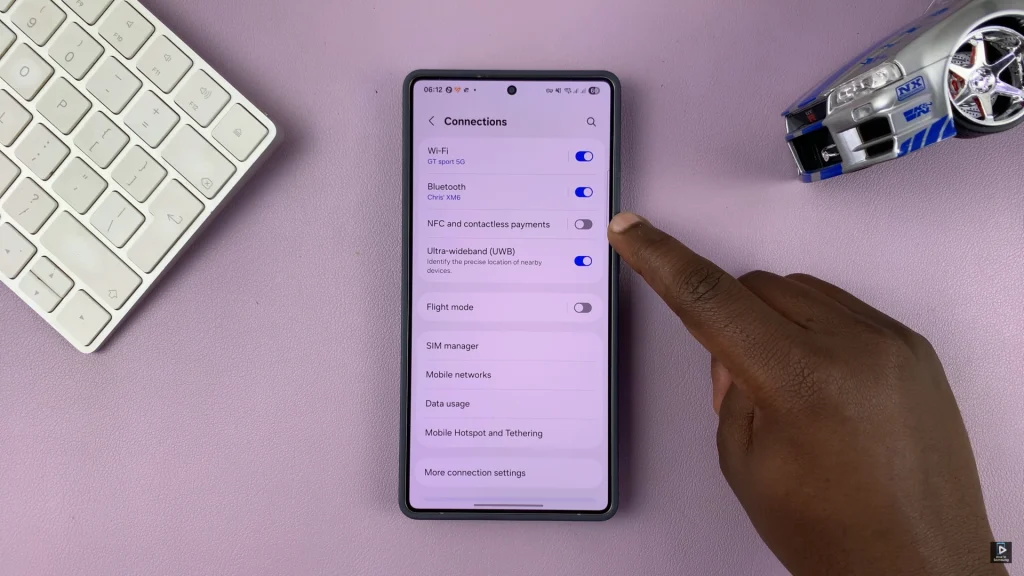
In conclusion, enabling the NFC on the Samsung Galaxy phone is a simple but necessary step to enjoy the whole potential of your device. Whether you use a Galaxy S, A, Note or Fold Series phones, the process is still fast and user -friendly.
Read: How To Safely Unmount & Eject USB Flash Drive From Samsung Phone