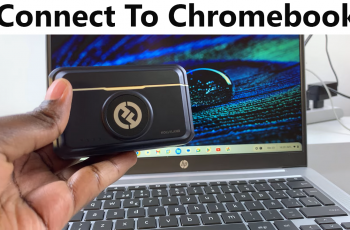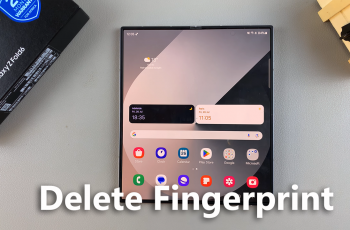Dark Mode has become a popular feature for smartphone users—and for good reason. This not only provides a smooth, modern look to the interface of your device, but also helps reduce eye stress, especially in an environment with little light.
For Samsung Galaxy users, it is easy to activate dark mode and can be done in a few steps. Whether you’re looking to improve readability at night, extend battery life on AMOLED screens, or just prefer a darker aesthetic, Samsung’s One UI makes it easy to switch.
In this guide, we will run through accurate steps to turn on the dark mode on your Samsung phone. It works in most Samsung devices, including Galaxy S, A, Note and Z series.
Watch: Adjust Keyboard Sound Volume On Samsung Phone
Turn ON Dark Mode On Samsung Phone
Begin by opening the Settings app on your device. Tap on the Settings app on the home screen or app drawer to access the settings. Then, scroll down and find the ‘Display & Brightness‘ option. Tap on it to proceed.
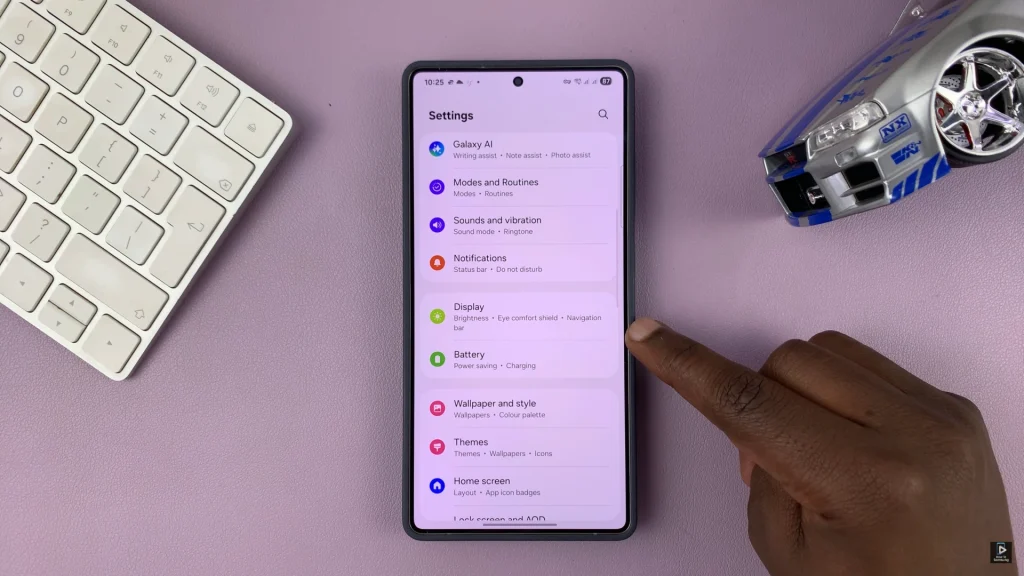
Following this, you’ll see two options; ‘Light‘ & ‘Dark‘. To enable dark mode on your device, tap on ‘Dark‘ and you’ll notice your Samsung device switch to dark mode immediately. Additionally, the changes will apply for some apps and widgets within your device.
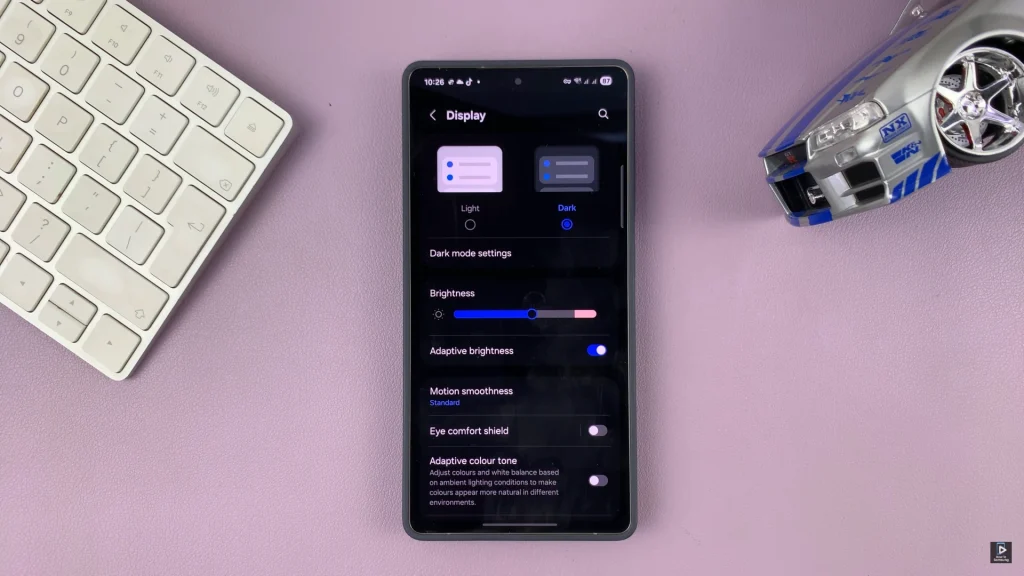
In conclusion, turning on the dark mode on your Samsung phone is a quick and effective way to increase the display experience, reduce eye stress and even preserve battery life -especially on devices with AMOLED screen.
Now that you know how to enable Dark Mode, you can enjoy a more comfortable and stylish interface anytime. For more Samsung tips and tutorials, be sure to explore our other helpful guides.
Read: How To Enable / Disable High Contrast On Nintendo Switch 2