The iPhone 16 and 16 Pro are powerhouses of advanced features. Highly customizable notification settings include your iPhone vibrating in default when it receives a text message, aside from producing a sound or an on-screen notification. This is particularly helpful to stay alert in situations.
However, most times, constant vibrations can be disruptive. Fortunately, Apple has made this pretty easy to do with your device. You can either turn the vibrations off for messages alone or, if you prefer, you can turn the vibrations completely off on the iPhone.
This article will walk you through the process of turning off vibration for incoming text messages on the iPhone 16 and iPhone 16 Pro, putting you in full control over how you receive notifications. Let’s get started!
Watch: How To Enable Night Mode Camera On iPhone 16
Turn OFF Vibration For Messages On iPhone 16/16 Pro
Firstly, locate and tap the “Settings” app, represented by a gear icon, typically found on your home screen. Now, scroll down the settings menu and look for the “Apps” option. Tap on it to access all applications on your device.
At this point, scroll down, find the “Messages” app, and tap on it to proceed. Now, tap on the “Notifications” option to access the notification settings. Then, tap on the “Sounds” option within the notification settings.
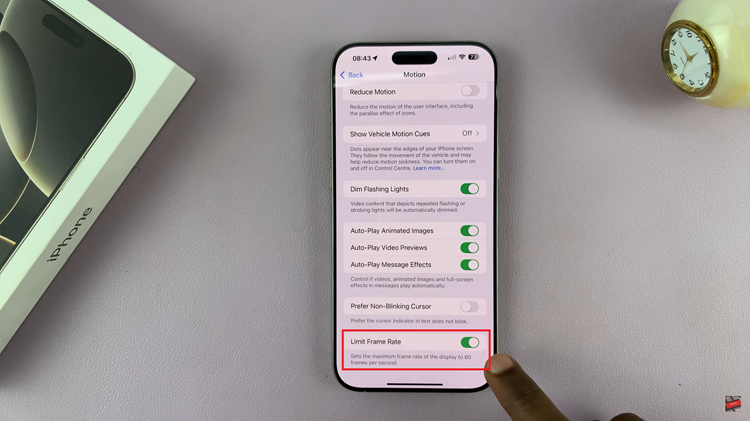
Here, you’ll see different notification sounds on your iPhone. Tap on the “Haptics” option to access the vibration patterns. Now, choose “None” and this will disable vibration for messages. Exit settings and changes will be applied.
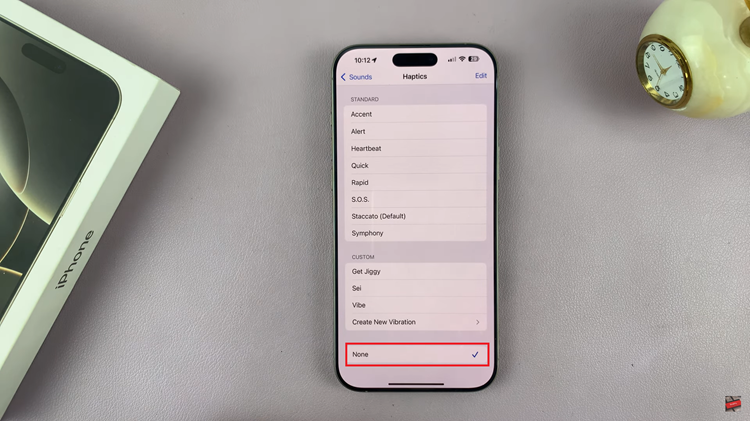
In conclusion, turning the vibrations off for messages on the iPhone 16 or 16 Pro is pretty easy. This will help in personalizing your notification preferences for better usability. Perform the above steps to make sure you don’t get any vibrations for message notifications anymore.

