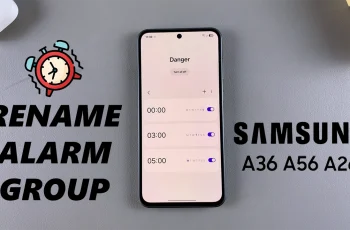Apple’s Stolen Device Protection is a security feature designed to protect your iPhone and personal data if it falls into the wrong hands. While this feature enhances your device’s security, there may be situations where you need to turn it off such as troubleshooting Face ID or Passcode issues or making urgent security changes.
If you’re looking for a way to disable Stolen Device Protection, this guide will walk you through the steps. Keep reading to learn how to turn it off safely while understanding the potential risks involved.
Read: How To Copy a Comment On Instagram
How To Turn OFF Stolen Device Protection On iPhone
open the Settings app on your iPhone. Scroll down and tap on Face ID & Passcode.
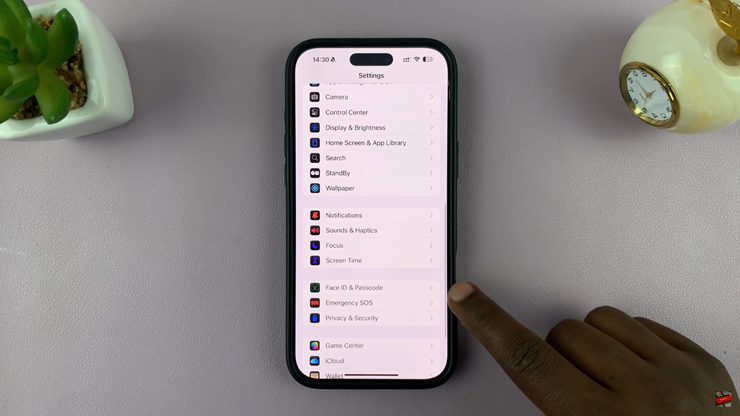
Enter your iPhone passcode to access security settings.
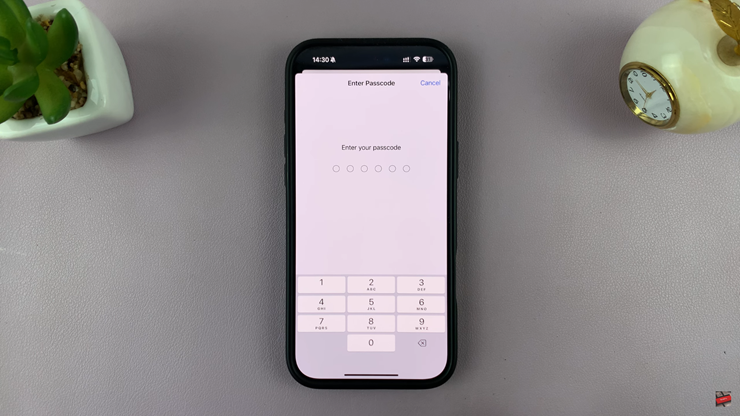
Locate the Stolen Device Protection section and click on it to open.
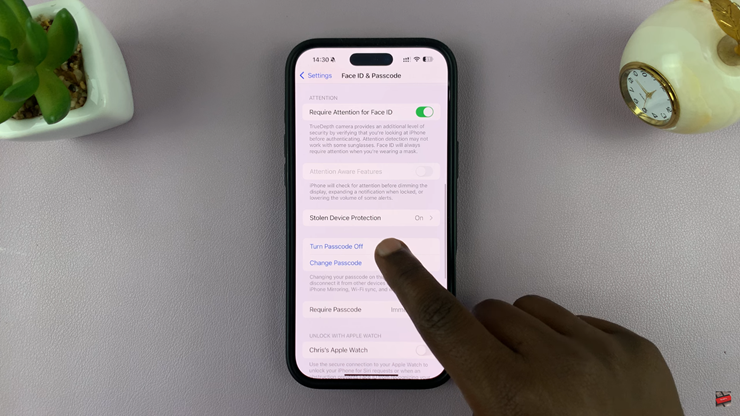
Tap the toggle next to Stolen Device Protection to turn it off. It should turn from green to Grey in color.
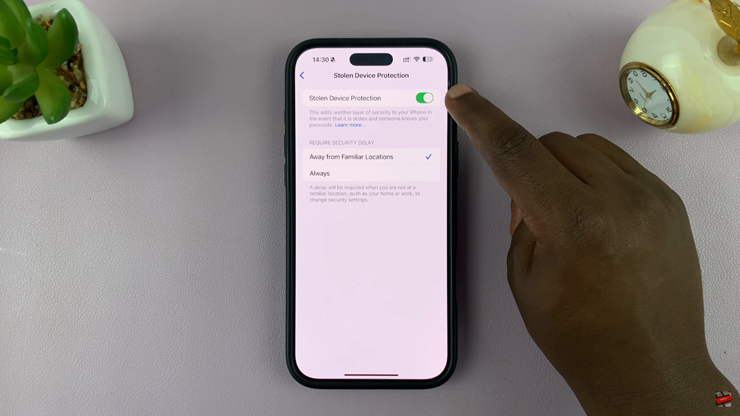
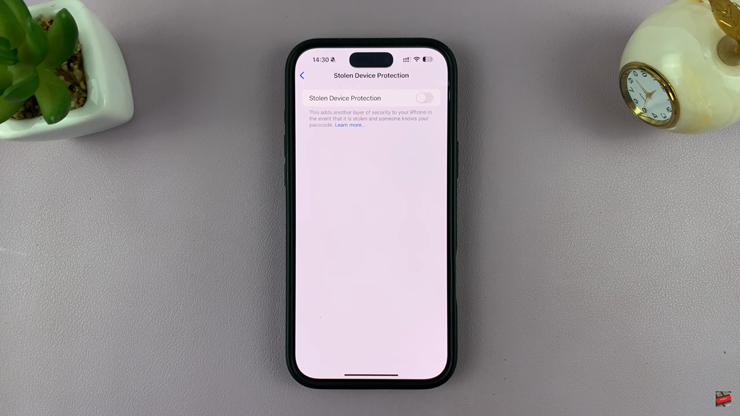
Once disabled, your iPhone will no longer require additional security verification when making critical changes in unfamiliar locations. Make sure you only turn this feature off if absolutely necessary.