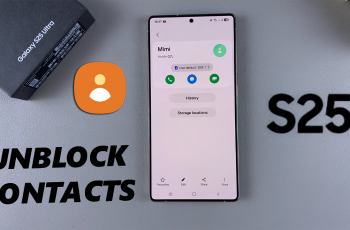The Sony WH-1000XM6 headphones are full of smart features, and one of the most talked-about ones is Speak-to-Chat. It silences your music or audio automatically whenever you start talking—an amazing utility for grabbing a quick conversation without having to take off your headphones.
However, it can be annoying if you are someone who talks to themselves, with music, or accidentally triggers the convenience during conversations or meetings. If you have found more disappointing than the assistant, you are not alone. Fortunately, it is easy to disable it and only takes one minute using the Sony Headphone Connect app.
In this step-by-step guide, we will give you the way to turn off the speech-to-chat on the Sony WH-1000XM6 headphones so you can enjoy uninterrupted sound whenever you want.
Watch: Enable Speak To Chat On Sony WH-1000XM6
Turn OFF Speak To Chat On Sony WH-1000XM6
Begin by launching the Sony Sound Connect app on your device. If you don’t have the app installed on your device, head to Google Play Store or App Store and install the application. Then, launch the app and follow the instructions to successfully set it up.
Within the app scroll down and locate the ‘Speak To Chat‘ option. You’ll notice a toggle switch next to it. Toggle OFF the switch and this will disable this feature.
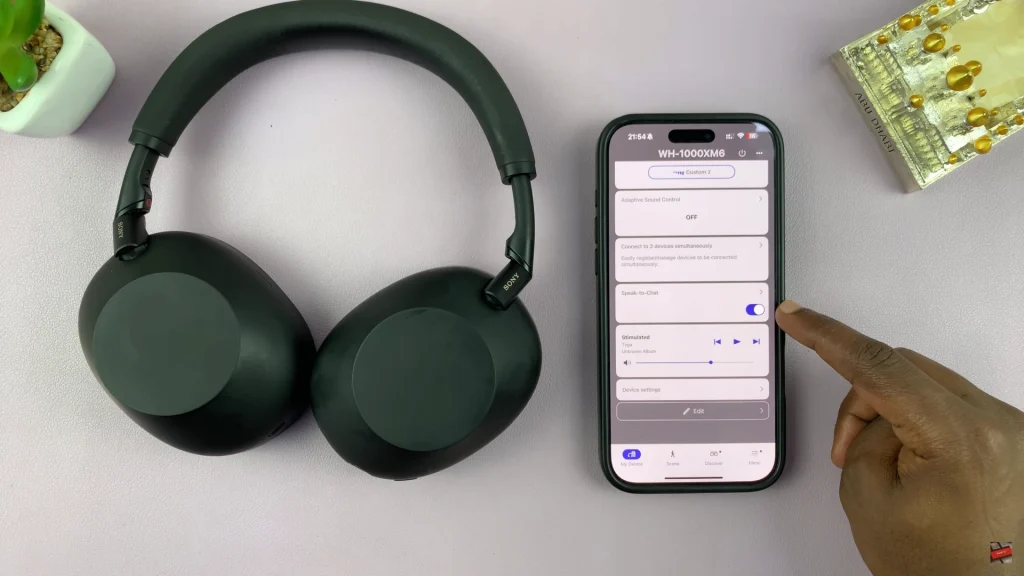
Alternatively, scroll down to the bottom and select the ‘Device Settings‘ option. Then, locate the ‘Speak To Chat‘ option and you’ll notice a toggle switch next to it. Toggle OFF the switch and this feature will be disabled.
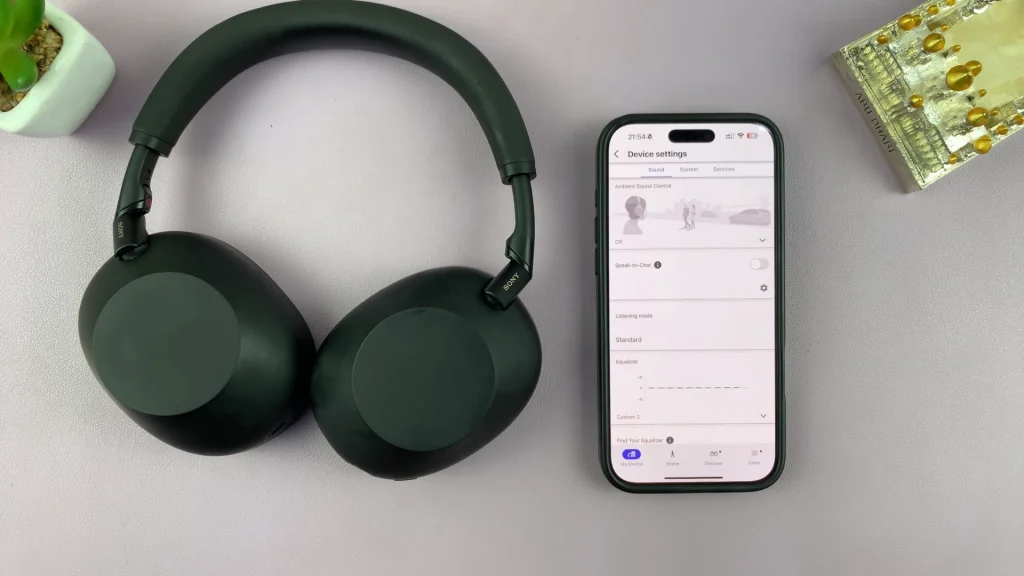
Now that you’ve followed the steps to turn off Speak-to-Chat using the Sony Headphones Connect app, your Sony WH-1000XM6 should no longer react when you talk. If you ever decide to re-enable the feature, you can simply revisit the same settings in the app.
Read: How To Delete Alarm Groups On Samsung Galaxy A26/A36/A56