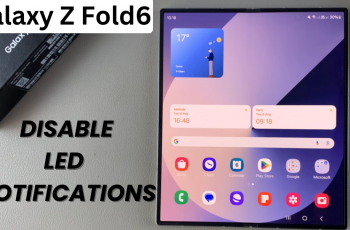Learn How To Turn Off (Power Off) Samsung Galaxy S25 or S25 Ultra
Turning off your Samsung Galaxy S25 or S25 Ultra is a simple process, but if you’re unsure how to do it, we’ve got you covered. Whether you need to power down your device for a restart, conserve battery, or perform a troubleshooting step, knowing how to turn off your phone properly is essential.
In this guide, we’ll show you the quick steps to power off your Galaxy S25 or S25 Ultra efficiently, so you can enjoy a seamless user experience. Let’s dive into the process and ensure your device is turned off the right way.
watch: How To Revert Default Font Style On Samsung Galaxy S25 / S25 Ultra
How To Turn Off (Power Off) Samsung Galaxy S25 / S25 Ultra
Using the Volume Down & Power Buttons
Simultaneously press and hold the Volume Down button and the Power button until the menu appears.
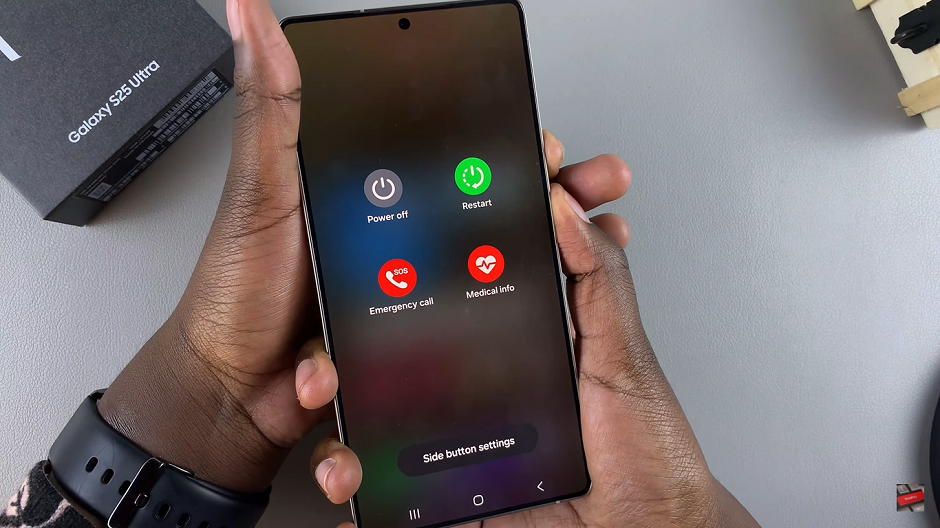
Tap the Power Off icon to switch off your phone.
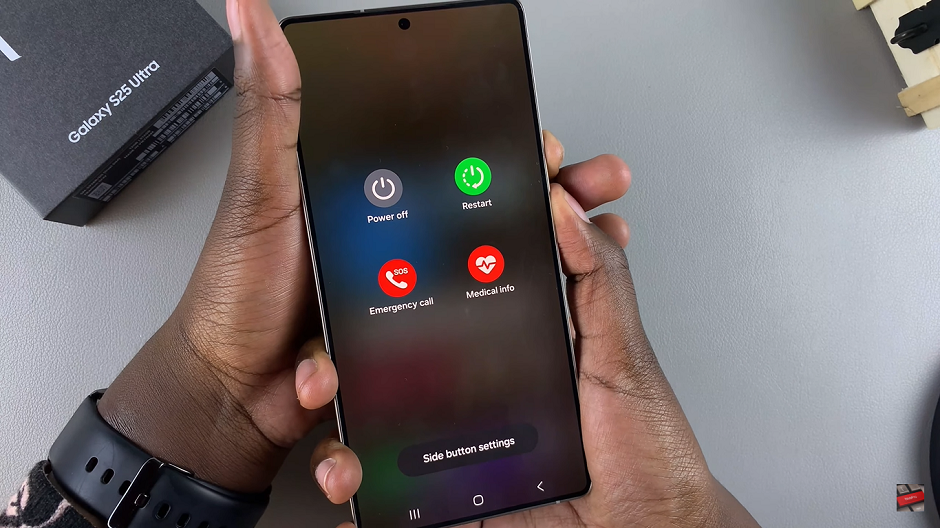
Through Quick Settings
Swipe down from the right side of your screen to access the Quick Settings panel.
Locate and tap the Power icon at the top.
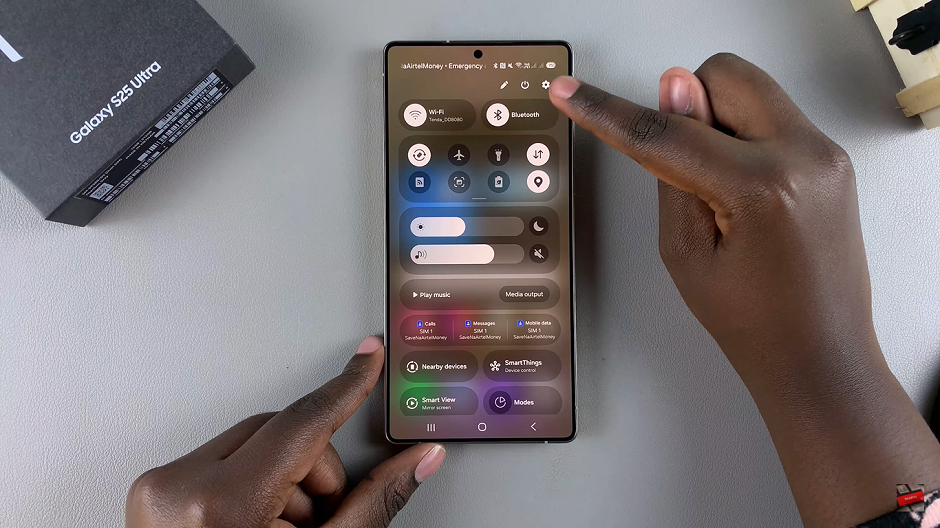
In the menu that appears, select Power Off.
Revamping the Power Button Function
Open the Settings app on your phone.
Scroll down and tap on Advanced Features.
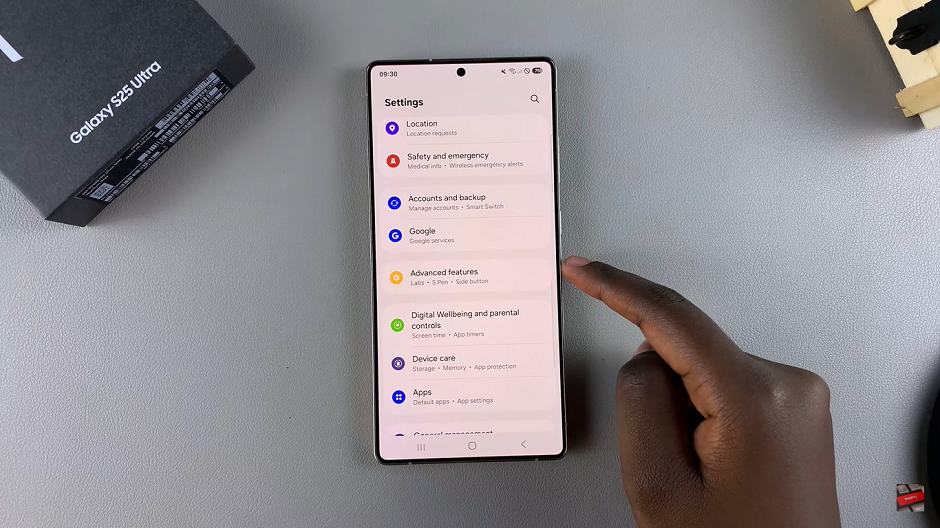
Tap on Side Button.
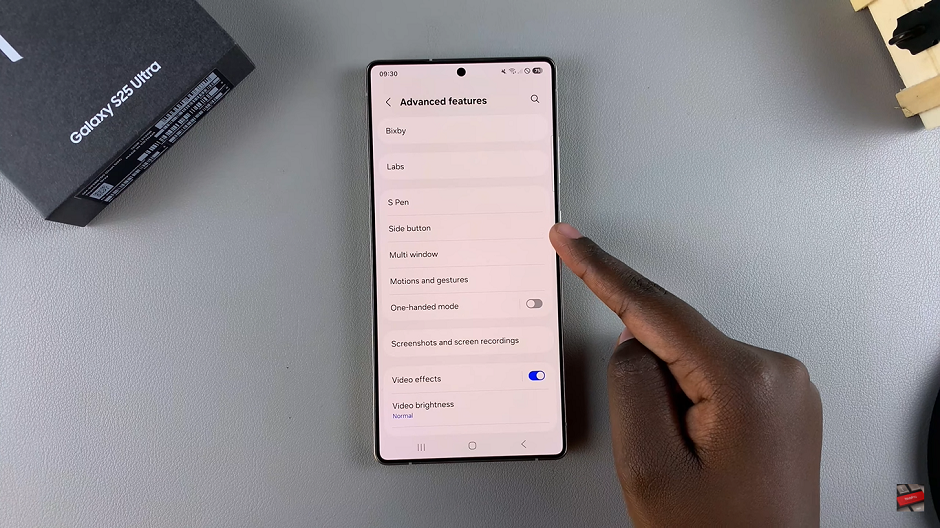
Select the Long Press option.
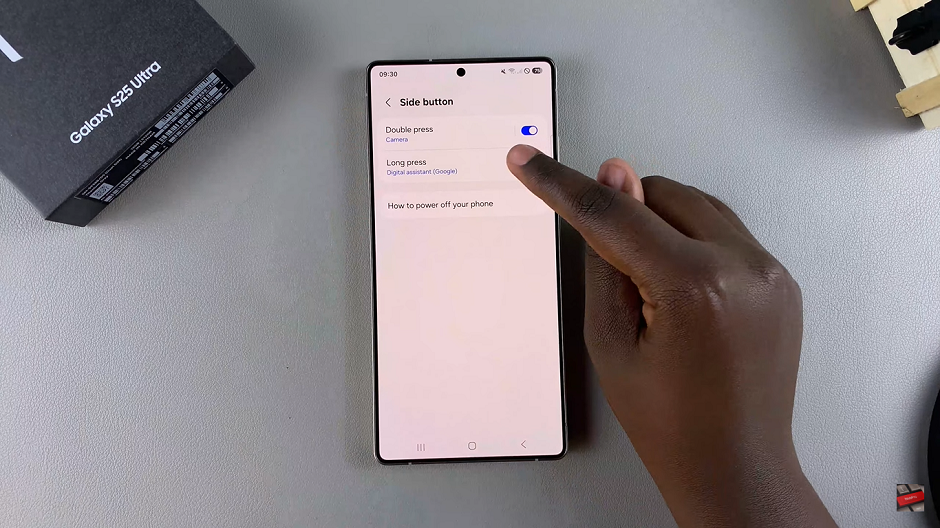
Choose the option to display the Power Off Menu.

Now, when you press the Power button, it will bring up the power off menu.
whether you prefer using the physical buttons, the quick settings menu, or customizing your side button for a more tailored experience, powering off your Samsung Galaxy S25 or S25 Ultra is both simple and effective.
Read: How To Revert Default Font Style On Samsung Galaxy S25 / S25 Ultra