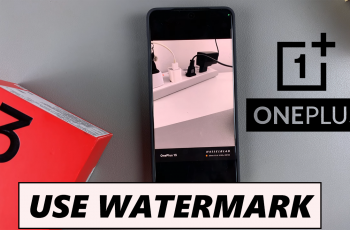Call forwarding is the facilitation of calls coming in to your device, which will be forwarded to another number, voice mail, or device. Useful at times, especially in the case of absence or travel, sometimes, it could bring about missed calls or cause confusions when no longer needed. For those using a OnePlus 13, turning off call forwarding is really very easy.
This tutorial will walk you through how to turn off call forwarding on a OnePlus 13 so that all calls come directly to your device. Whether you want to disable any type of call forwarding, such as “Always Forward,” “Forward When Busy,” or “Forward When Unanswered,” or you want to troubleshoot call routing issues, this step-by-step tutorial will cover everything you need to know.
By the end of this tutorial, you will not only understand how to find and edit your call forwarding settings but also why it is a must to manage the settings for smooth communication. Let’s dive in and take control of your OnePlus 13’s call settings!
Watch: How To Enable 5G On OnePlus 13
Turn OFF (Disable) Call Forwarding On OnePlus 13
Begin by unlocking your OnePlus 13 and accessing the home screen. Then, find & select the Settings app from home screen or app drawer. Now, scroll down and find the ‘Mobile Network‘ option. Tap on it to proceed.
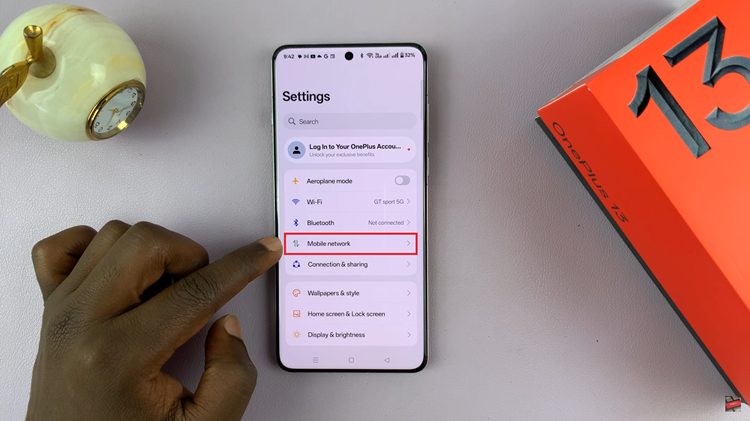
Following this, scroll down to the bottom and find ‘Call Settings.’ Tap on it and from here, select the ‘Operator-related settings‘ from the next page.
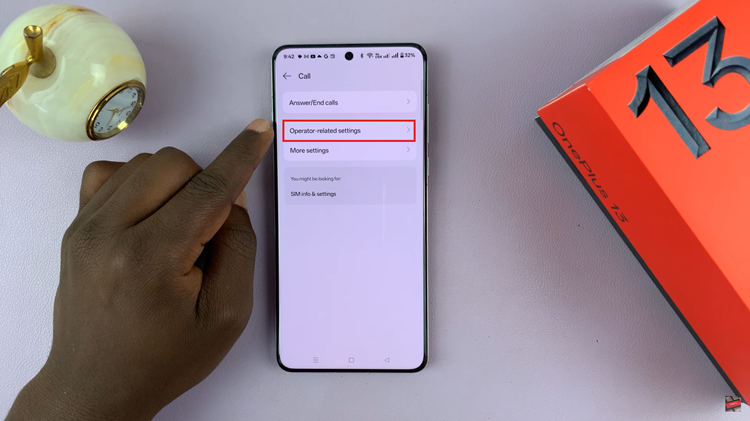
Now, find the ‘Call Forwarding‘ option within the operator related settings and tap on it to proceed. At this point, if you have a dual SIM inserted in your phone, simply choose the desired SIM.
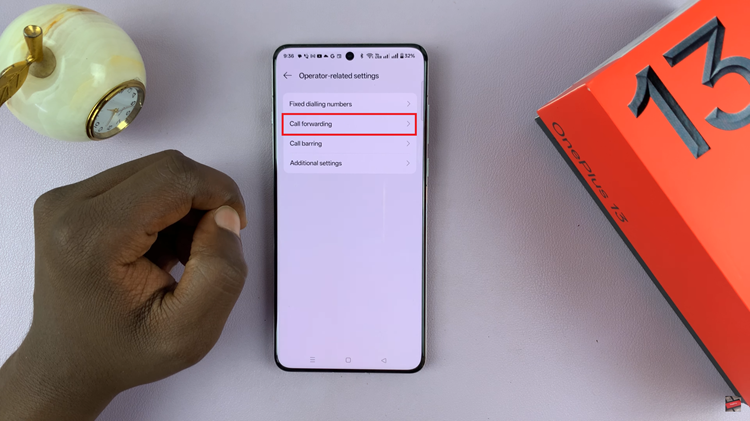
At this point, find the ‘Always Forward‘ option and you should see a green toggle switch nextr to it. To disable call forwarding, simply toggle OFF the switch. Once done, exit the settings to apply the changes.
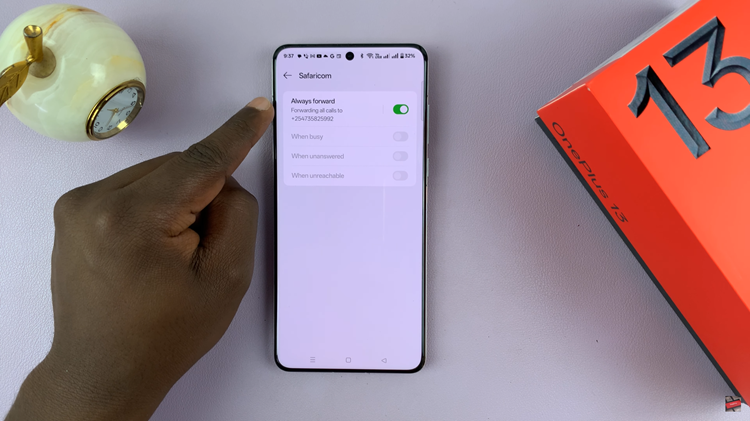
Inc conlclusion, disabling call forwarding on your OnePlus 13 is a simple process that ensures all your calls are routed directly to your phone. By following the steps outlined in this guide, you’ve successfully turned off unwanted call forwarding options, whether for all calls or specific scenarios like “When Busy” or “No Answer.”