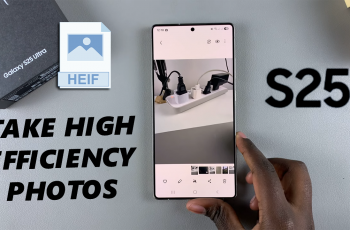New smartphones are so convenient for setting multiple alarms for different times, routines, or days of the week. But what happens when you no longer need them? If you’re using the Samsung Galaxy A26, A36, or A56, you might have noticed that disabling alarms—especially those in a group—can be a little confusing if you’re still learning the ins and outs of the Clock app features.
No matter if you are trying to turn off weekday morning alarms during a vacation, remove alarms that you don’t need anymore, or simply want a quieter day with fewer notifications, this guide is for you. Samsung’s One UI is flexible with alarms, but turning off multiple alarms at once (especially grouped alarms) is not always immediately obvious.
In this step-by-step tutorial, we’ll demonstrate how to turn off all alarms in a group on your Samsung Galaxy A26, A36, or A56. Let’s begin!
Watch: Change Samsung Browser Homepage On Galaxy A56
Turn OFF All Alarms In Group On Samsung Galaxy A26/A36/A56
Begin by opening the Clock application on your device. Find the Clock app either on your home screen or app drawer and select it to proceed. From here, tap on the ‘Alarm‘ section located in the bottom left corner on the screen.
Following this, tap on the alarm group you’d like to disable alarms for. Now, you’ll see the ‘Turn All Off‘ option. Tap on it and this will disable the alarms.
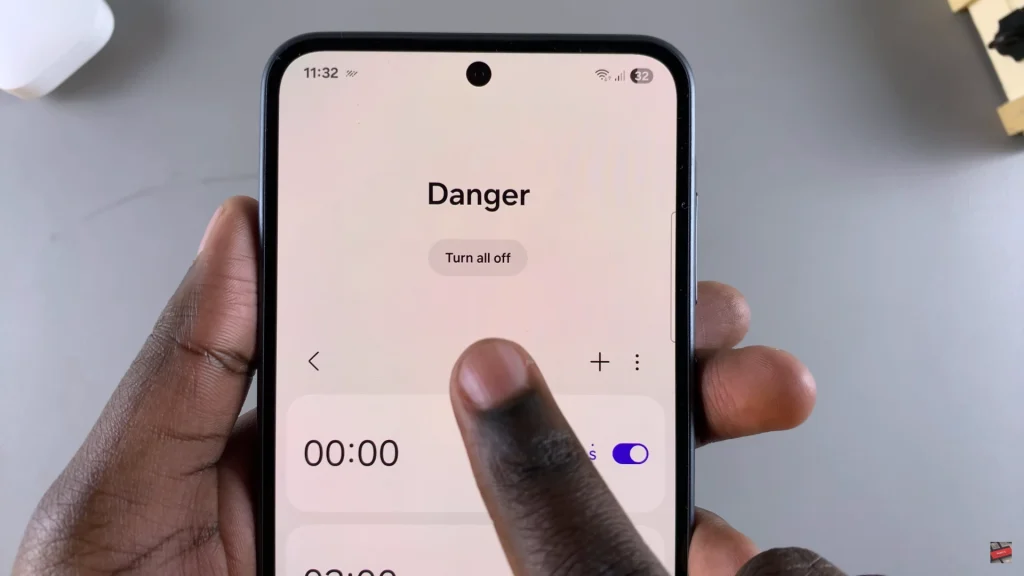
By following the steps in this guide, you’ve learned how to simply locate group alarms, mute them with quick taps, and customize your alarm settings for a more productive daily life. Whether you’re taking a break, adjusting your schedule, or simply tidying up your alarm list, this feature keeps things in your hands.