Apple’s Face ID technology offers a seamless and secure way to unlock your iPhone, authenticate app logins, and authorize payments.
When it comes to using Face ID with Wallet and Apple Pay, it adds an extra layer of convenience and security to your transactions.
Whether you want to turn Face ID on for added security or turn it off for easier access, this guide will walk you through the steps.
Why Use Face ID with Wallet and Apple Pay?
Face ID offers several advantages when used with Wallet and Apple Pay:
Enhanced Security: Face ID ensures that only you can authorize payments.
Convenience: Quickly authenticate purchases without needing to enter a passcode.
Speed: Faster checkout process both online and in stores.
However, there might be situations where you prefer to disable Face ID, such as troubleshooting issues or opting for another authentication method. Here’s how you can easily toggle this feature on or off.
Read: How To Update OnePlus Watch 2
Turn Face ID For Wallet and Apple Pay ON/OFF On iPad
To turn Face ID for Wallet and Apple Pay ON/OFF, open the Settings app on your iPad.
Under Settings, scroll through the left-hand side menu and select the Face ID & Passcode option.
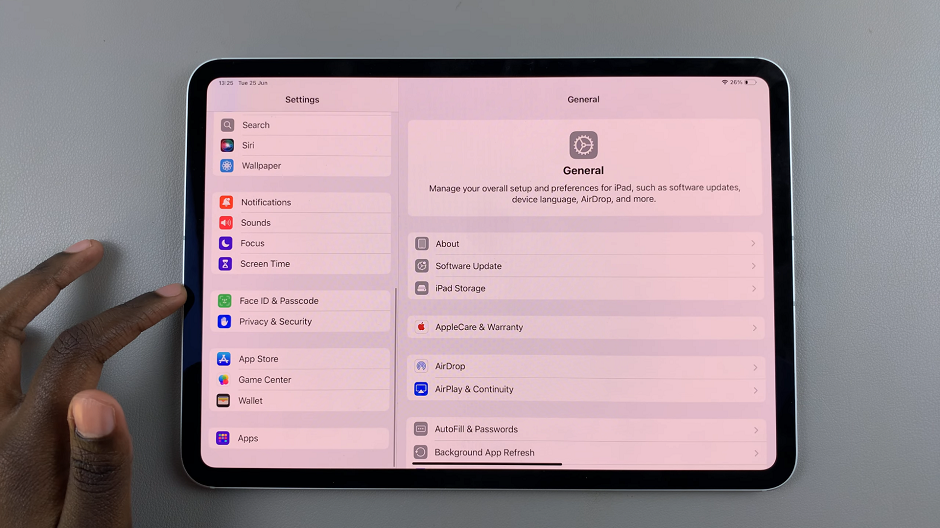
You’ll be prompted to enter your iPad passcode. Enter it to proceed.
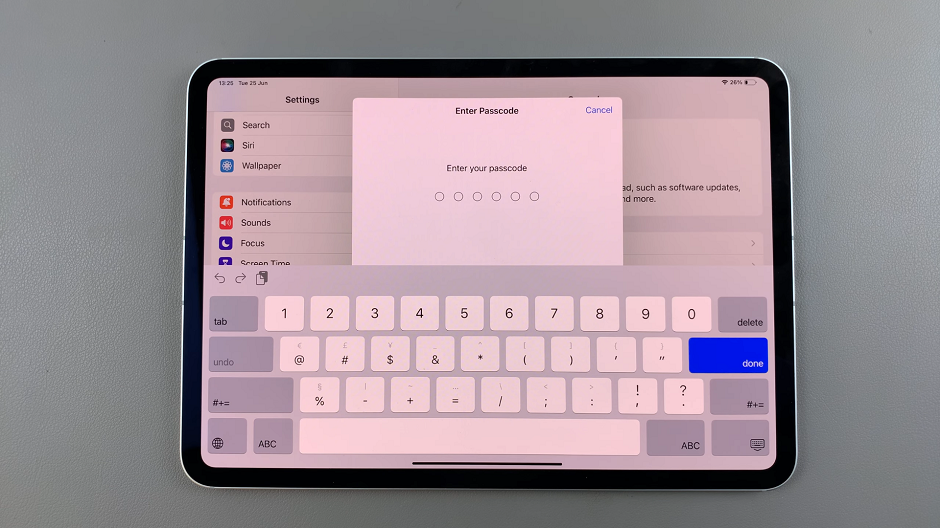
In the Face ID & Passcode menu, look for the Wallet & Apple Pay option. It should have a toggle button next to it.
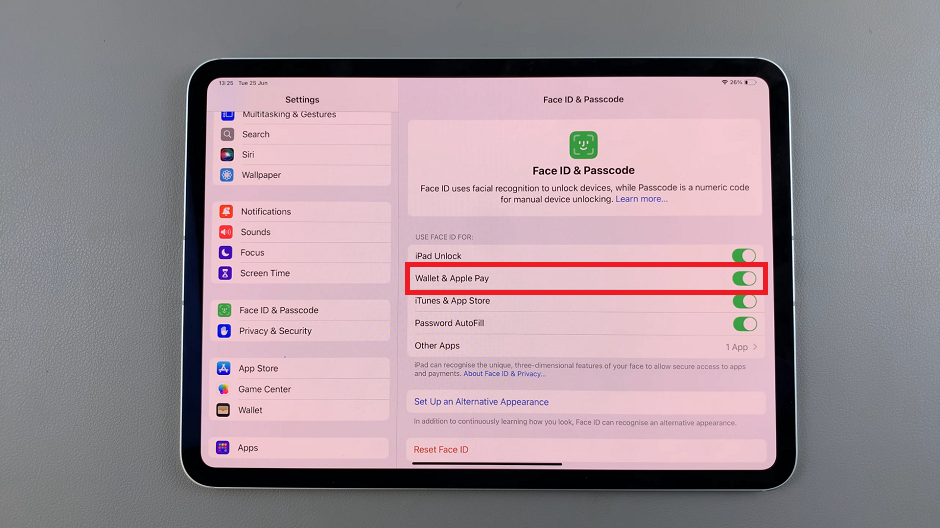
To enable, tap on the toggle button. It should turn green.
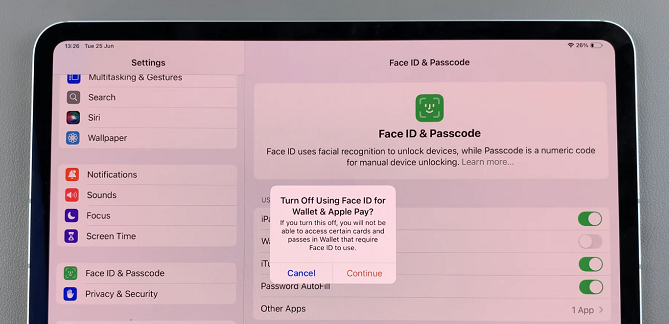
If you want to disable the option, tap on the toggle. Tap on Continue to confirm. The toggle button should now turn grey from green.
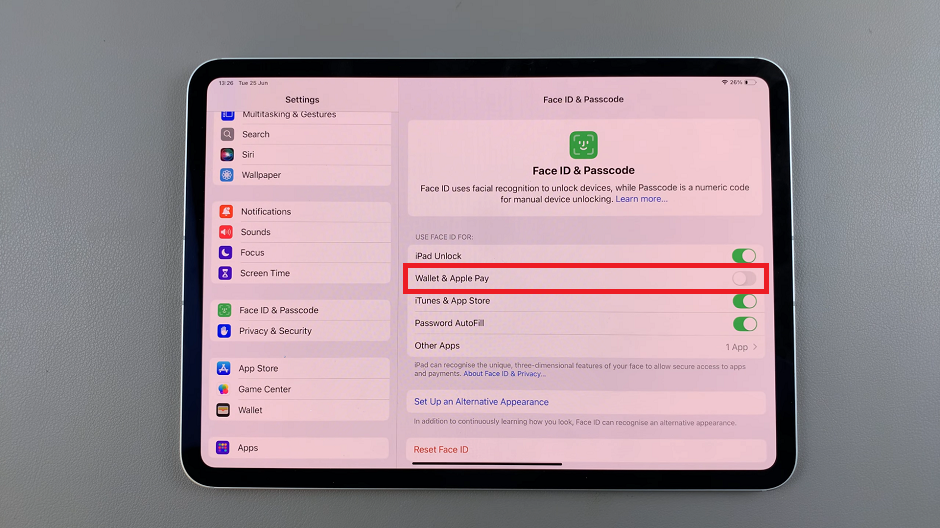
Troubleshooting Common Face ID Issues
If you encounter issues with Face ID, try the following troubleshooting tips:
Ensure Clean Sensors: Make sure the TrueDepth camera and sensors are clean and unobstructed.
Good Lighting: Use Face ID in well-lit environments for better accuracy.
Reposition Face: Ensure your face is positioned correctly and within the view of the camera.
Update iOS: Ensure your iPhone is running the latest version of iOS for optimal performance.
Turning Face ID for Wallet and Apple Pay on or off is a straightforward process that enhances your iPhone’s functionality and security. Whether you prioritize convenience or security, having control over these settings ensures your device works best for your needs. If you found this guide helpful, consider sharing it with others who might benefit from managing their Face ID settings.
Watch: How To Find Lost Nintendo Switch JoyCons (Controllers)

