Keeping your apps up to date is important, but sometimes you may want more control over updates. With the Samsung Galaxy S25/S25 Ultra, you can easily turn automatic updates on or off depending on your preference. Whether you want the latest features as soon as they’re available or prefer to update manually, managing app updates gives you the flexibility to choose what works best for you.
Turning automatic updates on or off on Samsung Galaxy S25/S25 Ultra ensures that your apps update in a way that suits your needs. If you want updates to install without interruptions, enabling them can be convenient. However, if you prefer to save data or review changes before updating, disabling them might be the better option.
Watch:How To Change The Bluetooth Name Of Samsung Galaxy S25/S25 Ultra
Turn Automatic Updates On/Off On Samsung Galaxy S25/S25 Ultra
Open Settings
Launch the Settings app on your phone
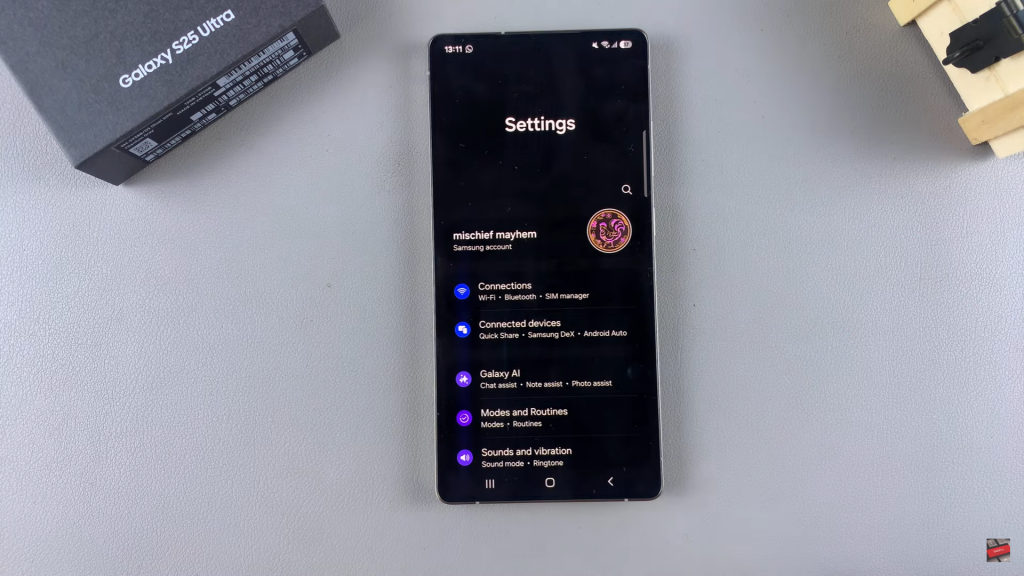
Go to Software Update
Scroll down and tap on Software Update
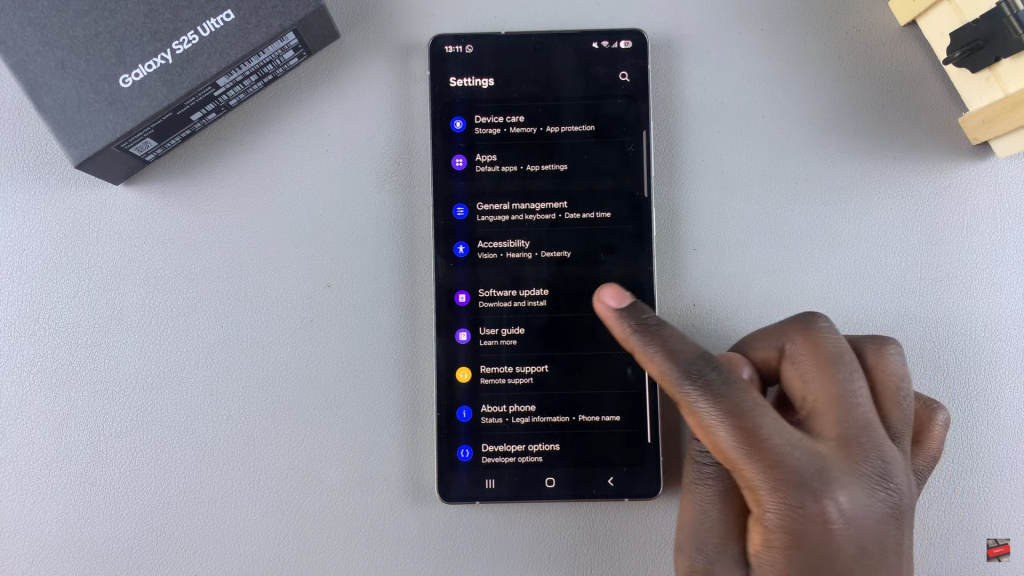
Select Auto Download
Find and tap on Auto Download to manage update preferences
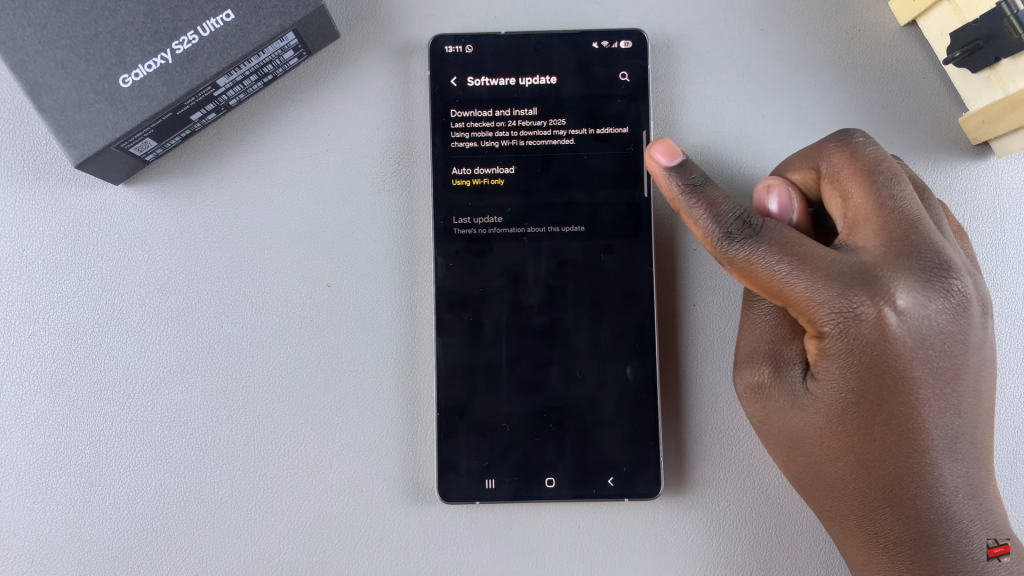
Disable Automatic Updates
Choose Never to turn off automatic updates
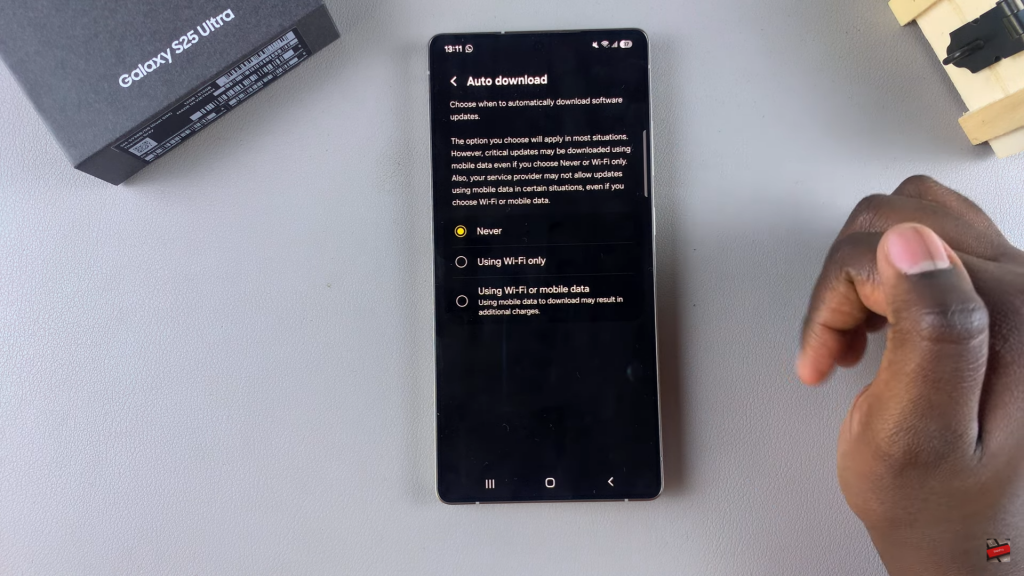
Enable Automatic Updates
Select Wi-Fi only or Wi-Fi & Mobile Data to allow updates
Using mobile data may lead to additional charges
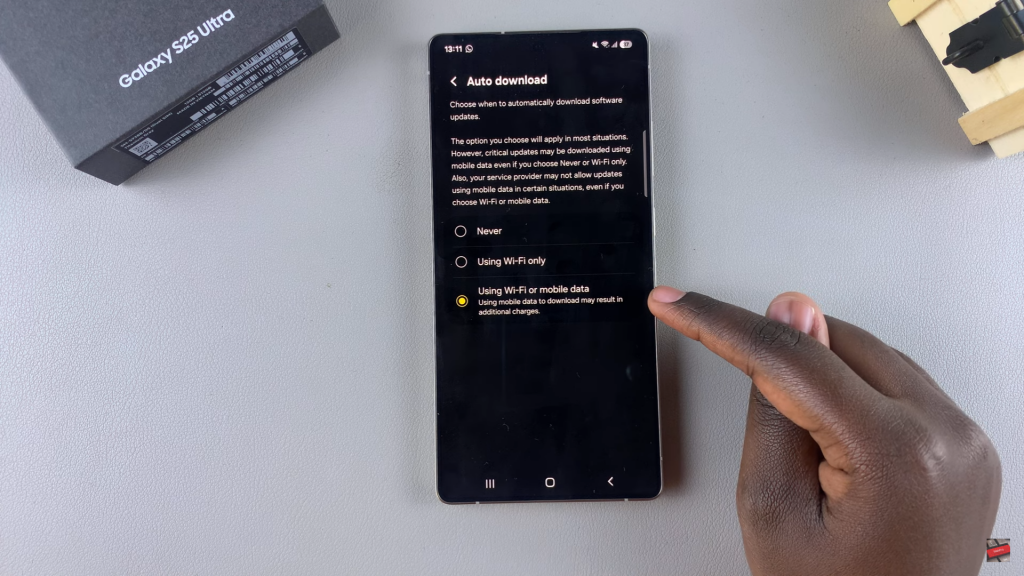
Exit Settings
Once done, close the Settings app
Read:How To Change The Bluetooth Name Of Samsung Galaxy S25/S25 Ultra

