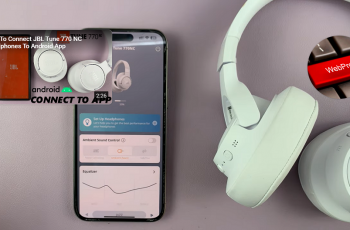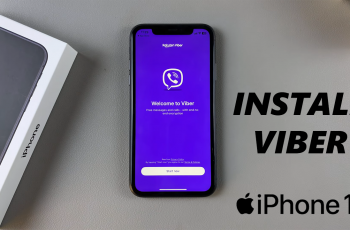In today’s interconnected world, language barriers can often interrupt the seamless browsing experience on the web. Fortunately, with the Samsung Galaxy S25 and S25 Ultra, you can easily translate web pages in just a few simple steps.
Whether you’re reading content in a foreign language or exploring international websites, Samsung provides various ways to get accurate translations on your device
Here’s a comprehensive guide on how to translate web pages on your Samsung Galaxy S25, S25+ or S25 Ultra. Samsung’s One UI comes with smart text recognition and AI-powered features that can help with webpage translation.
Watch: Change Clock Format On Galaxy S25
Translate Web Pages On Galaxy S25
To start, launch the Settings app on your Galaxy S25 Ultra and select the Galaxy AI option. Scroll through the Galaxy AI menu and tap on the Browsing Assist option.
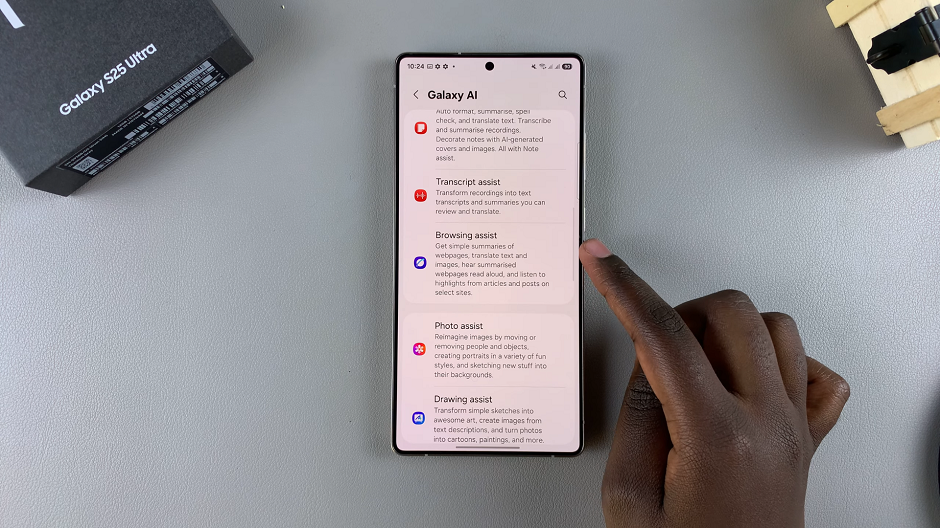
Here, tap on Translate and ensure the toggle is turned on.
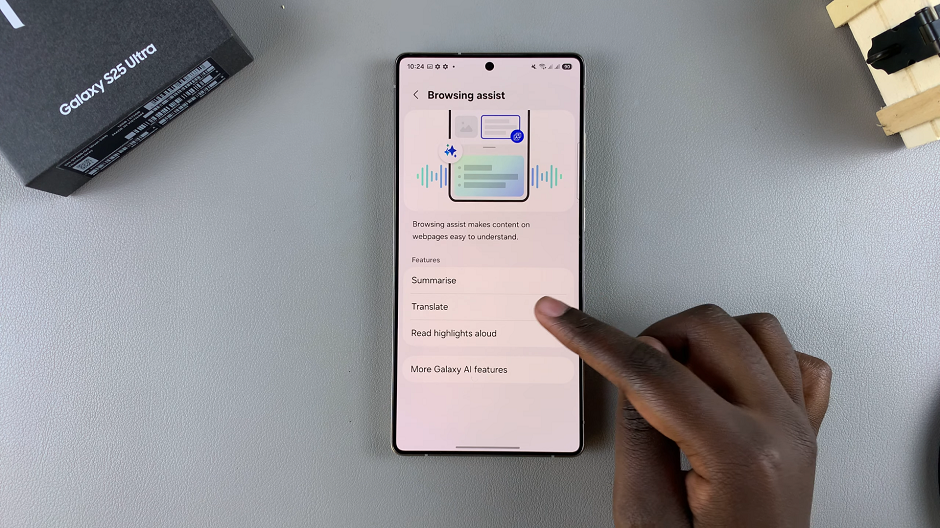
When enabled, this option allows you to translate your webpages into your preferred language. The translations are processed on your phone and require you to download language packs.
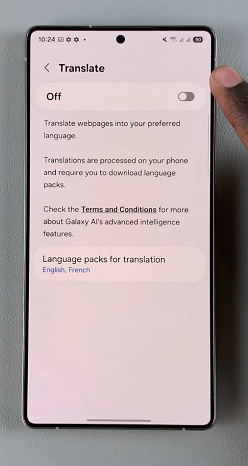
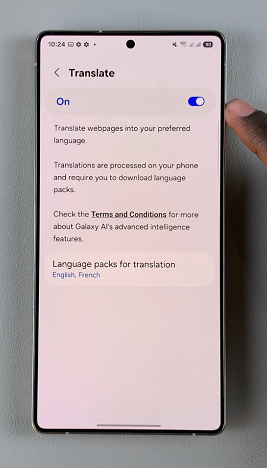
Tap on the Language Packs For Translation option to see the language packs currently downloaded. You can tap on the download icon next to the language you want to download to get it.
Be patient as the language pack downloads to your S25.
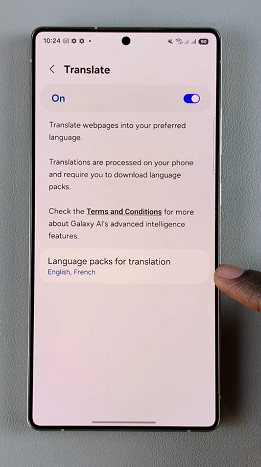
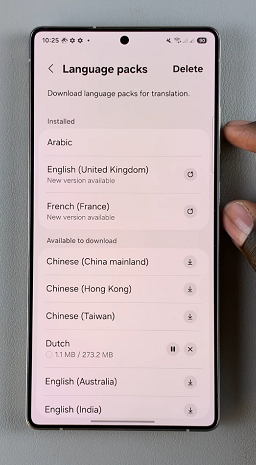
next, open a webpage on the Samsung Internet app and tap on the Samsung AI icon in the middle. Select the Translate option. You will see a translate bar at the top of the web page, in the web page’s default language.
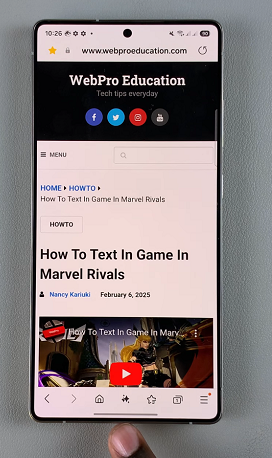
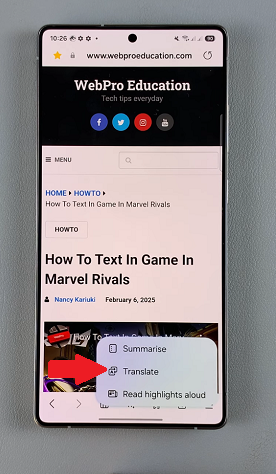
Tap on the language drop-down menu to bring up the language packs you have installed. You can also tap on Translate to bring up the menu. Select the language you want to translate to. This will translate the webpage to that language.
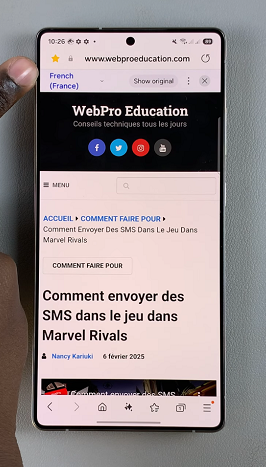
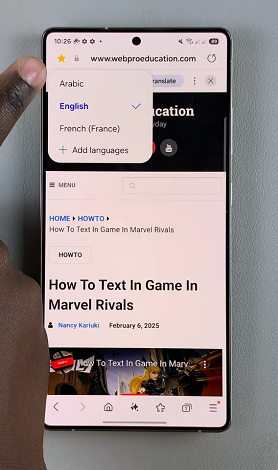
You can also tap on + Add Languages to download more language packs, or simply tap on another language to translate to it. Tap on Show Original to revert to the web page’s default language.
Translate Summarized Web Pages
You can also summarize your webpage and get a translation from it. Simply tap on the Samsung AI icon in the middle and select the Summarise option. This will summarize the webpage and bring up the result.
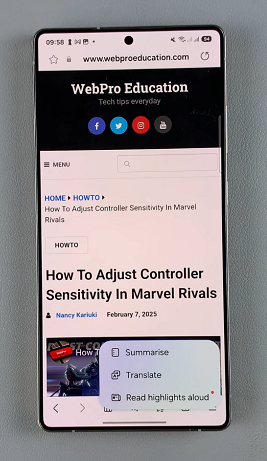
Once it’s summarized, tap on the Translate option to bring up the translate menu at the top of the Summary panel. Tap on the language to the right to reveal the drop-down list of language packs you have downloaded. Then select the language you want to translate to.
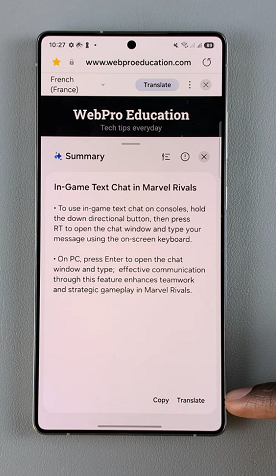
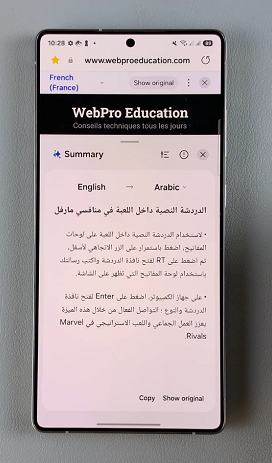
Here, you can also tap on + Add Languages to download more language packs, or simply tap on another language to translate to it. Tap on Show Original to revert to the web page’s default language.