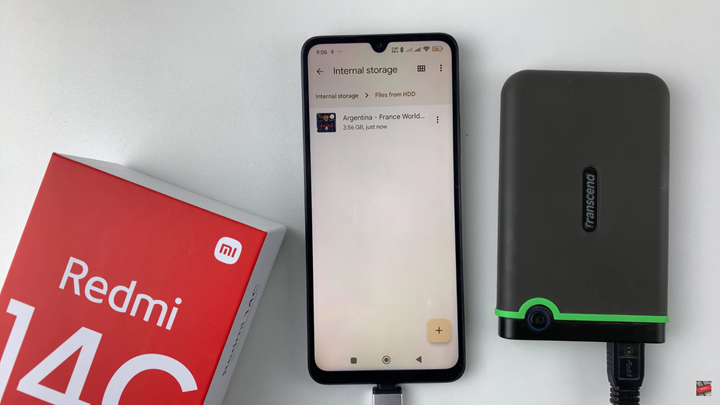Transferring files from an external hard disk to your Redmi 14C is a smart way to access large documents, videos, or backups without needing a computer. With USB OTG (On-The-Go) support, your Redmi 14C can easily connect to external drives and let you move files directly to your phone’s internal storage or SD card.
In this guide, we’ll show you how to connect your hard disk using a USB OTG adapter and use the File Manager app to browse and copy files. Whether you’re moving media for offline viewing or importing work files, the process is quick, easy, and doesn’t require any special software.
This tutorial is perfect for students, professionals, and everyday users who want more control over file transfers. Stick around to learn how to do it safely and efficiently on your Redmi 14C.
READ: How To Connect External Hard Disk to Redmi 14C
Transfer Files From External Hard Disk To Redmi 14C
Connect the external hard drive to your Redmi 14C using a compatible USB OTG adapter.
Launch the File Manager app on your phone.
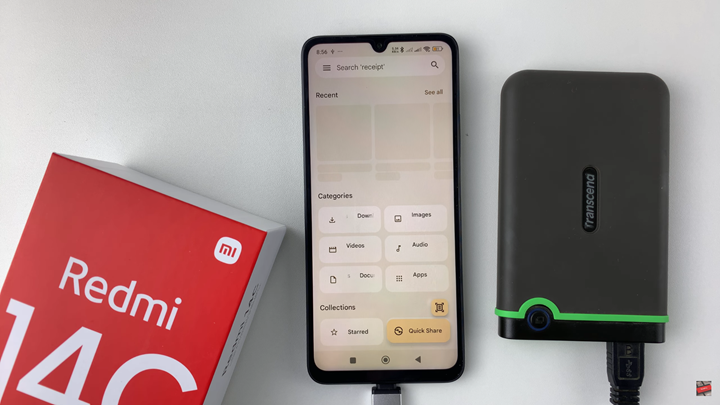
Under storage, locate and tap on the USB drive storage.
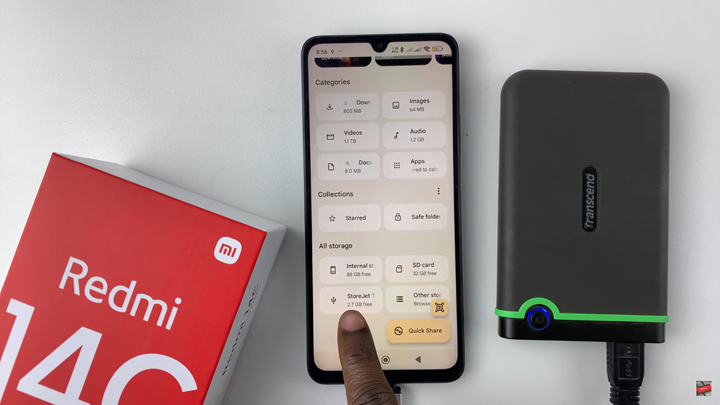
Browse to the files you want to transfer from the external hard disk.
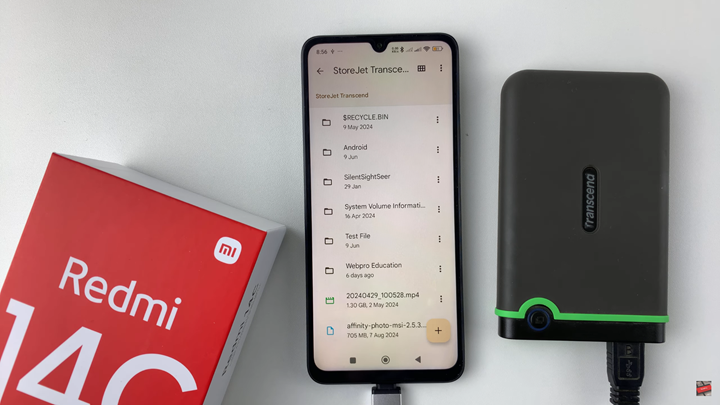
Long-press to select one or more files, then tap the three dots in the top right corner.
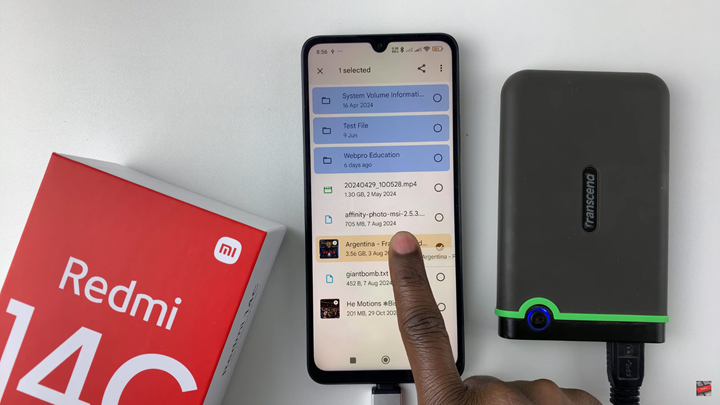
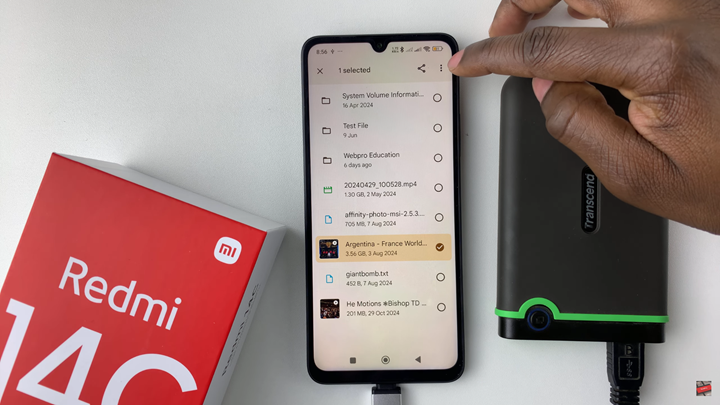
From the menu that appears, select Copy or Move.
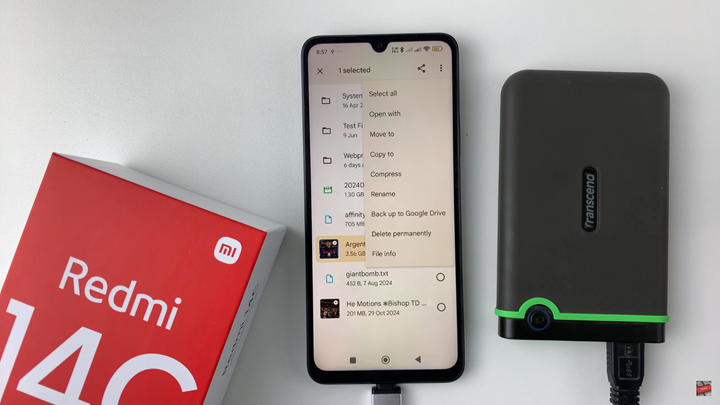
Select the destination where you want the files to go (internal storage or SD card).
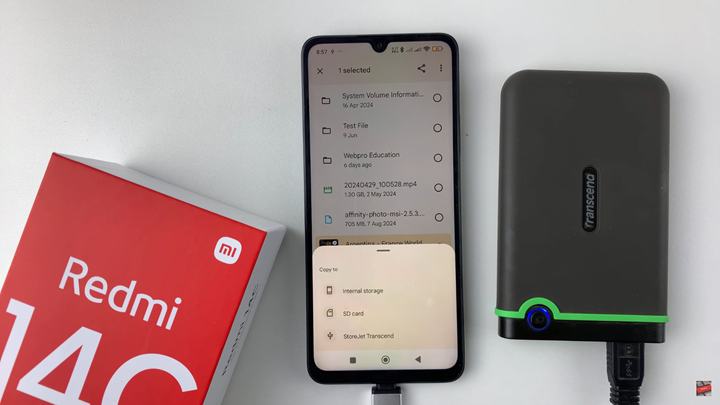
Choose an existing folder or create a new one for better organization.
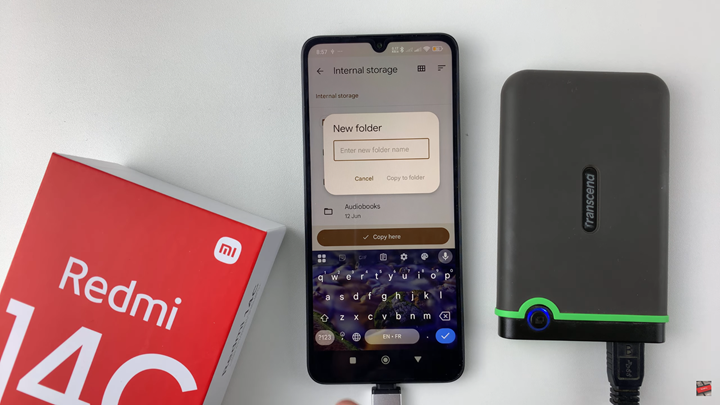
Once completed, navigate to your phone’s internal storage or SD card and confirm the transfer.
Locate the transferred file or folder in the destination to ensure it’s moved successfully.