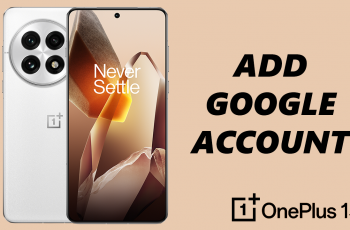Biometric security features make unlocking your device quick and convenient. However, there are times when you might want to temporarily disable these features—whether for security reasons, to allow someone else to use your device, or simply because you prefer using a different unlocking methods.
In this article, we’ll walk you through the steps to temporarily disable the fingerprint / Face ID features on your Galaxy Z Fold 6. This can have several benefits.
If you need to lend your phone to someone, disabling biometric security ensures that only the passcode can unlock the device. This keeps your personal data safe. In cases where you might be unconscious or unable to prevent someone from using your fingerprint or Face ID (e.g., while sleeping), turning off these features can prevent unauthorized access.
Watch: How To Disable ‘Measure Blood Oxygen During Sleep’ On Samsung Galaxy Watch Ultra
Temporarily Disable Fingerprint / Face ID
Begin by unlocking your Samsung Galaxy Z Fold 6 using your current security measure. Once you are on your device’s home screen, locate and tap the Settings icon (gear-shaped symbol).
Within the Settings menu, scroll down and select Lock Screen and AOD. This section is where you can manage all aspects of your device’s lock screen and Always On Display, including fingerprints and Face ID.
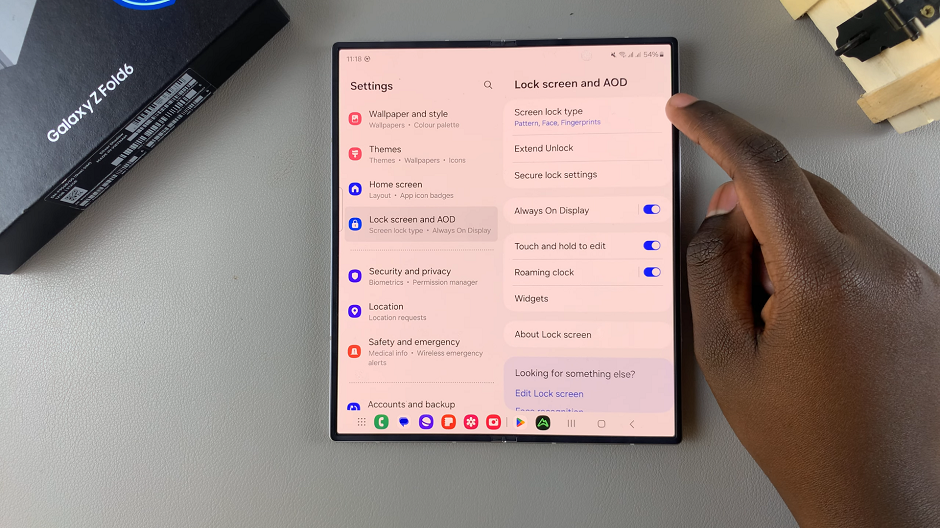
Under the Lock Screen and AOD section, tap on Screen Lock Type and tap on it. Verify yourself with your current PIN, Pattern or Password.
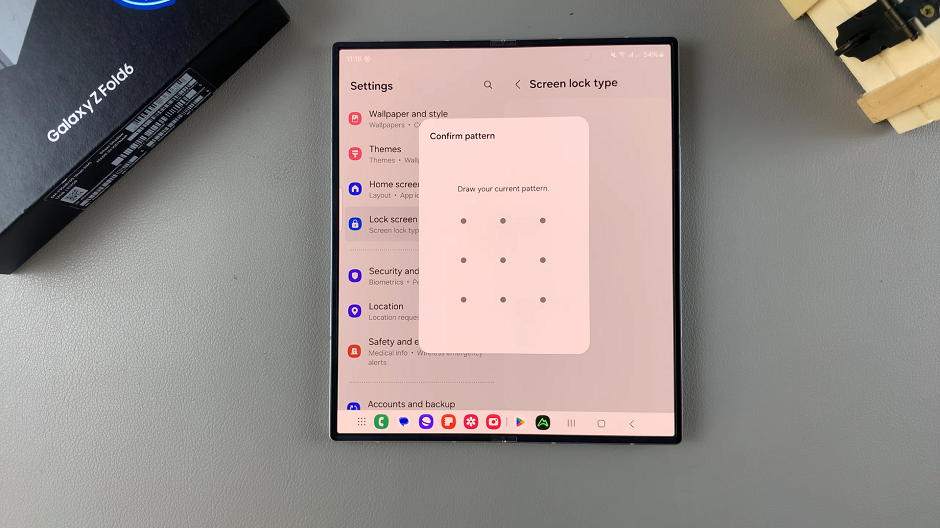
Next, locate the Face and Fingerprints options. They should be under the Biometrics category, with a toggle button next to each. Tap on the toggle for each option to disable.
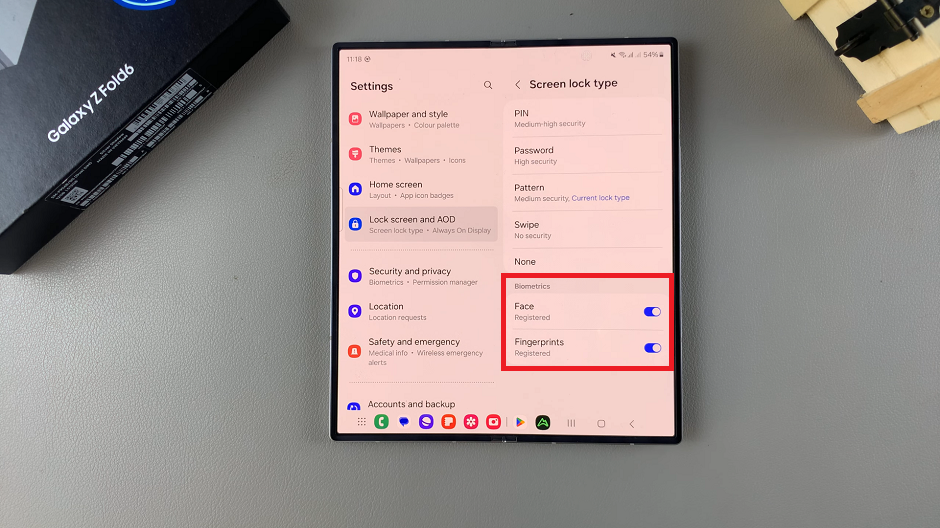
This will disable the fingerprint and face ID without deleting the fingerprint and face ID data. This means that you will have to use an alternative or no method at all to unlock your Samsung Galaxy Z Fold 6.
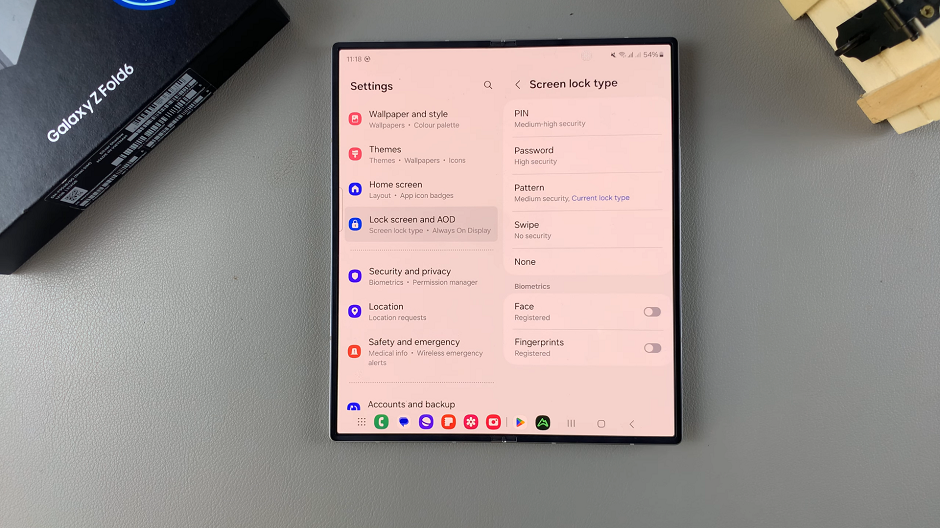
You can always come back here and re-enable the fingerprint and Face ID incase you change your mind.