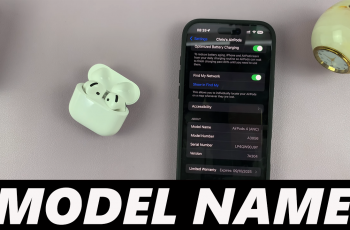The OnePlus 13 is packed with features, and taking screenshots is one of the essential functionalities that you’ll likely use frequently.
There are a variety of options you can use to capture screenshots on your OnePlus 13. As usual, any Android comes with the physical button combo. In addition, you can enable and use gestures to do the same.
If you want to capture a conversation, save a webpage, or share an image from an app, the process is simple and intuitive. Here’s how to take screenshots on the OnePlus 13.
Read: How To Factory Reset OnePlus 13 (Full Guide)
Take Screenshots On OnePlus 13
Screenshot Using Hardware Buttons
One of the most straightforward ways to take a screenshots on Android is by using the hardware buttons. Simply locate the Power button and the Volume Down button on the right edge or right side of your device.

Next, open the screen or app you want to capture. Press and hold the Power button and the Volume Down button once simultaneously. You should hear a camera shutter sound or see an animation on the screen, indicating that the screenshot has been taken.

Note: Do not long press the two buttons simultaneously, as this will perform some other function entirely. It will not take a screenshot.
Screenshot with Gestures
OnePlus allows you to capture a screenshot using various gestures as well. These gestures include:
3-finger Swipe Down: Swipe down with three fingers to take a full screenshot.

3-finger Touch and Hold: This option takes a partial screenshot. Touch and hold the screen with 3 fingers and then release to view partial screenshot options.
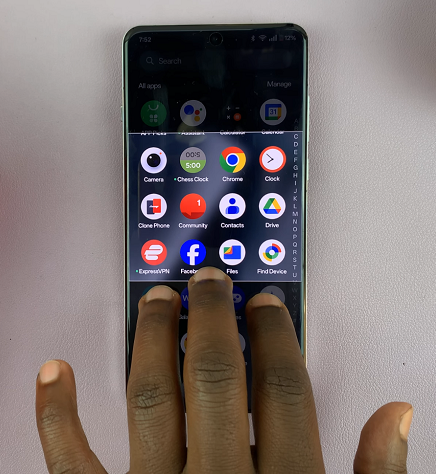
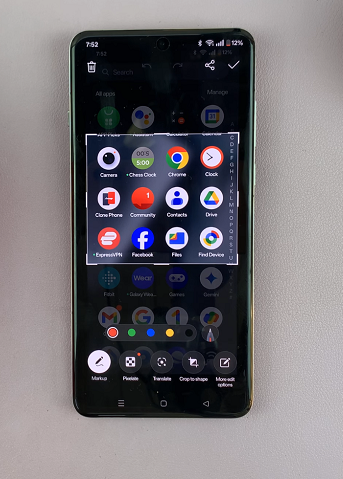
You can also touch and hold the screen with 3 fingers and then slide up or down to take the partial screenshot right away.
To take a scrolling screenshot touch and hold the screen with 3 fingers and swipe to the bottom edge.
How To Enable / Disable Gestures For Screenshots
To turn gestures on or off, launch the Settings app on your OnePlus 13. Here, scroll through until you get to the Accessibility & Convenience option. Tap on it.
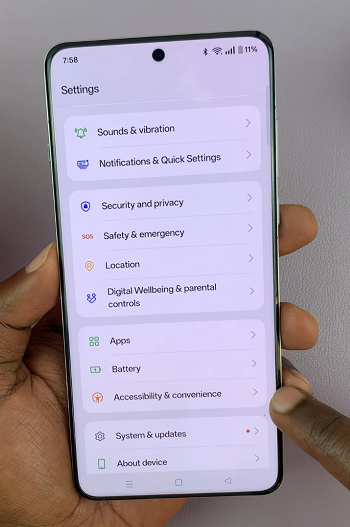
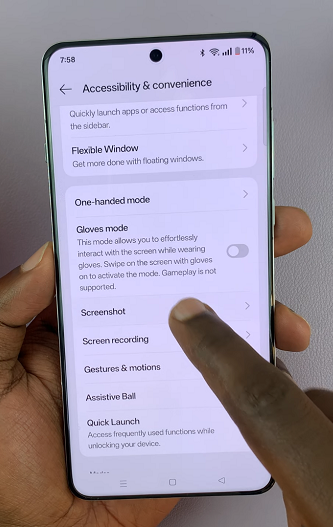
Under Accessibility & Convenience, tap on Screenshot. You will have a list of gestures you can use to take screenshots, along with the tutorials on how to use them.
Use the toggles next to each gesture to enable or disable it, as you would prefer.
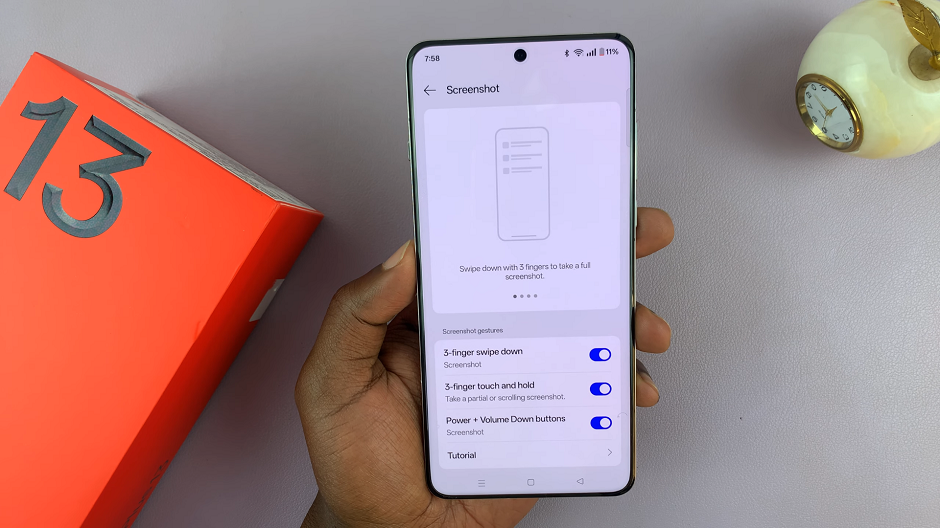
Partial Screenshots
Touch and hold the screen with 3 fingers and then release to view partial screenshot options.
You can also touch and hold the screen with 3 fingers and then slide up or down to take the partial screenshot right away.
Scrolling Screenshots
If you want to take a screenshot of a scrollable page or article perhaps, take a screenshot using any of the screenshot methods (hardware buttons or gestures).
From the resulting screenshot thumbnail, tap on the Scroll option quickly before the thumbnail disappears.
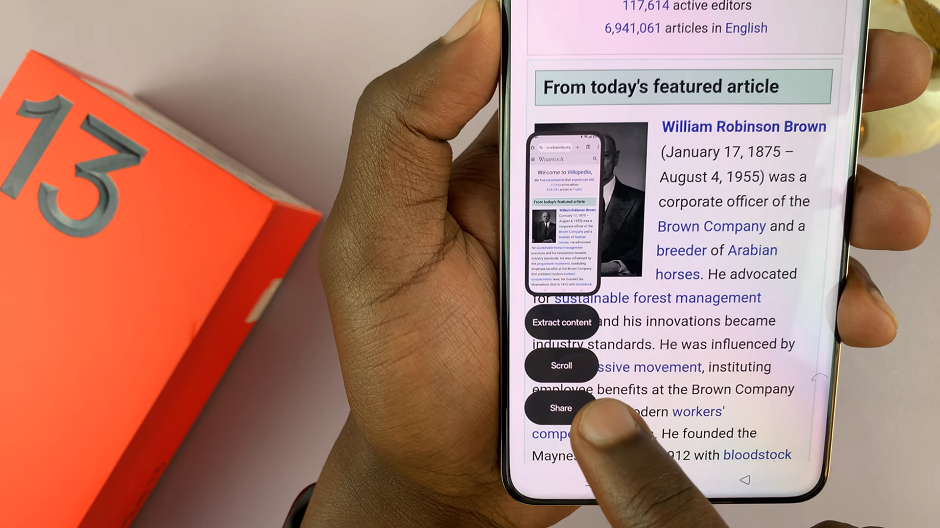
You can let the Auto Scroll option do the scrolling, or you can slide through until you get to the point you want the scrolling screenshot to end.
Once you capture the areas you wanted, tap on Done to save your screenshot.
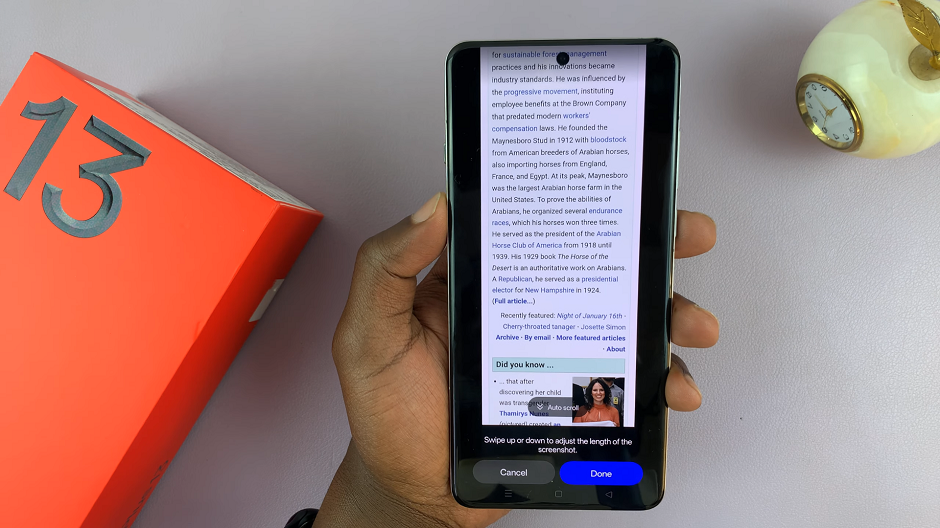
Now, tap on the screenshot thumbnail in the left-hand side of the screen to view your scrolling screenshot. You can also access the scrolling screenshot from your gallery.
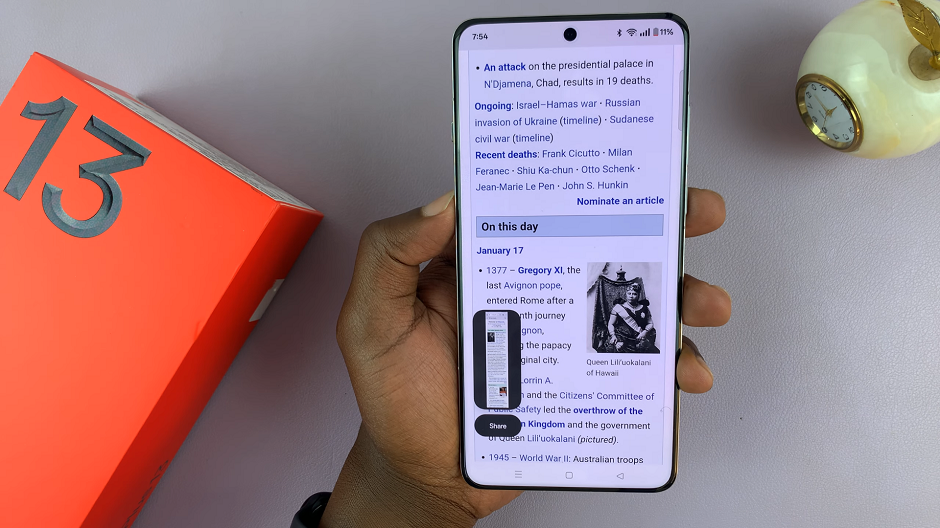
Where Are Your Screenshots Saved?
Screenshots are saved in the Photos app of your OnePlus 13. Simply launch it and go to the Albums tab. Here, you should see the auto-generated Screenshots album.
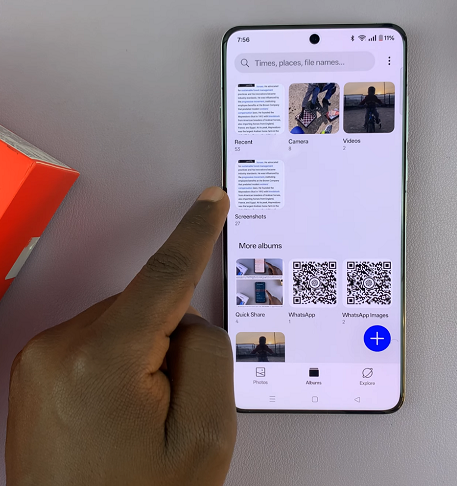
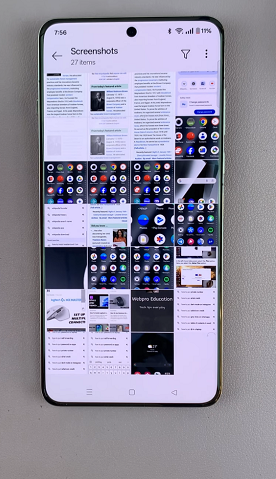
After capturing a screenshot, you can:
Edit: Tap on the preview that appears briefly on the screen to crop, annotate, or apply filters.
Share: Use the share button in the editing interface or access the screenshot from the “Screenshots” folder to send it via messaging apps, email, or social media.
Watch: Factory Reset OnePlus 13