Mastering the art of superscript in Canva adds a layer of sophistication to your design projects. Initially, integrating this feature allows for subtle yet impactful typographical enhancements. Moreover, Canva’s user-friendly interface ensures accessibility, making it straightforward for users of all skill levels to incorporate superscript effectively.
Furthermore, leveraging superscript enhances the visual appeal and readability of text, making it suitable for various design applications such as annotations, citations, and mathematical expressions.
Subsequently, understanding how to utilize superscript in Canva enables you to elevate the professional quality of your designs across presentations, posters, and social media graphics.
Watch:How to Create a Split Color Text Effect in Canva
Superscript in Canva
Here’s how you do it;
Step 1: Begin by adding your text, whether it’s a heading, subheading, or paragraph. For instance, type the letter ‘A’ and adjust its size to your liking.
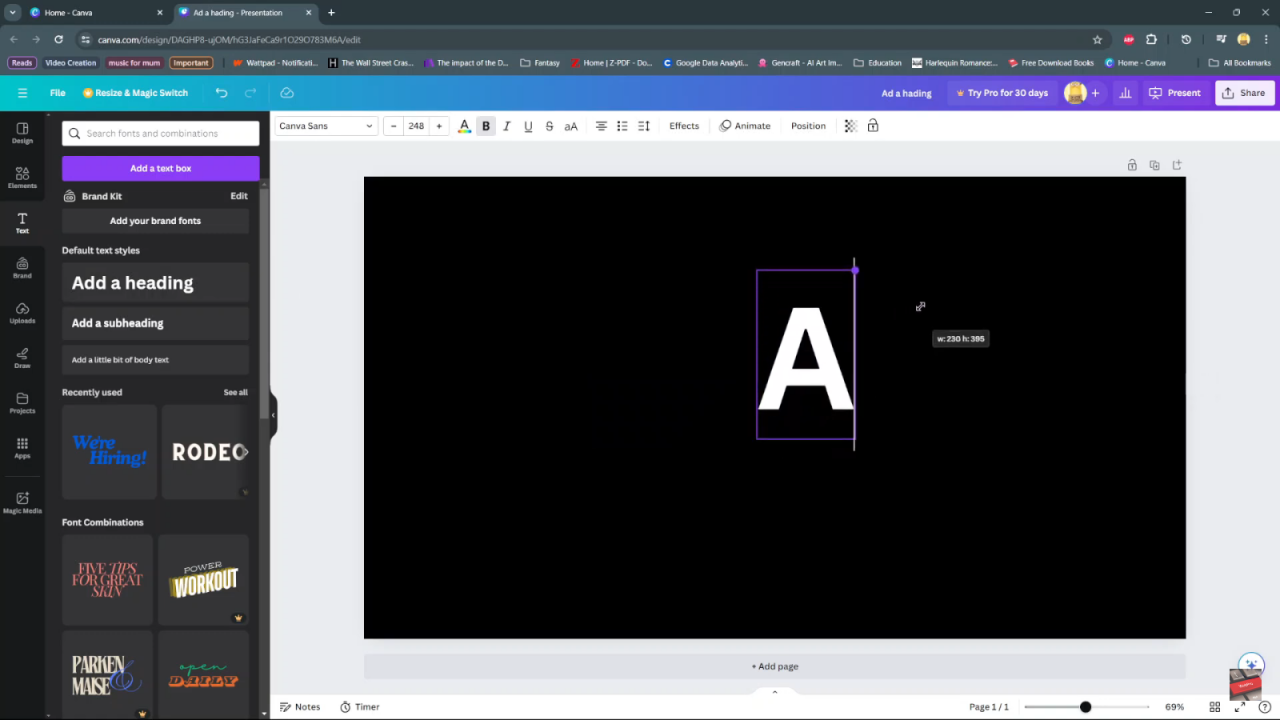
Step 2: Next, introduce another piece of text, such as ‘2’. Ensure it matches the size of your initial letter ‘A’ and position it adjacent to the first text element.
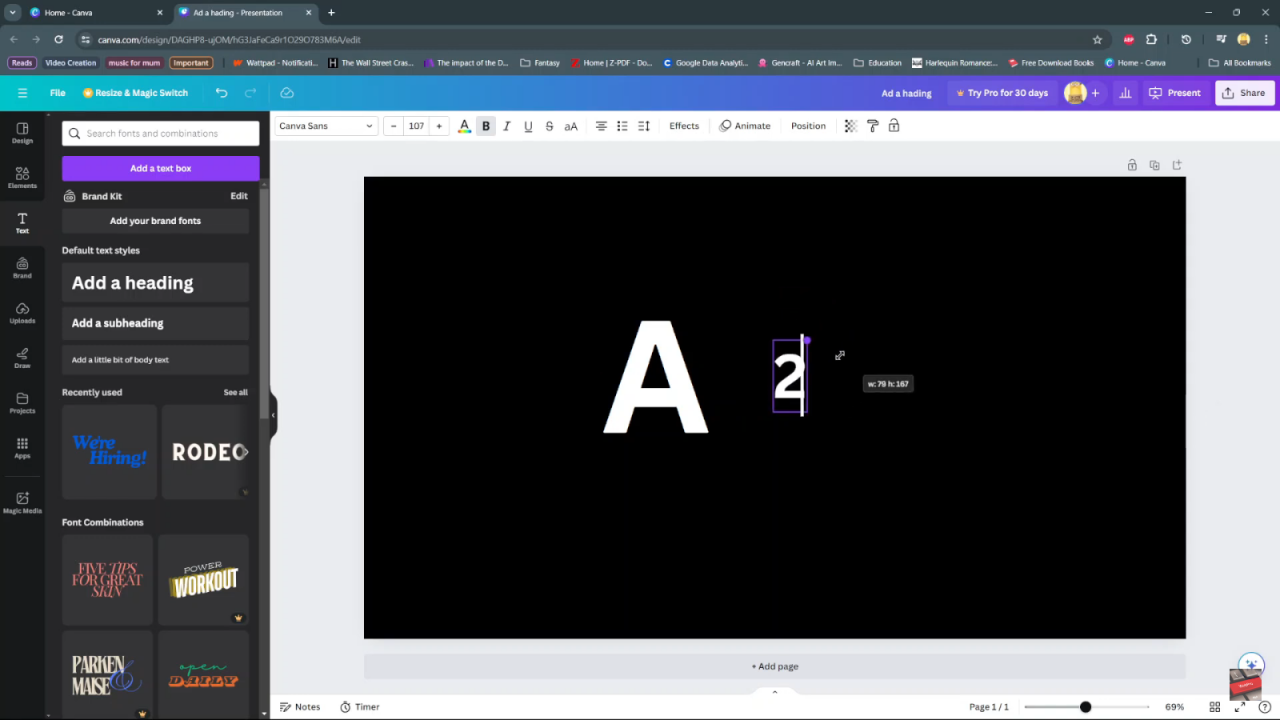
Step 3: Group these two text elements together for easier manipulation. You can achieve this by selecting both texts simultaneously using ‘Ctrl’ or by highlighting them together. Click on ‘Group’ to merge them into a single object.
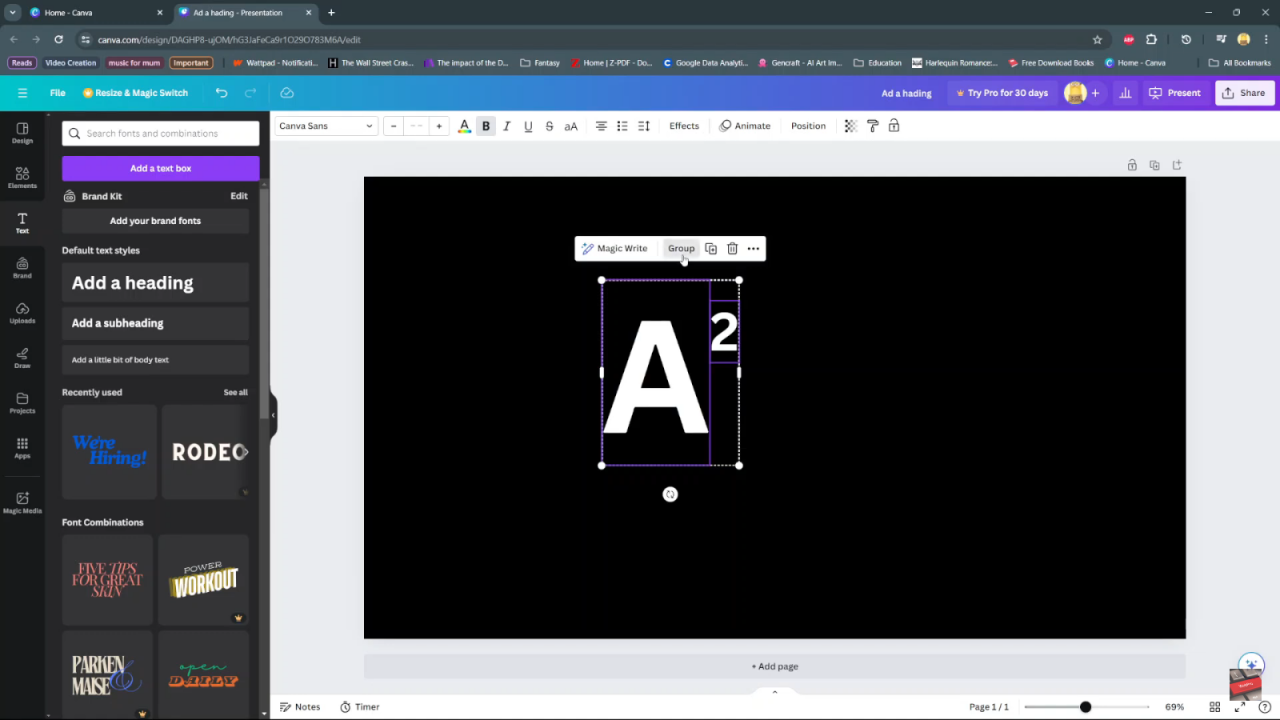
Step 4: Once grouped, manipulate the combined text as a cohesive unit across your canvas. To create duplicates, use the keyboard shortcuts ‘Ctrl + C’ to copy and ‘Ctrl + V’ to paste. This allows you to customize each duplicate to suit your design needs.
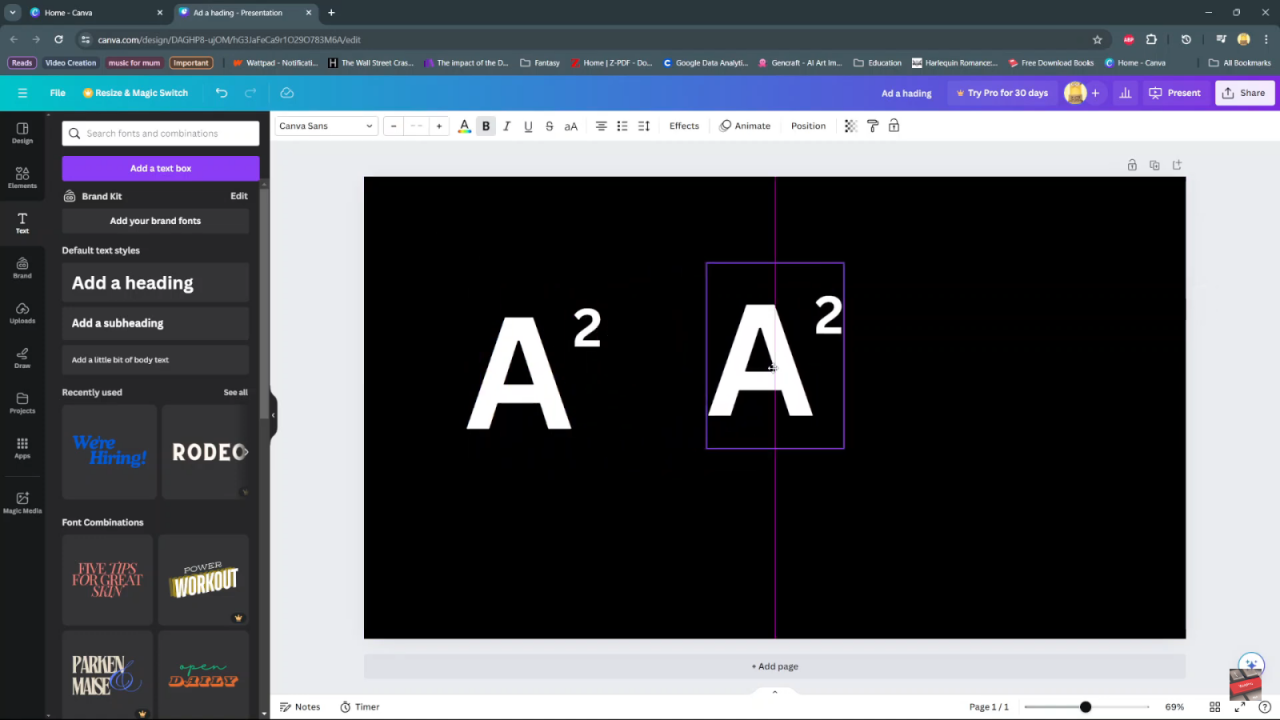
Step 5: Customize your duplicates further to illustrate the superscript effect. For example, transform the grouped text to display ‘B’ and adjust the duplicated text to show ‘6’. This practical demonstration showcases how to effectively utilize superscript in your Canva designs.
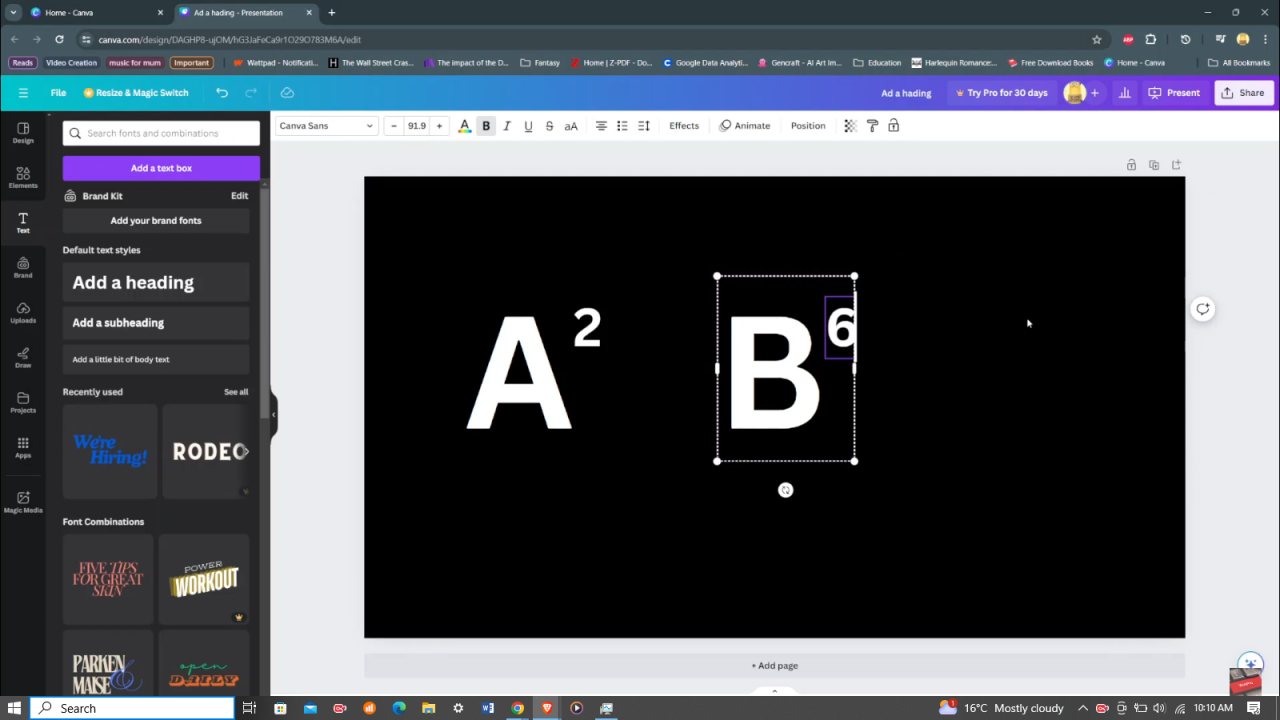
Step 6: Experiment with different font styles, sizes, and positioning to refine the visual impact of your superscripted elements. This iterative process ensures your design achieves clarity and aesthetic coherence while employing Canva’s versatile text editing capabilities.

