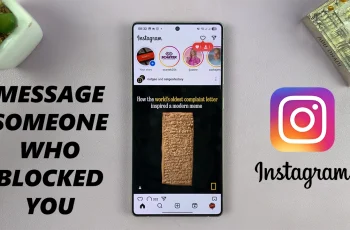In this guide, we’ll show you how to stop your Samsung Galaxy phone from automatically switching between Wi-Fi connections. By disabling this setting, your device will stay connected to your selected network until you manually change it giving you more control over your internet connection.
If your Samsung phone keeps jumping between Wi-Fi networks, it can lead to interruptions during video calls, streaming, or downloads. While the “Switch to better Wi-Fi networks” feature is helpful in some cases, it can also cause unexpected disconnects when multiple saved networks are nearby.
Whether you’re working from home or just want a stable connection at your favorite coffee spot, turning off this feature helps ensure a smoother online experience. Follow the simple steps ahead to lock your Samsung phone to your preferred Wi-Fi network.
Watch: Create a Folder In USB Flash Drive On Samsung Phone
Stop Samsung Phone From Automatically Switching To Different Wifi Networks
Launch the Settings app on your Samsung phone.
Tap on Connections.
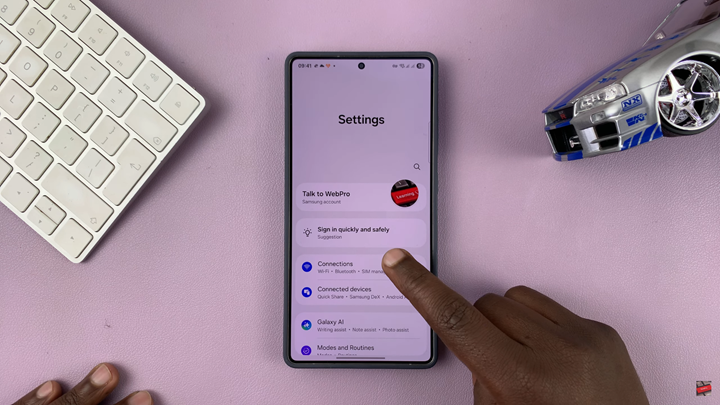
Select Wi-Fi.
Tap the three-dot menu in the top right corner of the screen.
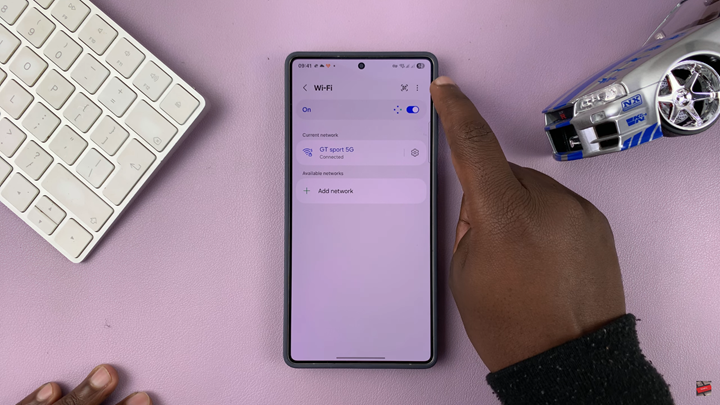
Choose Intelligent Wi-Fi.
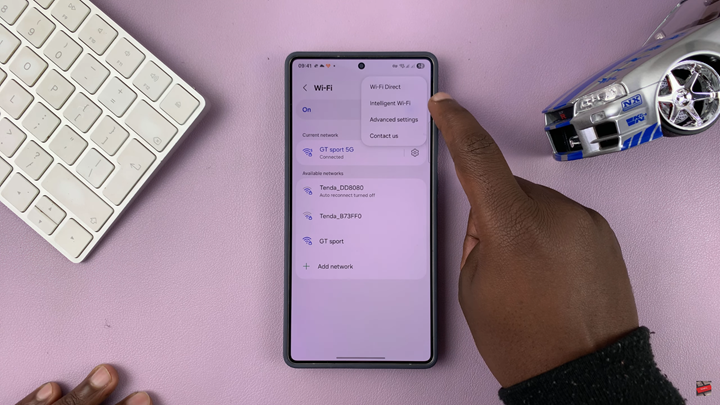
Toggle OFF the option labeled Switch to better Wi-Fi networks.
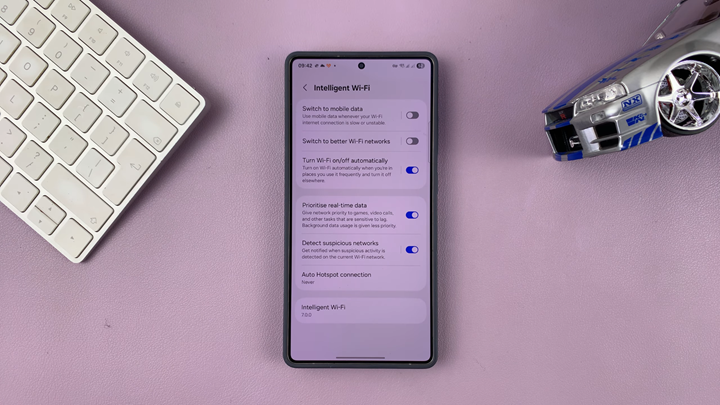
After turning off this setting, your phone will stay connected to your current Wi-Fi network unless you manually choose another one, helping you avoid unnecessary disconnects and interruptions.
READ: How To Allow Samsung Phone To Automatically Switch To Better Wi fi Networks