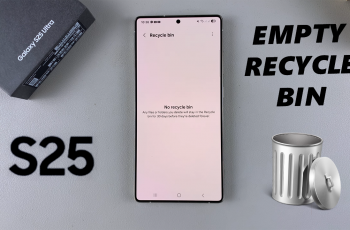By default, Instagram doesn’t make it easy to skip to the next line in your bio which can be frustrating when you’re trying to create a neat, professional, or creative layout.
There’s a simple trick to add line breaks in your Instagram bio that works perfectly in 2025. Whether you want to list services, add quotes, or just space things out better, this guide will walk you through how to skip to the next line in your Instagram bio step by step.
Let’s get started with the easiest formatting hack every Instagram user should know.
READ: How To Share Threads Post To Instagram Story
Skip To Next Line On Instagram Bio
Launch the Instagram app on your mobile device and tap your profile icon located in the bottom right corner of the screen.
Once you’re on your profile, select the “Edit profile” button.
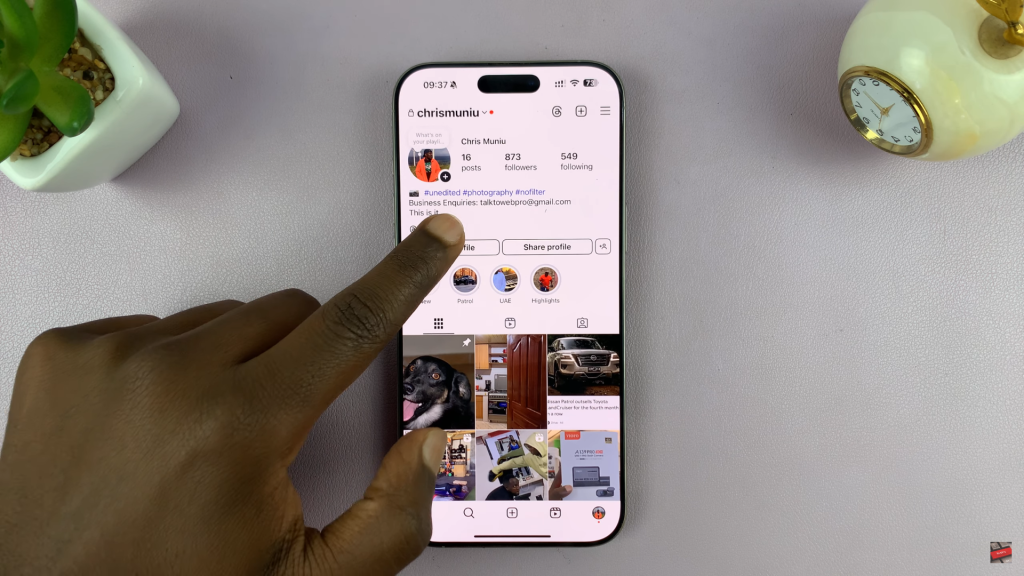
In the edit profile menu, tap on the “Bio” field where you want to add or update your bio text.
Type your bio, and when you want to skip to the next line:
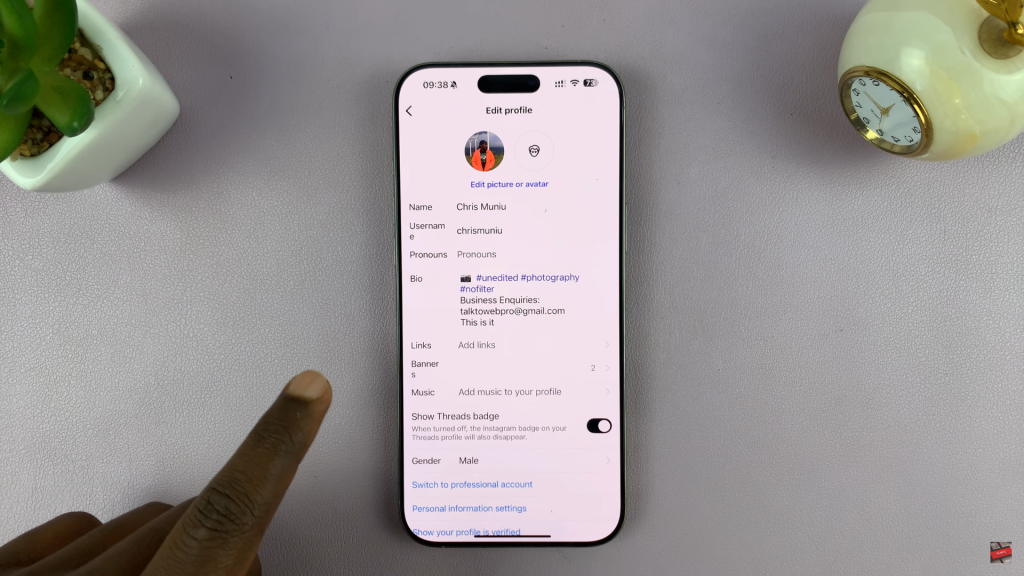
On iPhone, tap the number icon (123) on your keyboard, then press “Return” and on Android, press the “Enter” key.
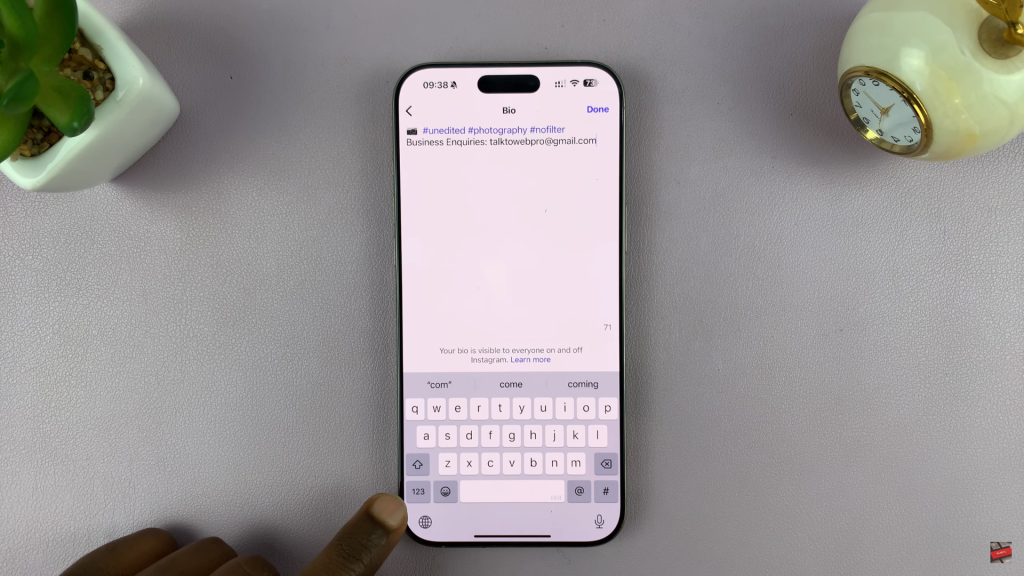
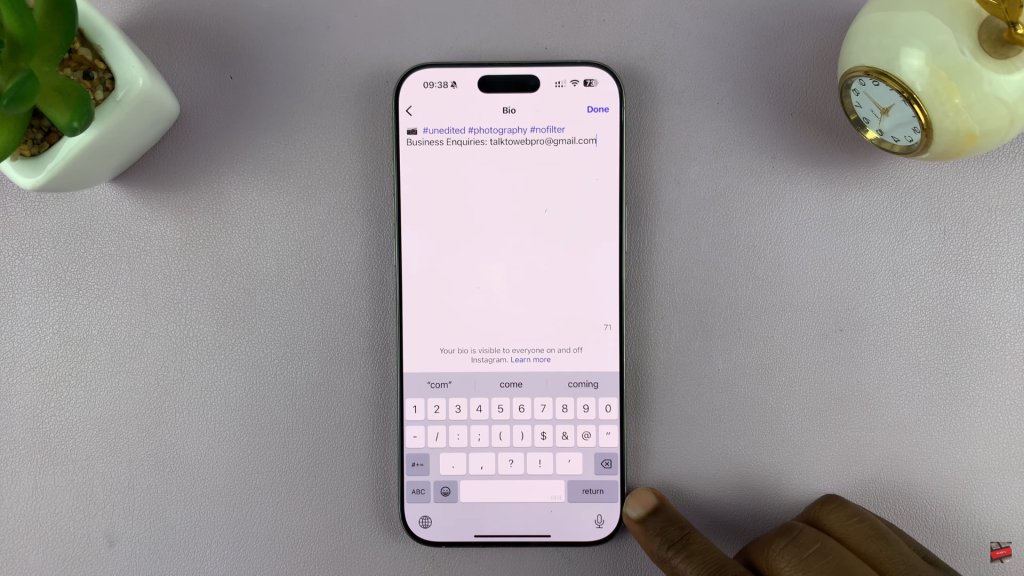
This will move the text to the next line, creating a visible line break.
After formatting your bio with line breaks, tap “Done”
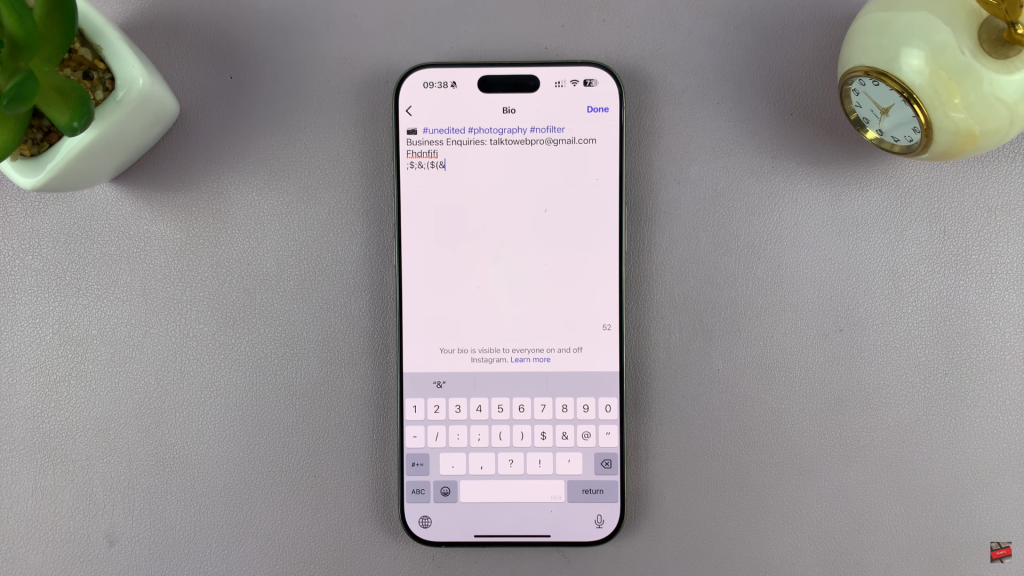
Your Instagram bio will now display with clean, organized line breaks exactly as you formatted it.
WATCH: Re-Post Someone’s Instagram Story